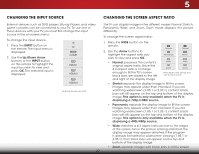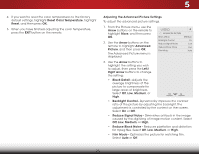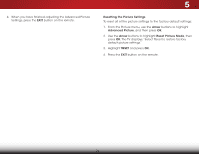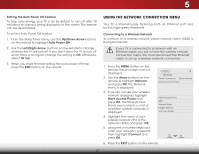Vizio E320i-B1 Download - Page 30
Resetting the Picture Settings, buttons to highlight
 |
View all Vizio E320i-B1 manuals
Add to My Manuals
Save this manual to your list of manuals |
Page 30 highlights
4. When you have finished adjusting the Advanced Picture Settings, press the EXIT button on the remote. 5 Resetting the Picture Settings To reset all of the picture settings to the factory default settings: 1. From the Picture menu, use the Arrow buttons to highlight Advanced Picture, and then press OK. 2. Use the Arrow buttons to highlight Reset Picture Mode, then press OK. The TV displays,"Select Reset to restore factory default picture settings." 3. Highlight RESET and press OK. 4. Press the EXIT button on the remote. 24

5
24
4.
When you have finished adjusting the Advanced Picture
Settings, press the
EXIT
button on the remote.
Resetting the Picture Settings
To reset all of the picture settings to the factory default settings:
1.
From the Picture menu, use the
Arrow
buttons to highlight
Advanced Picture
, and then press
OK
.
2. Use the
Arrow
buttons to highlight
Reset Picture Mode
, then
press
OK
. The TV displays, “Select Reset to restore factory
default picture settings.”
3. Highlight
RESET
and press
OK
.
4. Press the
EXIT
button on the remote.