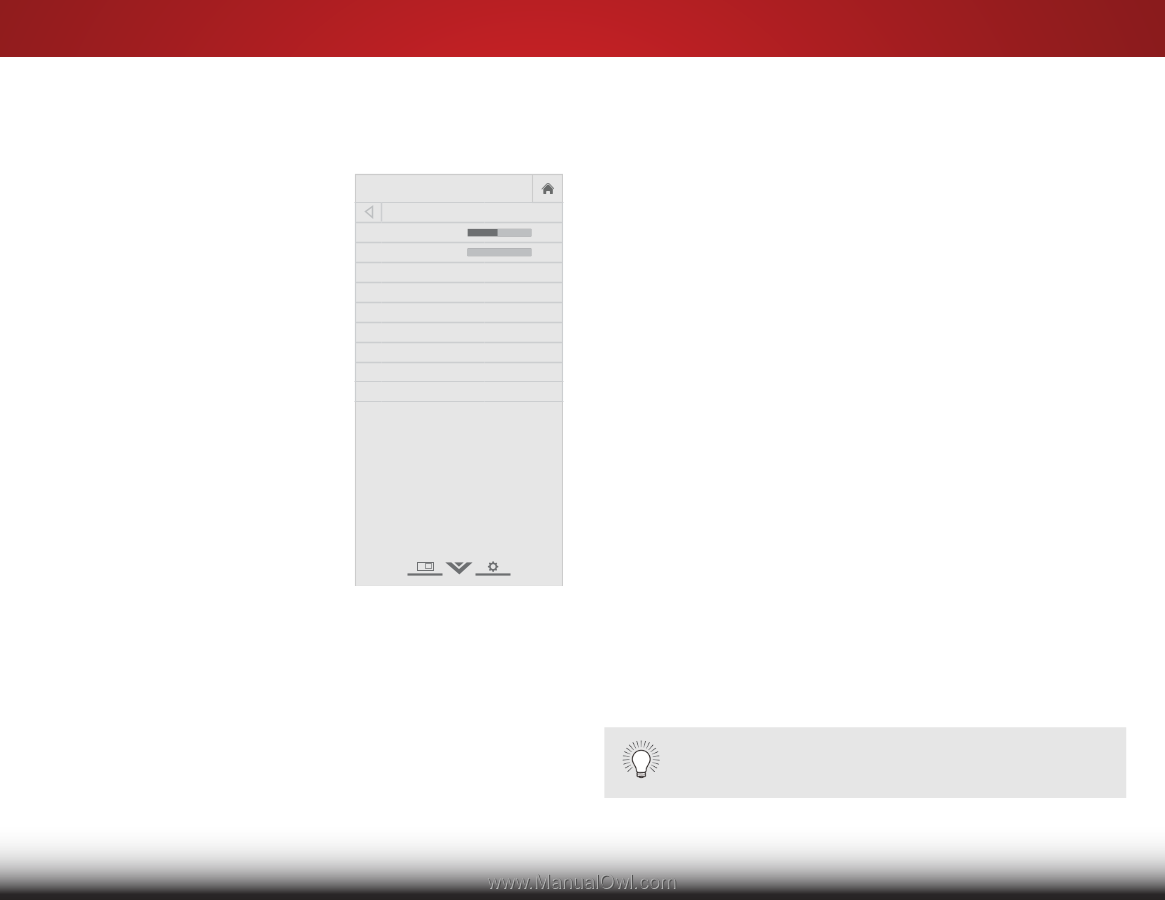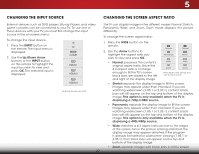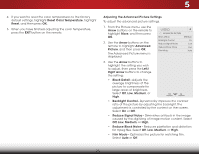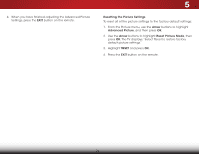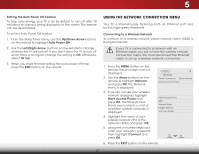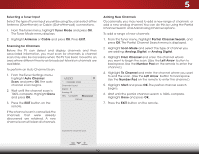Vizio E320i-B1 Download - Page 31
Adjusting the Audio Settings, selecting Flat, Dynamic, Center, Bass Boost, or Bright.
 |
View all Vizio E320i-B1 manuals
Add to My Manuals
Save this manual to your list of manuals |
Page 31 highlights
5 Adjusting the Audio Settings To adjust the audio settings: 1. Press the MENU button on the remote. The on-screen menu is displayed. 2. Use the Arrow buttons on the remote to highlight Audio and press OK. The Audio menu is displayed. VIZIO Audio Balance - Lip Sync - TV Speakers Surround Sound Volume Leveling +0 +0 On On On 3. Use the Arrow buttons to Digital Audio Out PCM highlight the setting you wish Analog Audio Out Fixed to adjust, then press Left/Right Equalizer Settings Arrow buttons to change Reset Audio Mode the setting: • Balance - Adjusts the loudness of the audio output from the left and right speakers. • Lip Sync - Adjusts the synchronization between the display image and the accompanying audio track. • TV Speakers - Turns the built-in speakers on or off. • Surround Sound - Surround sound uses DTS TruSurround™ to deliver an immersive surround sound experience from the TV's internal speakers. TruSurround completes the entertainment experience by providing deep, rich bass and by delivering crisp details and clear, intelligible dialog. Select On or Off. • Volume Leveling - Volume leveling uses DTS TruVolume™ to maintain consistent volume levels during transitions between program content, AV formats, and input sources. Select On or Off. In a few cases, volume leveling may artificially suppress volume increases, making it difficult to hear dialog or flattening sudden noises. If this occurs, turn volume leveling off. • Digital Audio Out - Changes the type of processing for the Optical and HDMI ARC output when connected to a home theater audio system. Select PCM or Bitstream. • Wide AnZoaomlog ANourmdailo OPanuotra-mSicets the volume control properties for the analog RCA (red/white) connectors when connected to a home theater audio system. Select Variable to control the external speakers' volume from Exit the2DTV's vo3lDume controls, or select Fixed to control the external speakers' volume from your home theater system controls. ABC • Equalizer Settings - Adjusts the boost or attenuation Input of dWiifdfeerentCfCrequencies. Change the audio mode by selecting Flat, Dynamic, Center, Bass Boost, or Bright. To change the equalizer settings yourself: • Sleep Timer Highlight EQ Mode and then press the Left/Right PAicrtruorew bAuudttioons to select Basic. Adjust the Bass and Treble settings. -or- • Highlight EQ Mode and then press the Left/Right Network SAetrtirnogws bHuetlptons to select Advanced. Adjust each frequency. • Reset Audio Mode - Restores the audio settings to the factory defaults. See Resetting the Audio Settings on page 26. 4. When you have finished adjusting the audio settings, press the EXIT button on the remote. When the TV speakers are set to ON, DTS signals cannot be passed through digital audio outputs. 25