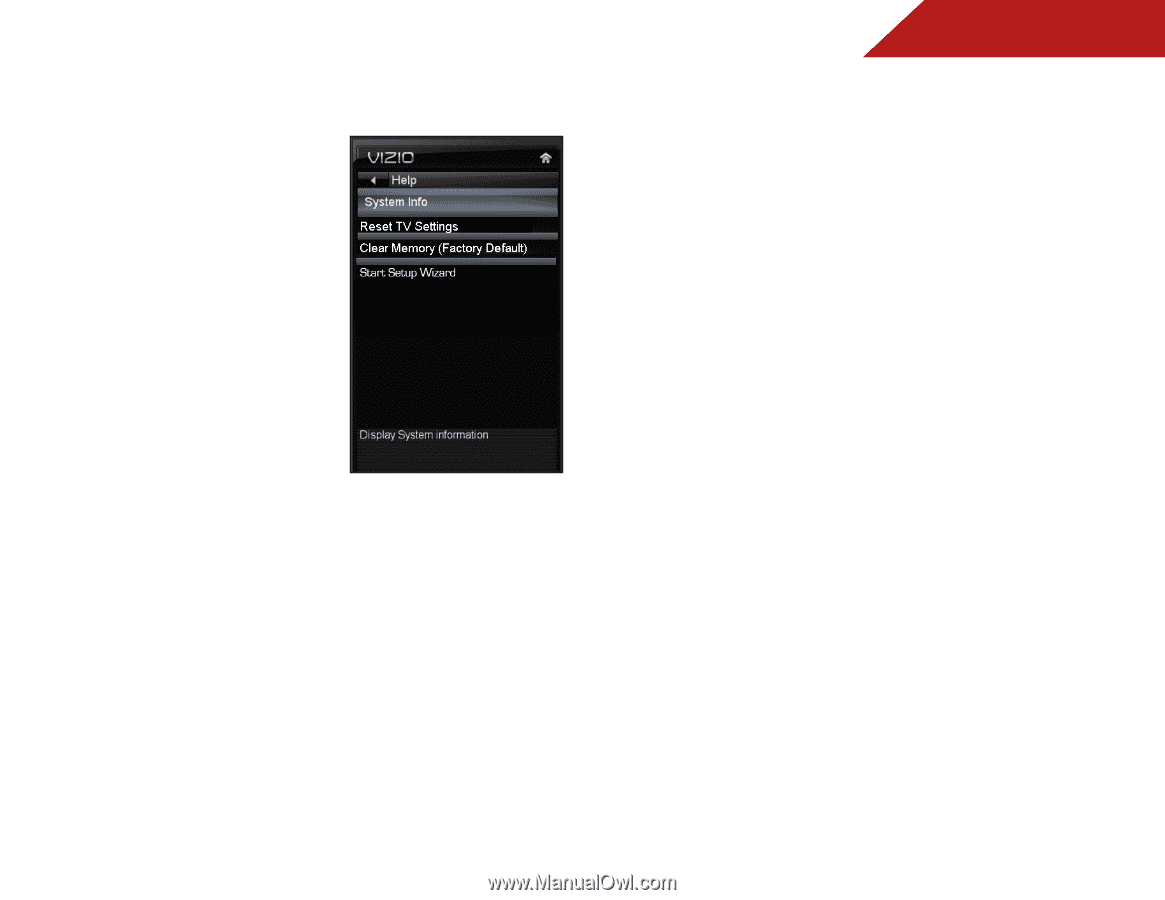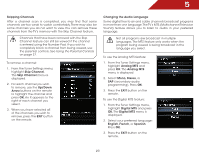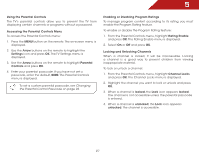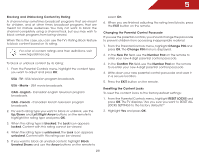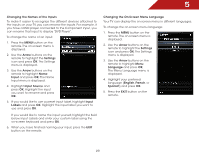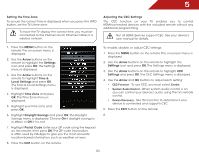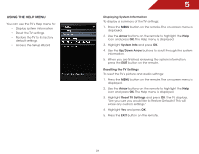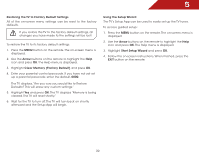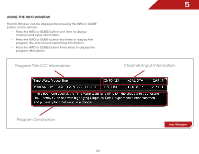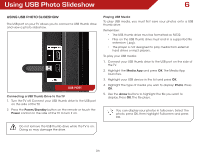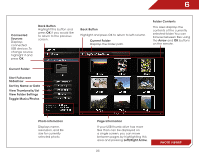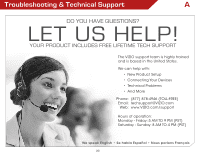Vizio E390VL E390VL User Manual - Page 38
Using the Help Menu, Displaying System Information, Resetting the TV Settings, Arrow, System Info - review
 |
View all Vizio E390VL manuals
Add to My Manuals
Save this manual to your list of manuals |
Page 38 highlights
Using the Help Menu You can use the TV's Help menu to: • Display system information • Reset the TV settings • Restore the TV to its factory default settings • Access the Setup Wizard 5 Displaying System Information To display a summary of the TV settings: 1. Press the MENU button on the remote. The on-screen menu is displayed. 2. Use the Arrow buttons on the remote to highlight the Help icon and press OK. The Help menu is displayed. 3. Highlight System Info and press OK. 4. Use the Up/Down Arrow buttons to scroll through the system information. 5. When you are finished reviewing the system information, press the EXIT button on the remote. Resetting the TV Settings To reset the TV's picture and audio settings: 1. Press the MENU button on the remote. The on-screen menu is displayed. 2. Use the Arrow buttons on the remote to highlight the Help icon and press OK. The Help menu is displayed. 3. Highlight Reset TV Settings and press OK. The TV displays, "Are you sure you would like to Restore Defaults? This will erase any custom settings." 4. Highlight Yes and press OK. 5. Press the EXIT button on the remote. 31