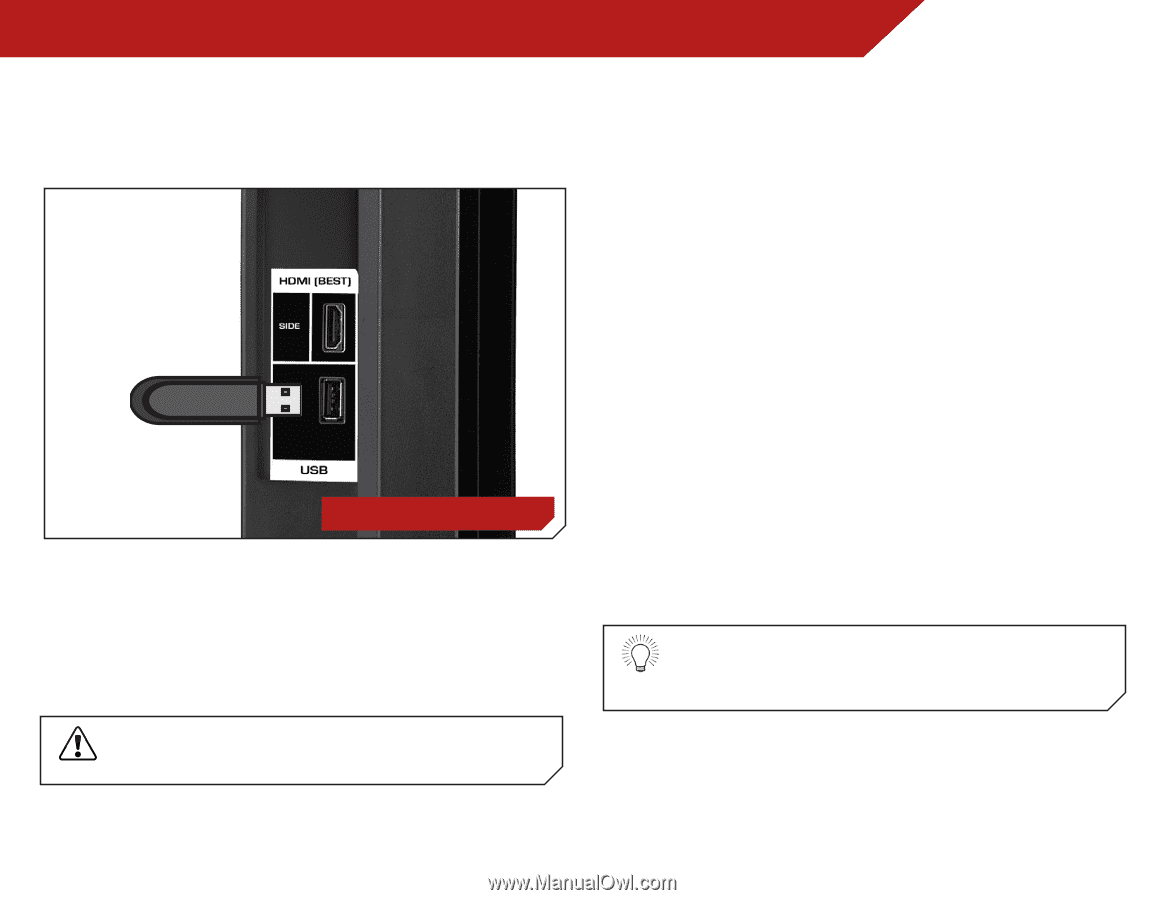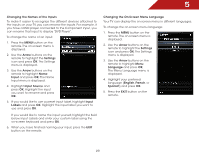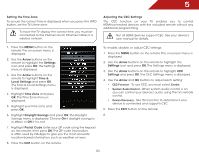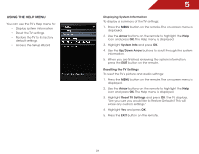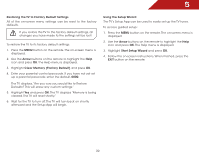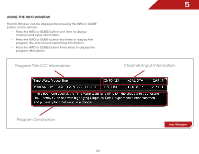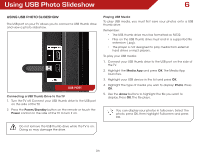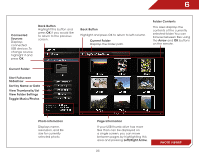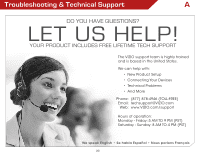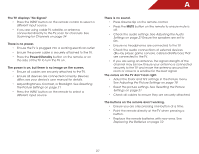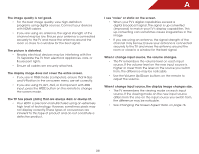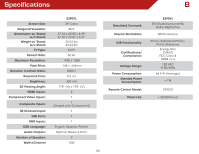Vizio E390VL E390VL User Manual - Page 41
Using USB Photo Slideshow, Playing USB Media, Connecting a USB Thumb Drive to the TV
 |
View all Vizio E390VL manuals
Add to My Manuals
Save this manual to your list of manuals |
Page 41 highlights
Using USB Photo Slideshow 6 Using USB photo slideshow The USB port on your TV allows you to connect a USB thumb drive and view a photo slideshow. USB PORT Connecting a USB Thumb Drive to the TV 1. Turn the TV off. Connect your USB thumb drive to the USB port on the side of the TV. 2. Press the Power/Standby button on the remote or touch the Power control on the side of the TV to turn it on. Playing USB Media To play USB media, you must first save your photos onto a USB thumb drive. Remember: • The USB thumb drive must be formatted as FAT32. • Files on the USB thumb drive must end in a supported file extension (.jpg). • The player is not designed to play media from external hard drives or mp3 players. To play your USB media: 1. Connect your USB thumb drive to the USB port on the side of the TV. 2. Highlight the Media App and press OK. The Media App launches. 3. Highlight your USB device in the list and press OK. 4. Highlight the type of media you wish to display: Photo. Press OK. 5. Use the Arrow buttons to highlight the file you want to display. Press OK. The file plays. You can display your photos in fullscreen. Select the photo, press OK, then highlight Fullscreen and press OK. Do not remove the USB thumb drive while the TV is on. Doing so may damage the drive. 34