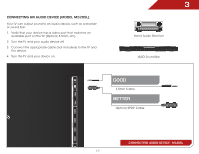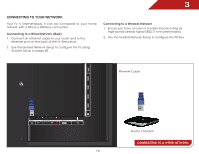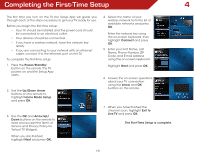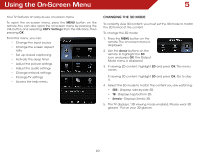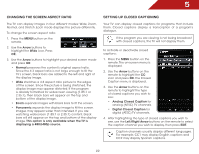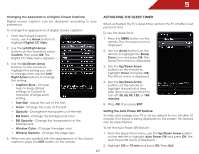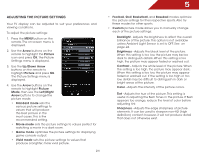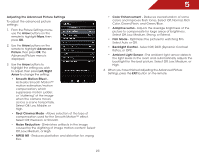Vizio M3D550KD M3D550KD User Manual - Page 29
Changing The Screen Aspect Ratio, Setting Up Closed Captioning
 |
View all Vizio M3D550KD manuals
Add to My Manuals
Save this manual to your list of manuals |
Page 29 highlights
5 Changing the Screen Aspect Ratio The TV can display images in four different modes: Wide, Zoom, Normal, and Stretch. Each mode displays the picture differently. To change the screen aspect ratio: 1. Press the MENU button on the remote. 2. Use the Arrow buttons to highlight the Wide icon. Press OK. 3. Use the Arrow buttons to highlight your desired screen mode and press OK: • Normal preserves the content's original aspect ratio. Since the 4:3 aspect ratio is not large enough to fill the TV's screen, black bars are added to the left and right of the display image. • Wide stretches a 4:3 aspect ratio picture to the edges of the screen. Since the picture is being stretched, the display image may appear distorted. If the program is already formatted for widescreen viewing (1.85:1 or 2.35:1), then black bars will appear on the top and bottom of the display image. • Zoom expands images with black bars to fit the screen. • Panoramic expands the display image to fill the screen. Images may appear wider than intended. If you are watching widescreen (1.85:1 or 2.35:1) content, black bars will still appear on the top and bottom of the display image. This option is only available when the TV is displaying a 480i/480p source. Setting Up Closed Captioning Your TV can display closed captions for programs that include them. Closed captions display a transcription of a program's dialogue. If the program you are viewing is not being broadcast with closed captions, the TV will not display them. To activate or deactivate closed captions: 1. Press the MENU button on the remote. The on-screen menu is displayed. 2. Use the Arrow buttons on the remote to highlight the CC icon and press OK. The Closed Caption menu is displayed. 3. Use the Arrow buttons on the remote to highlight the type of closed captions you wish to see: • Analog Closed Caption for analog (NTSC) TV channels. • Digital Closed Caption for digital (ATSC) TV channels. 4. After highlighting the type of closed captions you wish to see, use the Left/Right Arrow buttons on the remote to select the caption channel you wish to display, then press EXIT. Caption channels usually display different languages. For example, CC1 may display English captions and CC2 may display Spanish captions. 22