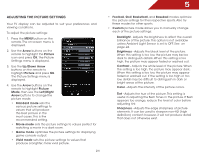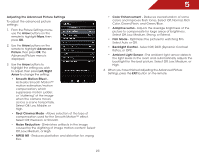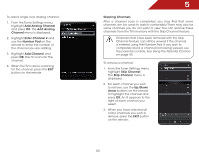Vizio M3D550KD M3D550KD User Manual - Page 36
Using The Network Connection Menu
 |
View all Vizio M3D550KD manuals
Add to My Manuals
Save this manual to your list of manuals |
Page 36 highlights
5 Resetting the Audio Settings To reset the audio settings to the factory default settings: 1. Press the MENU button on the remote. The on-screen menu is displayed. 2. Use the Arrow buttons on the remote to highlight the Audio icon and press OK. The Audio Settings menu is displayed. 3. Use the Arrow buttons to highlight Reset Audio Mode and press OK. The TV displays, "Are you sure you want to RESET Audio Settings to the factory defaults?" 4. Highlight Yes and press OK. 5. Press the EXIT button on the remote. 29 Using the Network Connection Menu Your TV is internet-ready, featuring both an ethernet port and built-in high-speed wireless-N. Connecting to a Wireless Network To connect to a wireless network whose network name (SSID) is being broadcast: If your TV is connected to a network with an Ethernet cable, you will not see the wireless network connection menu. You must disconnect the Ethernet cable to set up a wireless network connection. 1. Press the MENU button on the remote. The on-screen menu is displayed. 2. Use the Arrow buttons on the remote to highlight the Network icon and press OK. The Network Connection menu is displayed. 3. If you do not see your wireless network displayed, highlight More Access Points and press OK. The More Access Points menu, which is a list of available wireless networks, is displayed. 4. Highlight the name of your wireless network (this is the network's SSID) and press OK. 5. Using the on-screen keyboard, enter your network's password, then highlight Connect and press OK. 6. Press the EXIT button on the remote.