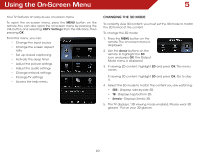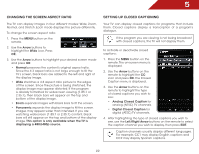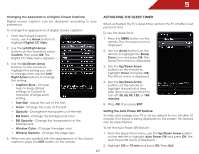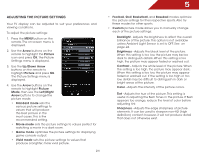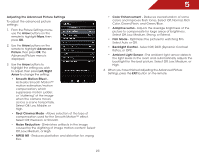Vizio M3D550KD M3D550KD User Manual - Page 32
Adjusting the Advanced Picture Settings
 |
View all Vizio M3D550KD manuals
Add to My Manuals
Save this manual to your list of manuals |
Page 32 highlights
5 Adjusting the Advanced Picture Settings To adjust the advanced picture settings: 1. From the Picture Settings menu, use the Arrow buttons on the remote to highlight More, then press OK. 2. Use the Arrow buttons on the remote to highlight Advanced Picture, then press OK.The Advanced Picture menu is displayed. 3. Use the Arrow buttons to highlight the setting you wish to adjust, then press Left/Right Arrow to change the setting: • Smooth Motion Effect Activates Smooth Motion™ motion estimation/motion compensation, which suppresses motion judder, or "stuttering" of the image when the camera moves across a scene horizontally. Select Off, Low, Middle, or High. • Real Cinema Mode - Allows selection of the type of compensation used for the Smooth Motion™ effect. Select Off, Precision or Smooth. • Noise Reduction - Diminishes artifacts in the image caused by the digitizing of image motion content. Select Off, Low, Medium, or High. • MPEG NR - Reduces pixellation and distortion for .mpeg files. • Color Enhancement - Reduces oversaturation of some colors and improves flesh tones. Select Off, Normal, Rich Color, Green/Flesh, and Green/Blue. • Adaptive Luma - Adjusts the average brightness of the picture to compensate for large areas of brightness. Select Off, Low, Medium, Strong, or Extend. • Film Mode - Optimizes the picture for watching film. Select Auto or Off. • Backlight Control - Select Off, DCR (Dynamic Contrast Ratio), or OPC. • Ambient Light Sensor - The ambient light sensor detects the light levels in the room and automatically adjusts the backlight for the best picture. Select Off, Low, Medium, or High. 4. When you have finished adjusting the Advanced Picture Settings, press the EXIT button on the remote. 25