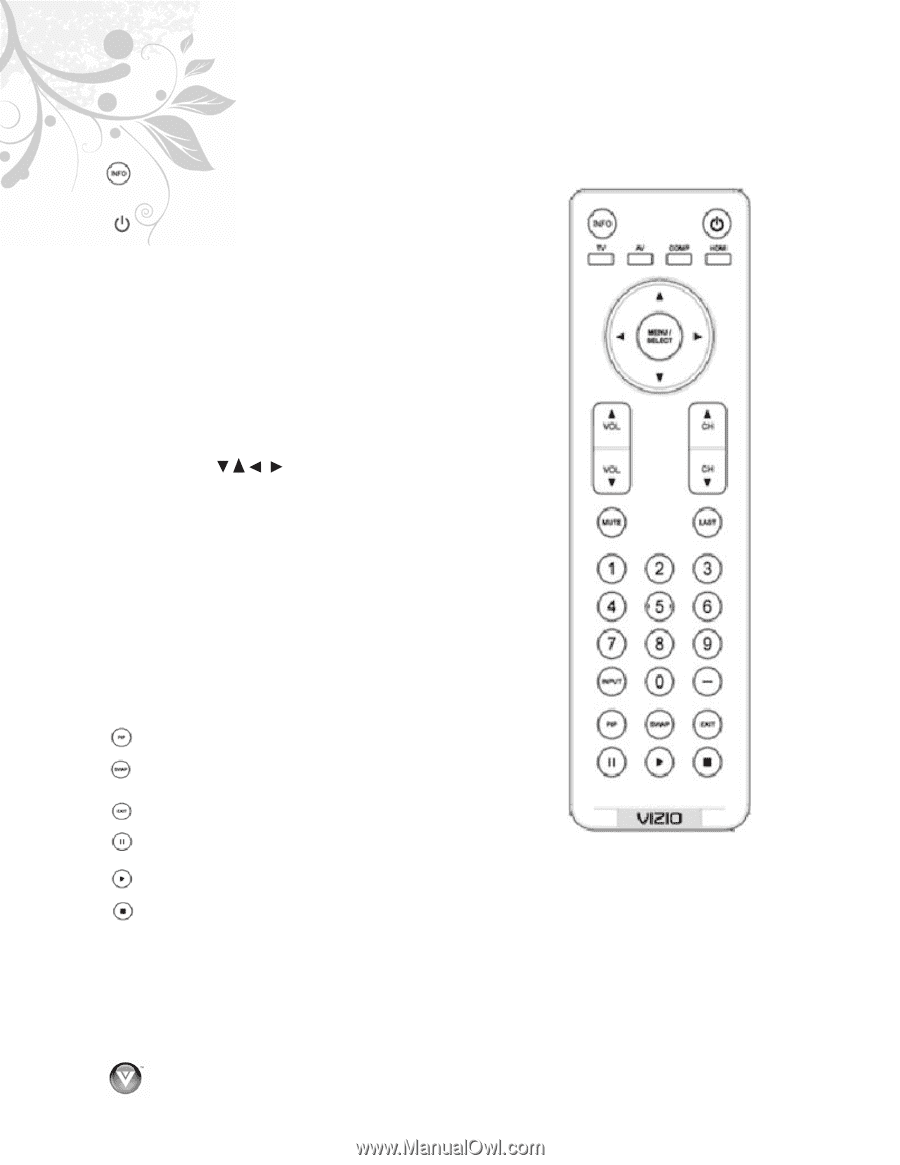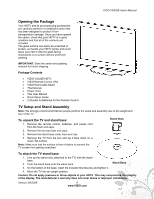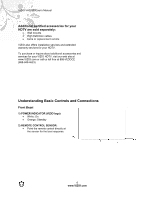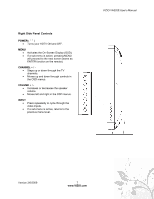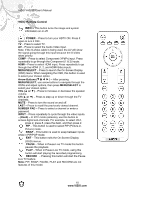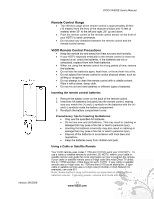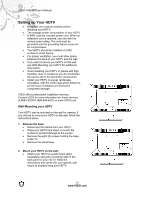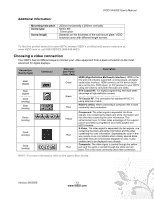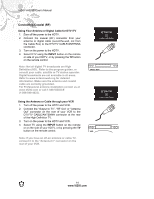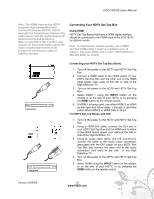Vizio VA320E VA320E HDTV User Manual - Page 10
VIZIO Remote Control
 |
UPC - 845226002250
View all Vizio VA320E manuals
Add to My Manuals
Save this manual to your list of manuals |
Page 10 highlights
VIZIO VA320E User's Manual VIZIO Remote Control INFO - This button turns the image and system information on or off. ( ) POWER - Press to turn your HDTV ON. Press it again to turn it OFF. TV - Press to select TV. AV - Press to select the Audio Video input. Note: If the S-Video cable is being used, the AV will show the signal going through this input because the S-Video takes priority. COMP - Press to select Component (YPbPr) input. Press repeatedly to go through the Component (1 & 2) inputs. HDMI - Press to select HDMI input. Press repeatedly to go through the HDMI (1, 2, and HDMI-Side) inputs. MENU/SELECT - Press to launch the On-Screen Display (OSD) menu. When navigating the OSD, this button is used to select your chosen option. Arrow Buttons ( ) - After pressing MENU/SELECT, use arrow buttons to navigate through the OSDs and adjust options, then press MENU/SELECT to select your chosen option. VOL (! or ") - Press to increase or decrease the speaker volume. CH (! or ") - Press to step up or down through the TV channels. MUTE - Press to turn the sound on and off. LAST - Press to recall the previously viewed channel. NUMBER PAD - Press to select a channel or enter a password. INPUT - Press repeatedly to cycle through the video inputs. - (Dash) - In DTV mode (antenna), use this button to access digital sub-channels. For example, to select 28-2, press 2, press 8, press the dash, and then press 2. PIP - This button is used to select PIP (Picture-in- Picture) mode. SWAP - This button is used to swap between inputs while in PIP/POP mode. EXIT - This button exits the On-Screen Display (OSD) menus. PAUSE - When in Pause Live TV mode this button pauses the playback. PLAY - When in Pause Live TV mode, using this button will start playing the recorded programming. RECORD - Pressing this button will start the Pause Live TV feature. Note: PIP, SWAP, PAUSE, PLAY and RECORD are not features of this model. 10 www.VIZIO.com