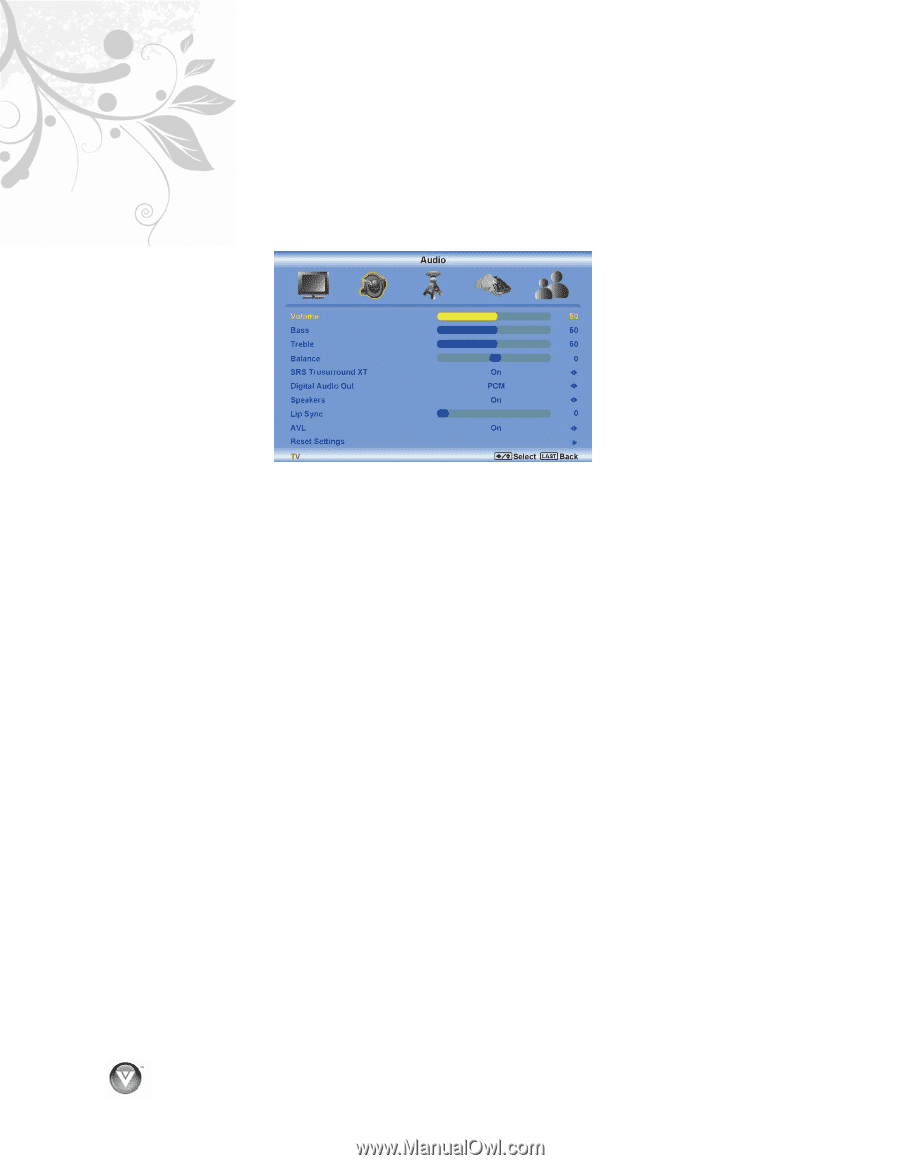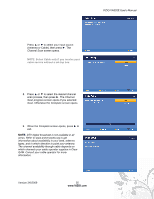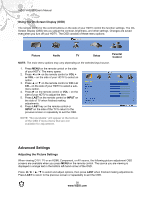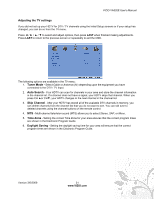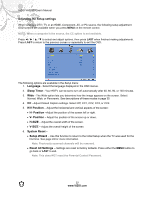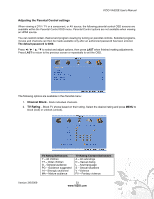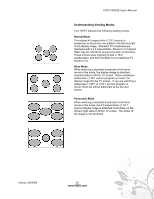Vizio VA320E VA320E HDTV User Manual - Page 30
Adjusting the Audio Settings, Volume, Treble, Balance, SRS TSXT, Digital Audio Out, Dolby Digital,
 |
UPC - 845226002250
View all Vizio VA320E manuals
Add to My Manuals
Save this manual to your list of manuals |
Page 30 highlights
VIZIO VA320E User's Manual Adjusting the Audio Settings When viewing a DTV / TV or an HDMI, Component, AV, or PC source, the following audio adjustment OSD screens are available when you press MENU on the remote control. The source you are viewing is displayed in orange text in the bottom left-hand corner of the OSD. Press to select and adjust options, then press LAST when finished making adjustments. Press LAST to return to the previous screen or repeatedly to exit the OSD. The following options are available in the Audio Settings menu: 1. Volume - Increase or decrease the HDTV speaker volume. 2. Bass - Adjust low frequency sounds. You can also adjust for bass boost or attenuation. 3. Treble - Adjust high frequency sounds. You can also adjust for treble boost or attenuation. 4. Balance - Adjust the sound to the left or right. 5. SRS TSXT -- Turn the simulated surround feature On or Off. 6. Digital Audio Out - Send digital audio from your HDTV to an external audio system. ! PCM - Select to output audio in 2-channel stereo. ! Dolby Digital - Select to produces 5.1 channel Dolby Digital ® surround sound audio. 7. Speakers - Turn-off the internal TV speakers when listening to the audio through your home theater system. 8. Lip Sync - Adjust the audio of the program being viewed so that it matches the movement of the lips of someone talking on the screen. 9. Auto Volume Level (AVL) - Turns the auto volume level feature On or Off. 10. Reset Settings - Reset only the audio settings to the factory values without affecting any other settings. 30 www.VIZIO.com