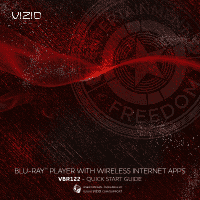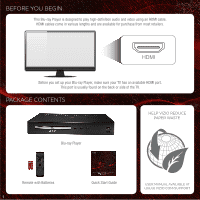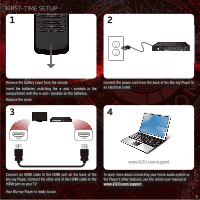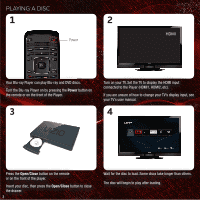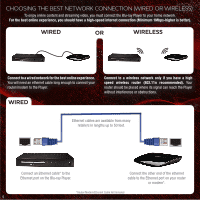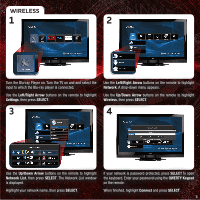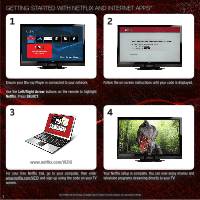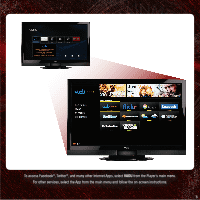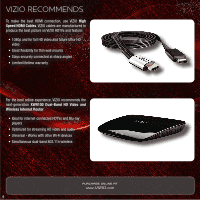Vizio VBR122 VBR122 Quick Start Guide - Page 5
Using The Remote - internet apps
 |
View all Vizio VBR122 manuals
Add to My Manuals
Save this manual to your list of manuals |
Page 5 highlights
USING THE REMOTE Open/Close Play Previous Rewind Setup Stop OK Return V Button PIP Info TV Res Search A-B Power App Launcher Next Play/Pause Fast Forward Disc Menu Arrow Popup/Title Menu App Shortcuts VIZIO TV Volume Audio Angle Cancel Repeat Battery Compartment IMPORTANT: Do not cover this area. This is the transmitter. Arrow QWERTY Keypad App Shortcuts Open/Close: Open or close the disc drawer. Power: Turn Player on or off. App Launcher: Quick launch App on button. Previous: Go the the previous chapter or track. Play/Pause: Start or pause playback. Next: Go to the next chapter or track. Rewind: Reverse playback. Press repeatedly to increase speed. Stop: Stop playback. Fast Forward: Advance playback. Press repeatedly to increase speed. Setup: Open setup menu. Disc Menu: Open disc menu. OK: Select highlighted menu item. Arrow: Navigate menu. Return: Go back to the previous menu screen. Popup/Title Menu: Open title menu while movie plays. App Shortcuts: Control Internet Apps and disc functions (press Red button to exit Apps). V Button: Return to the Player home screen. VIZIO TV Volume: Increase, decrease, or mute volume on a VIZIO TV. PIP: Enable picture-in-picture.* Info: Open disc info window. Subtitle: Change subtitle track.* Audio: Change audio track.* TV Res: Change the resolution output of the Player to match the resolution of your TV. Angle: Select viewing angle.* Repeat: Repeat playback of track* A-B: Create a playback loop* Search: Find specific title, chapter, or time.* Cancel: Clear entered numbers/letters. QWERTY Keypad: Use to enter numbers and letters. *Compatible Blu-ray or DVD discs only. 4