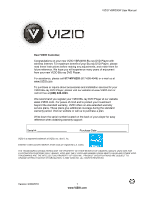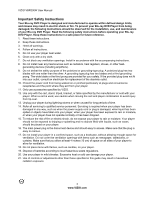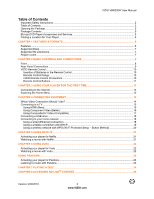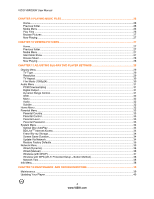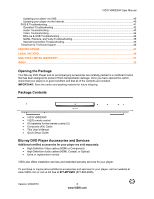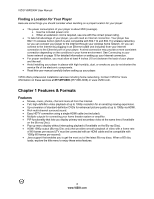Vizio VBR200W VBR200W User Manual
Vizio VBR200W Manual
 |
View all Vizio VBR200W manuals
Add to My Manuals
Save this manual to your list of manuals |
Vizio VBR200W manual content summary:
- Vizio VBR200W | VBR200W User Manual - Page 1
VIZIO VBR200W User Manual Dear VIZIO Customer, Congratulations on your new VIZIO VBR200W Blu-ray DVD Player with wireless Internet. For maximum benefit of your Blu-ray DVD Player, please read these instructions before making any adjustments, and retain them for future reference. We hope you will - Vizio VBR200W | VBR200W User Manual - Page 2
VIZIO VBR200W User Manual Important Safety Instructions Your Blu-ray DVD Player is designed and manufactured to operate within defined design limits, and misuse may result in electric shock or fire. To prevent your Blu-ray DVD Player from being damaged, the following instructions should be observed - Vizio VBR200W | VBR200W User Manual - Page 3
VIZIO VBR200W User Manual Table of Contents Important Safety Instructions...2 Table of Contents ...3 Opening the Package ...5 Package Contents ...5 Blu-ray DVD Player Accessories and Services 5 Finding a Location for Your Player ...6 CHAPTER 1 FEATURES & FORMATS...6 Features ...6 Supported Discs - Vizio VBR200W | VBR200W User Manual - Page 4
System Menu...34 Optical Disc AutoPlay ...34 BD-LiveTM Internet Access ...34 Erase Blu-ray Storage...34 Screen Saver Duration...34 Update Via Network ...34 Restore Factory Defaults ...35 Network Menu ...35 Wired (Dynamic) ...36 Wired (Manual) ...36 Wireless (with DHCP) ...37 Wireless with WPS (Wi-Fi - Vizio VBR200W | VBR200W User Manual - Page 5
carton and packing material for future shipping. Package Contents VIZIO VBR200W VIZIO remote control AA batteries for the remote control (2) Composite (AV) Cable This User's Manual Quick Setup Guide Blu-ray DVD Player Accessories and Services Additional certified accessories for your - Vizio VBR200W | VBR200W User Manual - Page 6
VIZIO VBR200W User Manual Finding a Location for Your Player Here are some things you should consider when deciding on a proper location for your player: The power consumption of your player is about 25W (average). o Use the included power cord. o When an extension cord is required, use one with - Vizio VBR200W | VBR200W User Manual - Page 7
Supported Discs Disc Type Blu-ray Disc Logo DVD-video (DVD-ROM) DVD-RW DVD-R DVD+R DVD+RW CD-R CD-RW Audio CDs (CDDA) MP3/JPEG/Data CD VIZIO VBR200W User Manual Note: Your player can play CD-Rs, CD-RWs, DVD-RWs, and DVD-Rs recorded with UDF or ISO9660 format. Writeable DVDs (DVD-RW, DVD - Vizio VBR200W | VBR200W User Manual - Page 8
VIZIO VBR200W User Manual Chapter 2 Basic Controls and Connections Front The controls on the front of your player are touch-sensitive. Just touch a finger anywhere on the front panel and the controls will light up. 1. Standby/On ( )-Press to turn your player on or off. When your player is off, power - Vizio VBR200W | VBR200W User Manual - Page 9
Panel Connections VIZIO VBR200W User Manual 1. VIDEO OUT-Connect a standard AV TV. For composite TVs, you will also need to services such as Netflix streaming, BD-Live, and software updates. Your player also has 802.11n wireless, so you can connect your player to the Internet through your wireless - Vizio VBR200W | VBR200W User Manual - Page 10
VIZIO VBR200W User Manual VIZIO Remote Control Insertion of Batteries in the Remote Control 1. Remove the battery cover. 2. Insert two AA batteries into the remote control. Make sure that you match the (+) and (-) symbols on the batteries with the (+) and (-) symbols inside the battery compartment. - Vizio VBR200W | VBR200W User Manual - Page 11
VIZIO VBR200W User Manual Remote Control Buttons OPEN/CLOSE ( )-Press to open or close the disc tray. Note: Due to the nature of Blu-ray discs, it may take a moment for the disc tray to respond. STANDBY/ON ( )-Press to turn your player on from the Standby mode. Press it again to return to the - Vizio VBR200W | VBR200W User Manual - Page 12
Remaining. Press again to turn the display Off. PIP-Press to turn picture-in-picture (PIP) mode on or off. PIP is only available on supported Blu-ray discs. SUBTITLE-Press to select a subtitle language. SUBTITLE XX/XX XXX appears on the screen. The first XX shows the number of the current language - Vizio VBR200W | VBR200W User Manual - Page 13
VIZIO VBR200W User Manual Chapter 3 Using Your Player for the First Time 1. Insert batteries into the remote control. 2. Connect a TV to your player (see Connecting Equipment on page 14 for detailed steps). 3. Connect the power cord into an AC wall socket. 4. Turn on your player and TV. 5. Select - Vizio VBR200W | VBR200W User Manual - Page 14
VIZIO VBR200W User Manual Chapter 4 Connecting Equipment Which Video Connection Should I Use? You have three options for connecting your TV to your Blu-ray DVD Player your TV must support high-definition video. Consult your TV user manual regarding highdefinition video support. Connection Quality - Vizio VBR200W | VBR200W User Manual - Page 15
VIZIO VBR200W User Manual Connecting to a TV Using HDMI (Best) HDMI with no HDMI-capable home theater sound system 1. Connect an HDMI cable (not included) from the HDMI IN jack on your TV to the HDMI jack on the back of your player. 2. Turn on the power to your player. 3. Select the corresponding - Vizio VBR200W | VBR200W User Manual - Page 16
VIZIO VBR200W User Manual Using Component Video (Better) Component Video with no home theater sound system 1. Connect the green, blue, and red component cables (not included) from your TV to the COMPONENT jacks on the back of your player. 2. Connect the white and red audio cables (not included) from - Vizio VBR200W | VBR200W User Manual - Page 17
VIZIO VBR200W User Manual Component Video with a home theater sound system using digital audio Your Blu-ray Player has two digital audio jacks: coaxial and optical. If your home theater system is equipped with one of these jacks, connect your digital home theater system from your player to one of - Vizio VBR200W | VBR200W User Manual - Page 18
VIZIO VBR200W User Manual Connecting a USB drive The USB port on the Blu-ray player allows you to: Access BD-LiveTM content on BD-LiveTM supported discs (see Accessing BD-LiveTM Content on page 25). Play multimedia files such as pictures and music that are stored on the USB device. Note: The USB - Vizio VBR200W | VBR200W User Manual - Page 19
Using a wireless connection with DHCP VIZIO VBR200W User Manual 1. Turn on your player and your TV. If a DVD is not in the disc tray, the Home menu will be displayed. If a DVD is in the disc tray, press SETUP to display the Home menu. 2. Press the B (green) button, if prompted. Otherwise: a. Press - Vizio VBR200W | VBR200W User Manual - Page 20
to the user manual for your router or contact the manufacturer of either your router or your Internet service provider if they provided the router for you. Using a wireless network with WPS (Wi-Fi Protected Setup - Button Method) 1. Turn on your player and your TV. If a DVD is not in the disc tray - Vizio VBR200W | VBR200W User Manual - Page 21
VIZIO VBR200W User Manual Chapter 5 Using Netflix Instantly watch movies and TV episodes from Netflix streamed over the Internet to your TV via your VIZIO Blu-Ray player. IMPORTANT: You must first activate your player before you can use it to watch movies from Netflix. Activating your player for - Vizio VBR200W | VBR200W User Manual - Page 22
VIZIO VBR200W User Manual Deactivate streaming from Netflix to your player using the Deactivate Netflix option in the Settings menu. See Restore Factory Defaults on page 35 for more information. For questions regarding the Netflix service please visit: www.netflix.com/help or call 1-866-5797113. - Vizio VBR200W | VBR200W User Manual - Page 23
VIZIO VBR200W User Manual Using Pandora Free and personalized just for you, playing only the music that you love. Simply enter one of your favorite songs or artists and Pandora creates a radio station that explores jus that kind of music. Activating your player for Pandora 1. Turn on your player and - Vizio VBR200W | VBR200W User Manual - Page 24
VIZIO VBR200W User Manual Notes: Deactivate streaming from Pandora to your player using the Deactivate Pandora option in the Settings menu. See Restore Factory Defaults on page 35 for more information. For questions regarding the Pandora service please visit: http://www.pandora.com/support/ - Vizio VBR200W | VBR200W User Manual - Page 25
VIZIO VBR200W User Manual Chapter 8 Accessing BD-LiveTM Content BD-LiveTM allows you to download additional content for your Blu-ray movie using your Internet connection. Add features beyond what came with the disc. BD-Live™ is available on supported discs. Look for the BD-Live™ logo and consult the - Vizio VBR200W | VBR200W User Manual - Page 26
VIZIO VBR200W User Manual Chapter 9 Playing Music files 1. Turn on your player and your TV. If a DVD is not in the disc tray, the Home menu will be displayed. If a DVD is in the disc tray, press SETUP to display the Home menu. 2. Insert a disc or connect a USB device containing music files to your - Vizio VBR200W | VBR200W User Manual - Page 27
VIZIO VBR200W User Manual Browse Pictures Go to the Pictures menu. Now Playing Display information about the song currently playing. Chapter 10 Viewing Pictures 1. Turn on your player and your TV. If a DVD is not in the disc tray, the Home menu will be displayed. If a DVD is in the disc tray, press - Vizio VBR200W | VBR200W User Manual - Page 28
VIZIO VBR200W User Manual Press RETURN to go back to the previous menu. Browse Music Go to the Music menu. The menu showing the devices connected to your player that contains music files is displayed. Now Playing When music is playing, the track number and progress indicator is displayed in this - Vizio VBR200W | VBR200W User Manual - Page 29
VIZIO VBR200W User Manual Display Menu 1. Turn on your player and your TV. If a DVD is not in the disc tray, the Home menu will be displayed. If a DVD is in the disc for TVs purchased in other parts of the world such as TV Notes: Only the HDMI jack supports 1080p video output at any frame rate. - Vizio VBR200W | VBR200W User Manual - Page 30
VIZIO VBR200W User Manual TV Aspect Choose from 16:9 Wide, 16:9 Pillarbox, 4:3 Pan and filling the screen correctly. Film Mode (1080p24) Many movies recorded on Blu-ray discs are recorded at 24 frames per second (fps). If your player is connected to the TV via HDMI, and the TV has the capability - Vizio VBR200W | VBR200W User Manual - Page 31
VIZIO VBR200W User Manual Audio Menu 1. Turn on your player and your TV. If a DVD is not in the disc tray, the Home menu will be displayed. If a DVD is in the disc tray, press SETUP to display the Home menu. 2. Press ◄ or ► to select Settings and then press SELECT. 5. Press ◄ or ► to select Audio. - Vizio VBR200W | VBR200W User Manual - Page 32
VIZIO VBR200W User Manual Language Menu Change the default language (English) used to set up the player and the default language presented when discs load and play. (Note: Many discs do not support multiple languages). 1. Turn on your player and your TV. If a DVD is not in the disc tray, the Home - Vizio VBR200W | VBR200W User Manual - Page 33
once to return to the sub-menu. Parental Country Select to set the preferred country region language as the default when playing Blu-ray discs, if the disc supports that language. Parental Control Turn parental controls on or off. Selected programs, movies, and channels can only be viewed after you - Vizio VBR200W | VBR200W User Manual - Page 34
authored BD discs, or discs obtained from questionable sources, could result in malicious code being downloaded onto your player. Prohibit Access prevents your player from downloading content from any BD-LiveTM website. Erase Blu-ray Storage Select to delete saved BD-LiveTM files. Screen Saver - Vizio VBR200W | VBR200W User Manual - Page 35
VIZIO VBR200W User Manual Restore Factory Defaults Restore factory settings and deactivate all connected applications: reset your player to the default factory settings and deactivate applications such as Netflix, Pandora, and Vudu you set up on your player. Note: This DOES reset the Parental - Vizio VBR200W | VBR200W User Manual - Page 36
VIZIO VBR200W User Manual Wired (Dynamic) The default IP mode is set to Dynamic, which means your player will automatically detect and use your network settings after you connect your Ethernet cable. 1. Turn on your player and your TV. If a DVD is not in the disc tray, the Home menu will be - Vizio VBR200W | VBR200W User Manual - Page 37
VIZIO VBR200W User Manual Wireless (with DHCP) 1. Turn on your player and your TV. If a DVD is not in the disc tray, the Home menu will be displayed. If a DVD is in the disc tray, press SETUP to display the Home menu. 2. Press the B (green) button, if prompted. Otherwise: a. Press ◄ or ► to select - Vizio VBR200W | VBR200W User Manual - Page 38
VIZIO VBR200W User Manual Wireless with WPS (Wi-Fi Protected Setup - Button Method) 1. Turn on your player and your TV. If a DVD is not in the disc tray, the Home menu will be displayed. If a DVD is in the disc tray, press SETUP to display the Home menu. 2. Press the B (green) button, if prompted. - Vizio VBR200W | VBR200W User Manual - Page 39
VIZIO VBR200W User Manual Chapter 12 Maintenance and Troubleshooting Maintenance Cleaning the Housing and Remote Control Use a soft cloth for cleaning. Do not use chemicals or abrasive cleaners because they can damage the finish. General guidelines The top and back panels of your player may - Vizio VBR200W | VBR200W User Manual - Page 40
VIZIO VBR200W User Manual Updating Your Player Your player has the ability to download and install product updates. All you need is an Internet connection - wired or wireless. There are two methods you can choose from to update your player: using the USB thumb drive or using the Internet connection. - Vizio VBR200W | VBR200W User Manual - Page 41
do not conform to industry standards or do not have a region code. 6) What types of discs will my player play? Your player can play the following discs: o Blu-ray Disc o DVD+R o DVD o DVD+RW o Audio CD containing media files o DVD+R DL o DVD-R/RW o CD-Rs and CD-RWs o DVD-R DL You - Vizio VBR200W | VBR200W User Manual - Page 42
. Turn on your player, remove the disc, leave the tray open, and then leave your player on for two to three hours. Blu-ray Disc or DVD does not play. Make sure that the disc has the same region code as your player. Make sure that the disc is not dirty or defective. The Parental Controls - Vizio VBR200W | VBR200W User Manual - Page 43
VIZIO VBR200W User Manual Issue The player freezes when reading a CD-R or DVD-R. Solution When you see "loading" on the screen, press then try again. , remove the disc and clean it and Audio Troubleshooting Digital Plus, Dolby TruHD, and DTS-HD bitstreams, as long as the HDMI receiver supports - Vizio VBR200W | VBR200W User Manual - Page 44
VIZIO VBR200W User Manual Video Troubleshooting Issue Solution Video is not in highdefinition. Video PIP does not work with a Blu-ray Disc. Make sure the power is ON. Press the input or source button on the TV remote control to select the input source for your player. Make sure the cables - Vizio VBR200W | VBR200W User Manual - Page 45
be made directly to the specific App service providers. Internet Connection Troubleshooting Issue Solution I forgot my secure access code. Refer to the user manual for your wireless router or contact the manufacturer of either your router or your Internet Service Provider if they provided the - Vizio VBR200W | VBR200W User Manual - Page 46
can often resolve the problem over the phone. For more information on warranty service or repair, after the warranty period, please contact our Support Department at the number below. Customer support and quality service are integral parts of VIZIO's commitment to service excellence. For technical - Vizio VBR200W | VBR200W User Manual - Page 47
VIZIO VBR200W User Manual Specifications Resolution Supported Video Features Audio Features Encryption Supported Content Providers Blu-ray Disc Resolutions of 1080p (HDMI Out) 1080i / 720p / 480i / 480p (HDMI / Component Out) DVD, DVD-R, DVD-RW Selectable Resolutions of 1080p (HDMI) 1080i / 720p - Vizio VBR200W | VBR200W User Manual - Page 48
VIZIO VBR200W User Manual Legal notices FCC Class B Radio Interference Statement NOTE: This equipment has been tested and found to comply with the limits for a Class B digital device, pursuant to Part 15 of the FCC Rules. These limits are designed to provide reasonable protection against harmful - Vizio VBR200W | VBR200W User Manual - Page 49
VIZIO VBR200W User Manual DHHS and FDA safety certification This product is made and tested to meet safety standards of the FCC, requirements and compliance with safety performance of the U.S. Department of Health and Human Services, and also with FDA Radiation Performance Standards 21 CFR - Vizio VBR200W | VBR200W User Manual - Page 50
VIZIO VBR200W User Manual for any other use. Additional information may be obtained from MPEG LA, used in Wi-Fi Alliance as of June 2007. The specifications of the 802.11n WLAN (wireless local area network) are draft specifications and not final. If the final specifications differ from the draft - Vizio VBR200W | VBR200W User Manual - Page 51
material or packaging that affords an equal degree of protection. VIZIO Technical Support will provide instructions for packing and shipping the covered Product to the VIZIO service center. Limitations and Exclusions VIZIO's one-year limited warranty only covers defects in materials and workmanship - Vizio VBR200W | VBR200W User Manual - Page 52
Password 33 Password 33 PCM 31 Pictures Viewing 27 PIP 12 Placement of player 6 Player placement 6 Playing a Disc 24 Region Codes 7 Remote Control 10 Batteries 10 Buttons 11 Precautions 10 Range 10 Resolution 12, 29 Restore Factory Defaults 35 Safety instructions 2 52 www.VIZIO.com - Vizio VBR200W | VBR200W User Manual - Page 53
7 System Menu BD-Live Internet Access 34 Erase Blu-Ray Storage 34 Optical Disc AutoPlay 34 Restore Factory Defaults 35 Screen Saver 34 Update Software 34, 40 Technical Support 46 Netflix 22 Pandora 24 Vudu 22 Troubleshooting 41 Audio Issues 43 VIZIO VBR200W User Manual BD-Live and USB

VIZIO VBR200W User Manual
Version 3/30/2010
1
www.VIZIO.com
Dear VIZIO Customer,
Congratulations on your new VIZIO VBR200W Blu-ray DVD Player with
wireless Internet. For maximum benefit of your Blu-ray DVD Player, please
read these instructions before making any adjustments, and retain them for
future reference. We hope you will experience many years of enjoyment
from your new VIZIO Blu-ray DVD Player.
For assistance, please call
877-MYVIZIO
(877-698-4946) or e-mail us at
www.VIZIO.com
.
To purchase or inquire about accessories and installation services for your
VIZIO Blu-ray DVD Player, please visit our website at www.VIZIO.com or
call toll free at
(888) 849-4623
.
We recommend you register your VIZIO Blu-ray DVD Player at our website
www.VIZIO.com.
For peace of mind and to protect your investment
beyond the standard warranty, VIZIO offers on-site extended warranty
service plans. These plans give additional coverage during the standard
warranty period. Visit our website or call us to purchase a plan.
Write down the serial number located on the back of your player for easy
reference when obtaining warranty support:
Serial #: _____________________
Purchase Date _____________________
VIZIO is a registered trademark of VIZIO, Inc. dba V, Inc.
ENERGY STAR and the ENERGY STAR mark are registered U.S. marks.
THE TRADEMARKS SHOWN HEREIN ARE THE PROPERTY OF THEIR RESPECTIVE OWNERS; IMAGES USED ARE FOR
ILLUSTRATION PURPOSES ONLY. BRAVO, VIZIO AND THE V LOGO AND WHERE VISION MEETS VALUE AND OTHER VIZIO
TRADEMARKS ARE THE INTELLECTUAL PROPERTY OF VIZIO INC.
PRODUCT SPECIFICATIONS ARE SUBJECT TO
CHANGE WITHOUT NOTICE OR OBLIGATION. © 2009 VIZIO INC. ALL RIGHTS RESERVED.