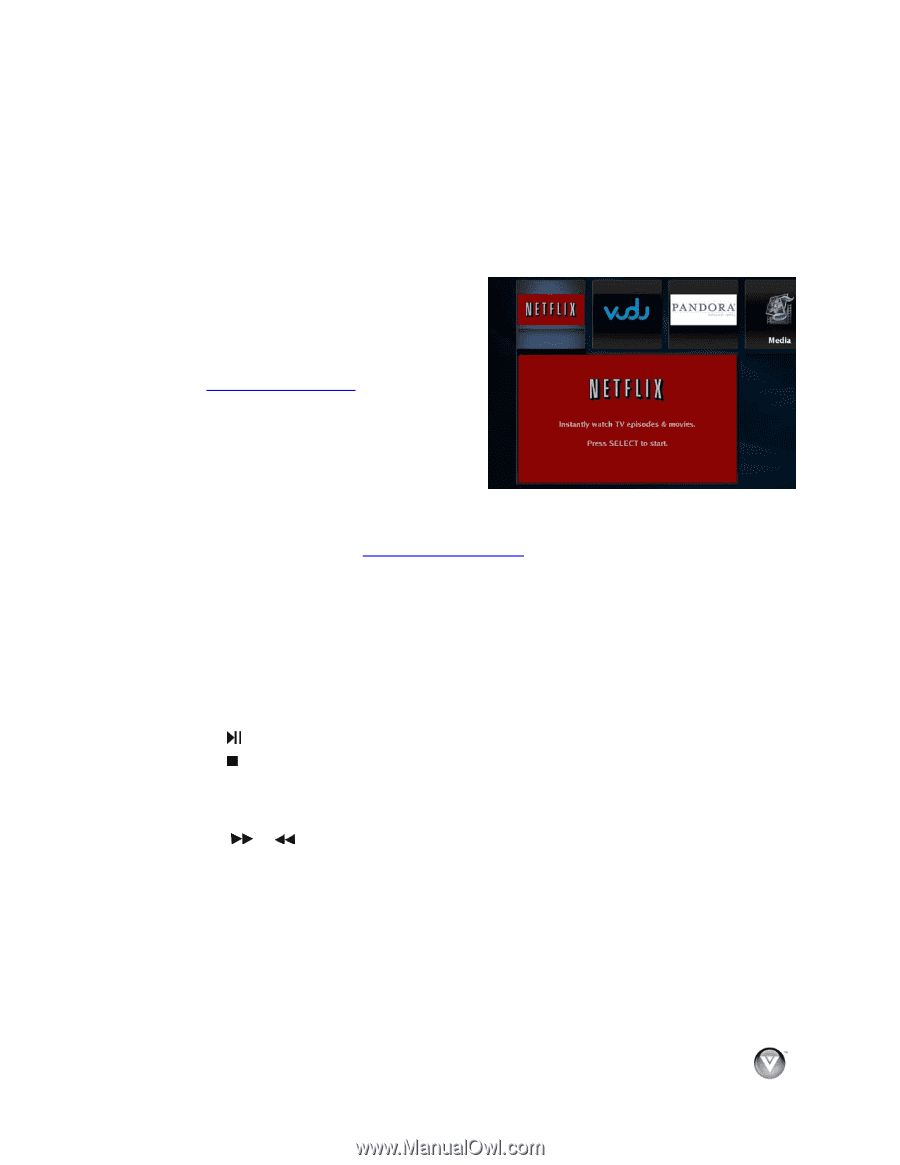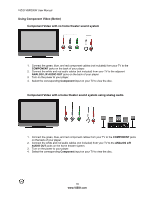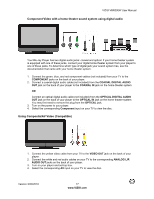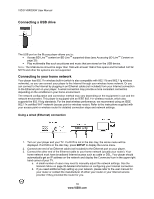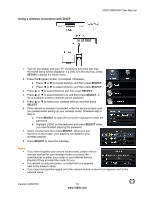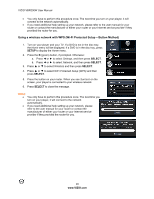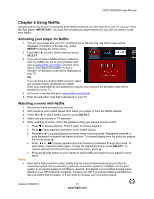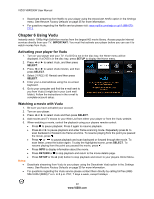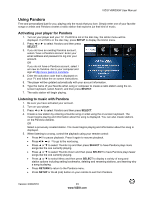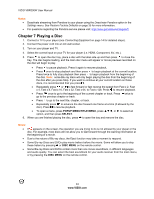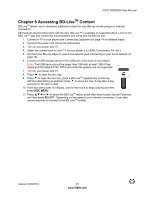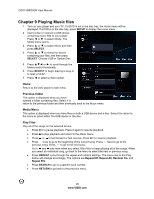Vizio VBR200W VBR200W User Manual - Page 21
Using Netflix - problems
 |
View all Vizio VBR200W manuals
Add to My Manuals
Save this manual to your list of manuals |
Page 21 highlights
VIZIO VBR200W User Manual Chapter 5 Using Netflix Instantly watch movies and TV episodes from Netflix streamed over the Internet to your TV via your VIZIO Blu-Ray player. IMPORTANT: You must first activate your player before you can use it to watch movies from Netflix. Activating your player for Netflix 1. Turn on your player and your TV. If a DVD is not in the disc tray, the Home menu will be displayed. If a DVD is in the disc tray, press SETUP to display the Home menu. 2. Press ◄ or ► to select Netflix and then press SELECT. 3. If you do not have a Netflix account, select nostart my FREE trial. Go to your computer and sign at www.netflix.com/VIZIO, and then come back to your player and select I'm now a member. An activation code will be displayed on your TV. OR If you do have an existing Netflix account, select yes-activate instant streaming from Netflix. Enter your email address and password to log into your account. An activation code will be displayed on your TV. 4. Go to your computer and go to www.netflix.com/activate. 5. Enter the activation code that is displayed on your TV. Watching a movie with Netflix 1. Be sure you have activated your account. 2. Add movies to your Instant Queue from either your player or from the Netflix website. 3. Press ◄ or ► to select Netflix and then press SELECT. 4. Select and play movies or TV episodes. 5. When watching a movie, control the playback using your players remote control: Press to pause playback. Press it again to resume playback. Press to stop playback and return to the Instant Queue. Press◄ or ► to pause playback and enter frame scanning mode. Repeatedly press ► to scan backward or forward one frame at a time. To resume playing from the point you paused the movie, press ▲. Press or to pause playback and scan forward or backward through the movie. To scan faster, press the button again. To play the highlighted scene, press SELECT. To resume playing from the point you paused the movie, press ▲. Press the A (red) button on your remote to close Netflix and return to your player's Home Menu. Notes: Even with a high-resolution setup, quality may be compromised because of your Internet connection speed. We recommend a minimum connection speed of 1.5 Mbps. For the best quality, a connection speed of 4.0 Mbps is required. Sometimes your broadband speed varies based on your ISP's network conditions. Contact your ISP if you have problems maintaining a fast connection that is reliable, or if you want to increase your connection speed. Version 3/30/2010 21 www.VIZIO.com