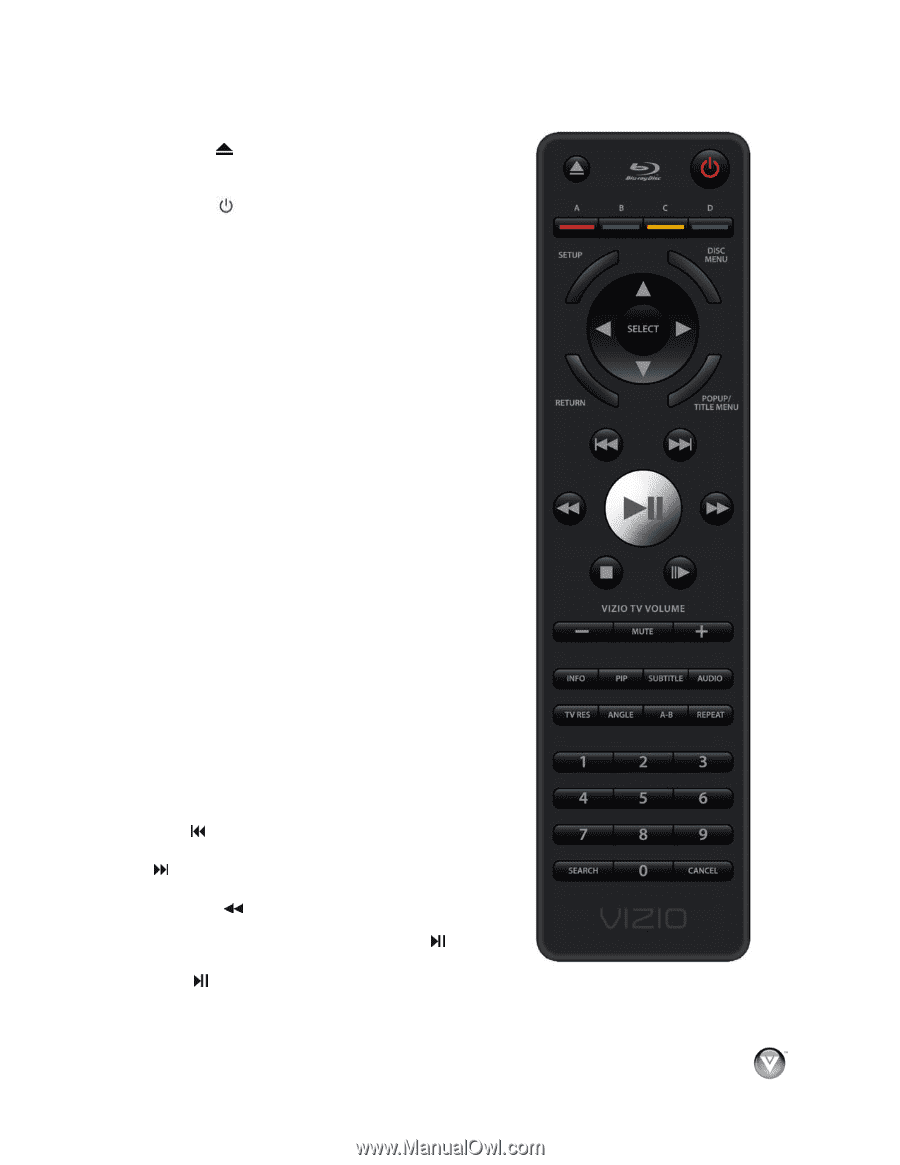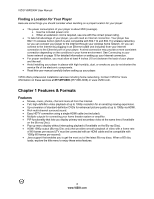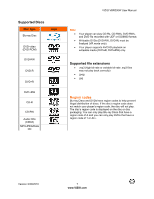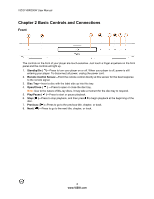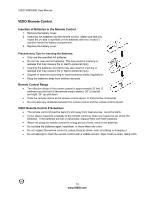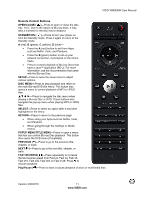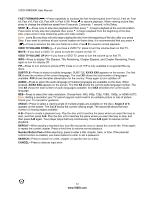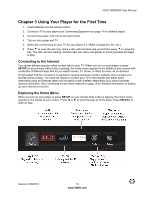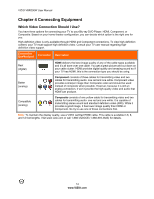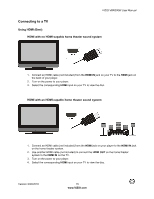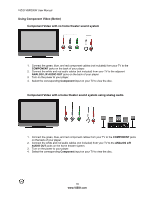Vizio VBR200W VBR200W User Manual - Page 11
Remote Control Buttons - apps
 |
View all Vizio VBR200W manuals
Add to My Manuals
Save this manual to your list of manuals |
Page 11 highlights
VIZIO VBR200W User Manual Remote Control Buttons OPEN/CLOSE ( )-Press to open or close the disc tray. Note: Due to the nature of Blu-ray discs, it may take a moment for the disc tray to respond. STANDBY/ON ( )-Press to turn your player on from the Standby mode. Press it again to return to the Standby mode. A (red), B (green), C (yellow), D (blue)- Press the A (red) button to exit from Apps, such as Netflix, Vudu, and Pandora. Press the B (green) button to set up your network connection, if prompted on the Home menu. Press to control playback of Blu-ray Discs that have a Java™ application (BD-J). For more information, see the documentation that came with the Blu-ray Disc. SETUP-Press to open the setup menu to adjust various options. DISC MENU-Press to stop playback and return to the main Blu-ray/DVD title menu. This button also opens a menu to control playback of MP3 or JPEG files. Press to navigate the disc menu when playing a Blu-ray Disc or DVD. These buttons also navigate the pop-up menu when playing MP3 or JPEG files. SELECT-Press to select an option after it has been highlighted in the menu. RETURN-Press to return to the previous page: When using your Apps such as Netflix, Vudu, and Pandora. When going through the Settings or Media menus. POPUP MENU/TITLE MENU-Press to open a menu that lets you control Blu-ray Disc playback. This button also opens the DVD menu (if available). PREVIOUS ( )-Press to go to the previous title, chapter, or track. NEXT ( )-Press to go to the next title, chapter, or track. FAST REVERSE( )-Press repeatedly to increase the fast reverse speed from Fast x2, Fast x4, Fast x8, Fast x16, Fast x32, Fast x64, to Fast x128. Press to resume playback. Play/Pause ( )-Press to start or pause playback of discs or multimedia files. Version 3/30/2010 11 www.VIZIO.com