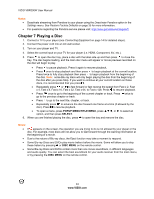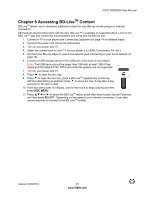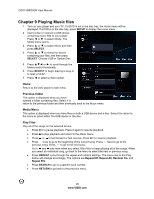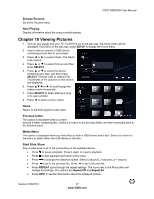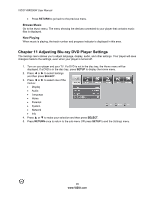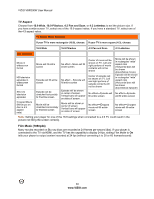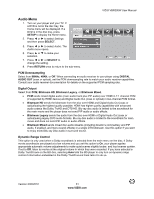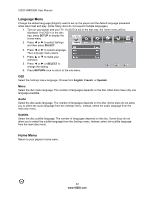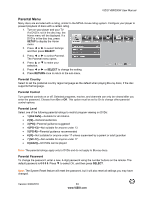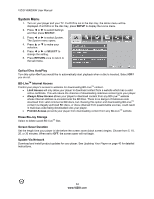Vizio VBR200W VBR200W User Manual - Page 29
Display Menu - parts
 |
View all Vizio VBR200W manuals
Add to My Manuals
Save this manual to your list of manuals |
Page 29 highlights
VIZIO VBR200W User Manual Display Menu 1. Turn on your player and your TV. If a DVD is not in the disc tray, the Home menu will be displayed. If a DVD is in the disc tray, press SETUP to display the Home menu. 2. Press ◄ or ► to select Settings and then press SELECT. 1. Press ◄ or ► to select Display. The Display menu opens. 2. Press ▲ or ▼ to make your selection 3. Press ◄ or ► or SELECT to change the setting. 4. Press RETURN once to return to the sub-menu. TV Type Select NTSC for TVs purchased in North America. Select PAL for TVs purchased in other parts of the world such as Europe or Japan. Resolution Select the video output resolution option that best fits the type of TV you have connected to your player: HDMI Auto-Automatically sets the resolution if the TV is connected to the HDMI jack 1080p (HDMI)-Select if the TV is a HDTV that can display 1080p (any frame rate) and is connected to the HDMI jack 1080i-Select if the TV is a HDTV capable of 1080i only 720p-Select if the TV is a HDTV capable of 720p only 480p-Select if the TV is an EDTV (enhanced-definition TV) 480i-Select if the TV is standard definition NTSC TV Notes: Only the HDMI jack supports 1080p video output at any frame rate. The component jacks are limited to 1080i and the composite jacks are limited to 480i. Version 3/30/2010 29 www.VIZIO.com