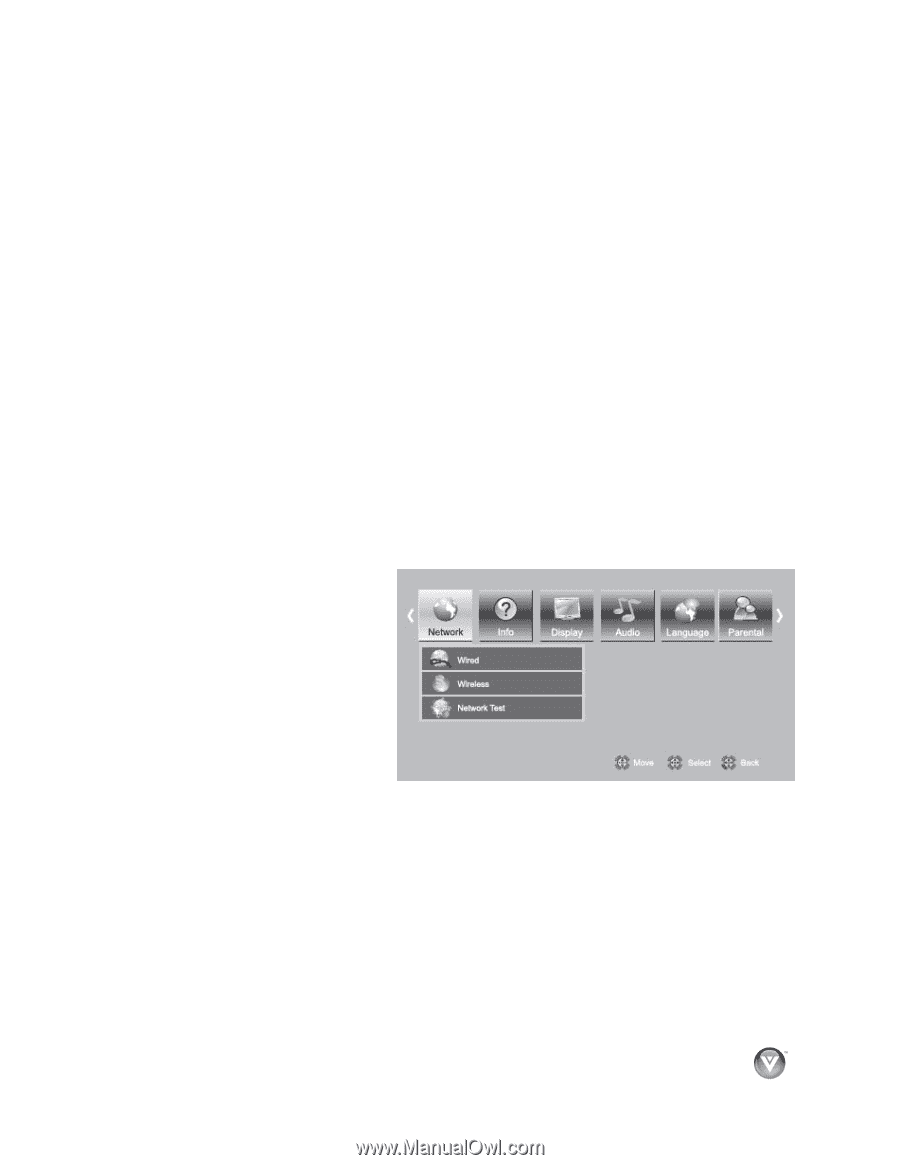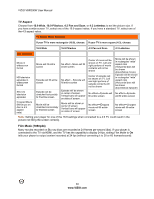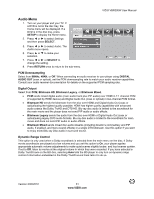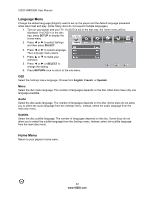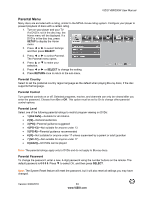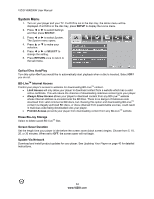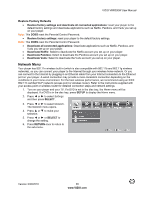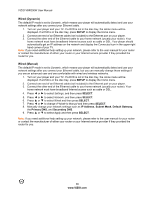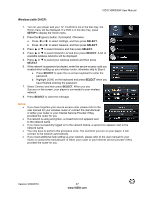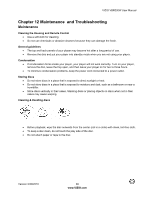Vizio VBR200W VBR200W User Manual - Page 35
Network Menu - reset wireless
 |
View all Vizio VBR200W manuals
Add to My Manuals
Save this manual to your list of manuals |
Page 35 highlights
VIZIO VBR200W User Manual Restore Factory Defaults Restore factory settings and deactivate all connected applications: reset your player to the default factory settings and deactivate applications such as Netflix, Pandora, and Vudu you set up on your player. Note: This DOES reset the Parental Control Password. Restore factory settings: reset your player to the default factory settings. Note: This DOES reset the Parental Control Password. Deactivate all connected applications: Deactivate applications such as Netflix, Pandora, and Vudu you set up on your player. Deactivate Netflix: Select to deactivate the Netflix account you set up on your player. Deactivate Pandora: Select to deactivate the Pandora account you set up on your player. Deactivate Vudu: Select to deactivate the Vudu account you set up on your player. Network Menu Your player has 802.11n wireless built-in (which is also compatible with 802.11b and 802.11g wireless networks), so you can connect your player to the Internet through your wireless home network. Or you can connect to the Internet by plugging in an Ethernet cable from your Internet connection to the Ethernet port on your player. A wired connection may provide a more consistent connection depending on the conditions in your home environment. For the best wireless performance, we recommend using an IEEE 802.11n certified Wi-Fi network (access point or wireless router). Refer to the instructions supplied with your access point or wireless router for detailed connection steps and network settings. 1. Turn on your player and your TV. If a DVD is not in the disc tray, the Home menu will be displayed. If a DVD is in the disc tray, press SETUP to display the Home menu. 2. Press ◄ or ► to select Settings and then press SELECT. 3. Press ◄ or ► to select Network. The Network menu opens. 4. Press ▲ or ▼ to make your selection. 5. Press ◄ or ► or SELECT to change the setting. 6. Press RETURN once to return to the sub-menu. Version 3/30/2010 35 www.VIZIO.com