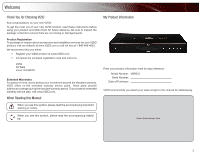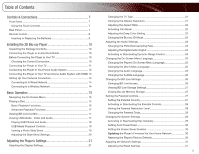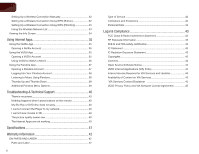Vizio VBR333 VBR333 User Manual
Vizio VBR333 Manual
 |
UPC - 845226004827
View all Vizio VBR333 manuals
Add to My Manuals
Save this manual to your list of manuals |
Vizio VBR333 manual content summary:
- Vizio VBR333 | VBR333 User Manual - Page 1
3D BLU-RAY™ PLAYER WITH WIRELESS INTERNET APPS VBR333 - USER MANUAL - Vizio VBR333 | VBR333 User Manual - Page 2
- Vizio VBR333 | VBR333 User Manual - Page 3
You for Choosing VIZIO And congratulations on your new VIZIO! To get the most out of your new VIZIO product, read these instructions before using your Model Number: VBR333 Serial Number Date of Purchase VIZIO recommends you attach your sales receipt to this manual for safekeeping. Attach Sales - Vizio VBR333 | VBR333 User Manual - Page 4
viewing and watch for signs of discomfort. Some viewers may be susceptible to epileptic seizures or strokes when viewing 3D images, even if those conditions have not been previously diagnosed. If you or anyone in your family has a history of seizures or strokes, or if - Vizio VBR333 | VBR333 User Manual - Page 5
Panel 7 Using the Touch Controls 7 Rear Panel 7 Remote Control 8 Inserting or Replacing the Batteries 9 Installing the 3D Blu-ray Player 10 Inspecting the Package Contents 10 Connecting the Player to an Electrical Outlet 10 Before Connecting the Player to Your TV 10 Choosing the Correct - Vizio VBR333 | VBR333 User Manual - Page 6
39 Troubleshooting & Technical Support 40 There is no power 40 Nothing happens when I press buttons on the remote 40 My Blu-Ray or DVD disc does not play 40 I cannot connect the Player to my network 40 I cannot view movies in 3D 40 The picture quality seems low 40 The Internet Apps are - Vizio VBR333 | VBR333 User Manual - Page 7
Disc Drawer Eject Stop Next Blu-ray 3D Light Play/Pause Previous Front Panel Power/Standby: Touch to turn the player on/off. Blu-ray 3D Light: When the player is playing a Blu-ray 3D disc, the light turns blue. Disc Drawer: Insert the disc coaxial (RCA) cable. Wireless Transmitter: When connected - Vizio VBR333 | VBR333 User Manual - Page 8
/ Title Menu Next Play/Pause Fast Forward Step Forward VIZIO TV Volume Subtitle Audio Repeat A-B Number Pad Cancel Remote Control VBR333 Remote Control Open/Close: Open or close the disc drawer. Power: Turn the player on or off. App Shortcuts: Control Internet Apps. Press the red button to exit an - Vizio VBR333 | VBR333 User Manual - Page 9
VBR333 1 Inserting or Replacing the Batteries 1. Remove the battery cover. 2. Insert two AA batteries into the remote control. Make sure that the (+) and (-) symbols on the batteries match the (+) and (-) symbols inside the battery compartment. 3. Replace the battery cover. Inserting Batteries • - Vizio VBR333 | VBR333 User Manual - Page 10
TV has one of the following types of video ports available: 3D Blu-ray Player Composite AV Cable Remote with Batteries Quick Start Guide Package Contents Connecting the Player to an Electrical Outlet Your player must be connected to a power source in order to work. Connect the power cord to an - Vizio VBR333 | VBR333 User Manual - Page 11
). (Devices differ; see your TV's user manual for details on how to change the input.) If the player is correctly connected, you will see the player's Main Menu on the TV screen. Best Picture (3D-Ready) Better Picture Good Picture HDMI Y CB/PB CR/PR L R L R VIDEO CHOOSE ONE: High Speed HDMI Cable - Vizio VBR333 | VBR333 User Manual - Page 12
's user manual for details on how to change the input.) If the player is correctly connected, you will hear audio from your home audio system speakers when a disc is played. For best quality sound, connect your player to your home audio system using an HDMI cable. See the next page for instructions - Vizio VBR333 | VBR333 User Manual - Page 13
3D while using HDMI passthrough, your home audio receiver must support 3D HDMI (See your device's user manual). If it does not, connect the player directly 3. Turn the player on by pressing the Power button on the remote, or by touching the Power control on the front of the player. 4. Turn your - Vizio VBR333 | VBR333 User Manual - Page 14
you have: • A router broadcasting a high-speed wireless signal (wireless-n recommended) • A high-speed internet connection 2. Press the Power button on the remote to turn the player on. Turn the TV on and and select the input to which the Blu-ray player is connected. 3. Use the Left/Right Arrow - Vizio VBR333 | VBR333 User Manual - Page 15
can play several kinds of discs. Use this table to ensure your disc is compatible with the player: Type of Disc Logo Blu-ray Blu-ray 3D Use Arrow and SELECT Buttons On-Screen Menu To highlight an icon or menu setting, press the Arrow buttons on the remote. The highlighted icon or menu setting - Vizio VBR333 | VBR333 User Manual - Page 16
player. The disc tray closes. 4. Using the Arrow buttons on the remote, highlight Play Disc and press SELECT. The disc plays. 16 VBR333 Basic Playback Functions When playing a disc, you can use buttons on the remote : Halt playback. Step Forward: Advance playback one frame at a time. (Video only.) - Vizio VBR333 | VBR333 User Manual - Page 17
Your player can access special content from discs that support BD-Live. This special content varies, but sometimes includes games, movie trailers, and director commentaries. To use BD-Live, you need: • A working internet connection. SeeSetting Up Your Network Connection on page 14. • A Blu-ray disc - Vizio VBR333 | VBR333 User Manual - Page 18
end in a supported file extension (.mp3, .jpg, etc). • The player will not play media from external hard drives or mp3 players. To play your USB media: 1. Turn the player off. Connect your USB thumb drive to the USB port on the back of the player. 2. Press the Power/Standby button on the remote or - Vizio VBR333 | VBR333 User Manual - Page 19
VBR333 3 USB Media Playback Controls When listening to USB audio, you can control the playback using buttons on the remote. Previous Rewind Next with USB audio files as it is with disc media. See Advanced Playback Functions on page 17. 2. Turn the player off. Connect your USB thumb drive to the - Vizio VBR333 | VBR333 User Manual - Page 20
or touch the Power control on the front of the player to turn it on. Power/ Standby 4. Use the Arrow buttons on the remote to highlight Media, then press SELECT. Power/ Standby VBR333 Adjusting the Slide Show Settings The slide show settings can be adjusted to make your presentations more exciting - Vizio VBR333 | VBR333 User Manual - Page 21
For the best viewing experience, you should adjust the player's settings so that it outputs video in a resolution supported by your TV. To change the display resolution: 1. From the Display menu, use the Up/ Down Arrow buttons on the remote to highlight Resolution and press SELECT. The Resolution - Vizio VBR333 | VBR333 User Manual - Page 22
film at a rate of 24 pictures, or frames, per second. Many of the movies on Blu-ray discs are formatted at this frame rate (24 frames/second). However, not all TVs can display this format. If the player is connected to your TV via HDMI and is capable of displaying 24 frames/second, you - Vizio VBR333 | VBR333 User Manual - Page 23
VBR333 4 Changing the Blu-ray 3D Mode Your player's default 3D setting is Automatic, meaning that the player will detect 3D Blu-ray content and automatically prompt you when that content is available. If you would like to deactivate this automatic detection and always view Blu-ray 3D content in 2D - Vizio VBR333 | VBR333 User Manual - Page 24
to highlight Dynamic Range Control and press SELECT. The Dynamic Range Control menu is displayed. 2. Use the Arrow buttons on the remote to highlight On, Off, or Auto and press SELECT. Selecting Auto for this setting turns on Dynamic Range Control for all Blu-ray soundtracks except Dolby TruHD. 24 - Vizio VBR333 | VBR333 User Manual - Page 25
audio in English, French, or Spanish. To access the Language menu: 1. Turn on the player and your TV. Use the Arrow buttons on the remote to highlight Settings and press SELECT. The Settings menu is displayed. Changing the Disc's Menu Language Using this setting, you can change the language that is - Vizio VBR333 | VBR333 User Manual - Page 26
. • Always Allow Access - This setting allows the player to download content from any BD-Live internet sites. There is little danger of downloading malicious content from commercial Blu-ray discs, but playing illegally-authored or pirated discs may carry an increased risk. • Prohibit Access - This - Vizio VBR333 | VBR333 User Manual - Page 27
disc was halted. You cannot "undo" a memory erase, but it will not damage the player in any way. To erase the player's memory storage: 1. From the BD-Live menu, use the Up/ Down Arrow buttons on the remote to highlight Erase Blu-ray discs do not support multiple country-based rating systems. You may be - Vizio VBR333 | VBR333 User Manual - Page 28
SELECT. VBR333 Setting the Parental Restriction Level Use this setting to restrict the playback of discs encoded with a rating level equal to or higher than the level you choose. The Parental Controls must be set to On for this setting to work. You may be prompted to enter your Parental Code. If - Vizio VBR333 | VBR333 User Manual - Page 29
, power, screen saver, and network settings. From this menu, you can also reset the player to its factory defaults. To access the System menu: 1. Turn on the player and your TV. Use the Arrow buttons on the remote to highlight Settings and press SELECT. The Settings menu is displayed. 2. Use the - Vizio VBR333 | VBR333 User Manual - Page 30
Up/Down Arrow buttons on the remote to highlight Update Via Network and press SELECT. 2. Confirm that you want to update the player. Highlight OK and press SELECT. Restoring the Player's Factory Defaults This setting allows you to restore menu and Internet App options to their factory defaults. To - Vizio VBR333 | VBR333 User Manual - Page 31
the Network Settings In order to access BD-Live or Internet Apps, your player must be connected to your home network and to the internet. To access the Network menu: 1. Turn on the player and your TV. Use the Arrow buttons on the remote to highlight Settings and press SELECT. The Settings menu is - Vizio VBR333 | VBR333 User Manual - Page 32
Setting Up a Wireless Connection Manually If you have a wireless home network, including a wireless router or modem and an internet connection, you can set up the player to connect wirelessly. To set up a wireless connection manually: 1. From the Network Menu, use the Arrow buttons on the remote to - Vizio VBR333 | VBR333 User Manual - Page 33
VBR333 4 Setting Up a Wireless Connection Using WPS (PIN-Only) Many newer routers feature WiFi Protected Setup, which allows you to setup a wireless network without manually entering connection information. Follow the instructions in this section if your WPS-enabled router does not have a WPS - Vizio VBR333 | VBR333 User Manual - Page 34
Screen The info screen displays the following information: • Software Version • Software Date • Interface • Link Status • MAC Address • IP Address To access the info screen: 1. Turn on the player and your TV. Use the Arrow buttons on the remote to highlight Settings and press SELECT. The Settings - Vizio VBR333 | VBR333 User Manual - Page 35
SELECT button on the remote. The VUDU Apps screen is displayed. 2. Follow the on-screen instructions until your code is displayed. 3. Go to your computer and navigate to www.netflix.com/VIZIO Sign up using the code displayed on the TV screen. For Netflix support, go to www.netflix.com/help or call - Vizio VBR333 | VBR333 User Manual - Page 36
the instructions on the VUDU website. For VUDU support, go to www.VUDU.com/support or call 1-888-554-8838. 36 VBR333 Using VUDU to Watch a Movie VUDU offers thousands of HD-quality movies and TV programs. Before you begin: • Ensure your player is connected to your home network and to the internet - Vizio VBR333 | VBR333 User Manual - Page 37
like, then press SELECT: • HDX - Highest quality 1080p HD video. • HD - 720p HD video. • SD - 480p (DVD-quality) video. 6. Confirm your selection and press SELECT. Your movie plays. 5 Using the Pandora App Pandora is a personalized internet-based radio service that is designed to help you discover - Vizio VBR333 | VBR333 User Manual - Page 38
sign in and listen to your personalized stations. To log into your Pandora account: 1. Turn on your player and the TV. Using the Arrow buttons on the remote, highlight Pandora and press the SELECT button on the remote. The Pandora App Welcome screen is displayed. 2. Using the Arrow buttons on the - Vizio VBR333 | VBR333 User Manual - Page 39
VBR333 5 Additional Pandora Menu Options Additional Menu Options If you highlight the MENU button and press SELECT, you are presented with additional menu options: • Bookmark This - Vizio VBR333 | VBR333 User Manual - Page 40
Blu-ray discs for the best picture quality. DVD discs are limited to 480p resolution. • To view streaming video (Netflix, VUDU), a high-speed wired/wireless Internet connection is required. The Internet Apps are not working. • If you experience issues with Netflix, Pandora, or VUDU services, please - Vizio VBR333 | VBR333 User Manual - Page 41
: Weight: 16.9 (W) x 8.9 (H) x 1.9 (D)" 430 x 226 x 50mm 5.7 lbs Resolutions Supported: Blu-ray Disc Resolutions of 1080p (HDMI Out) 1080i / 720p / 480i / 480p (HDMI / Component Out) DVD, DVD-R, DVD-RW Selectable Resolutions of 1080p (HDMI) 1080i / 720p / 480i / 480p (HDMI / Component Out) Audio - Vizio VBR333 | VBR333 User Manual - Page 42
VIZIO Technical Support will provide instructions for packing and shipping the covered Product to the VIZIO service center. Limitations and Exclusions VIZIO issues or any repairs attempted by anyone other than by a VIZIO authorized service EXCEED THE PURCHASE PRICE OF THE PRODUCT. VIZIO SHALL NOT BE - Vizio VBR333 | VBR333 User Manual - Page 43
if not installed and used in accordance with the instructions, may cause harmful interference to radio communications. However contact an authorized Customer Service Center. Many BD-ROM/DVD discs are encoded with copy protection. Because of this, you should only connect your player directly to your - Vizio VBR333 | VBR333 User Manual - Page 44
Disc™, Blu-ray™, Blu-ray 3D, BD-Live™, BONUSVIEW™, and the logos are trademarks of the Blu-ray Disc Association. Open Source Software Notice Your VIA device may contain GPL executables and LGPL libraries that are subject to the PL2.0/LGPL2.1 License Agreements. VIZIO offers to provide source code - Vizio VBR333 | VBR333 User Manual - Page 45
may be found in your Product Guide and on VIZIO's website. In the event of a conflict between the VIZIO Internet Applications (VIA) Policy and the VIA Software License Agreement, the VIA Software License Agreement shall control. BY YOUR USE OF THE VIA SERVICES, YOU EXPRESSLY AGREE TO ALL THE - Vizio VBR333 | VBR333 User Manual - Page 46
SHOWN ARE THE PROPERTY OF THEIR RESPECTIVE OWNERS. IMAGES USED ARE FOR ILLUSTRATION PURPOSES ONLY. VIZIO, THE V LOGO, WHERE VISION MEETS VALUE, AND OTHER VIZIO TRADEMARKS ARE THE INTELLECTUAL PROPERTY OF VIZIO INC. PRODUCT FEATURES AND SPECIFICATIONS ARE SUBJECT TO CHANGE WITHOUT NOTICE. © 2010
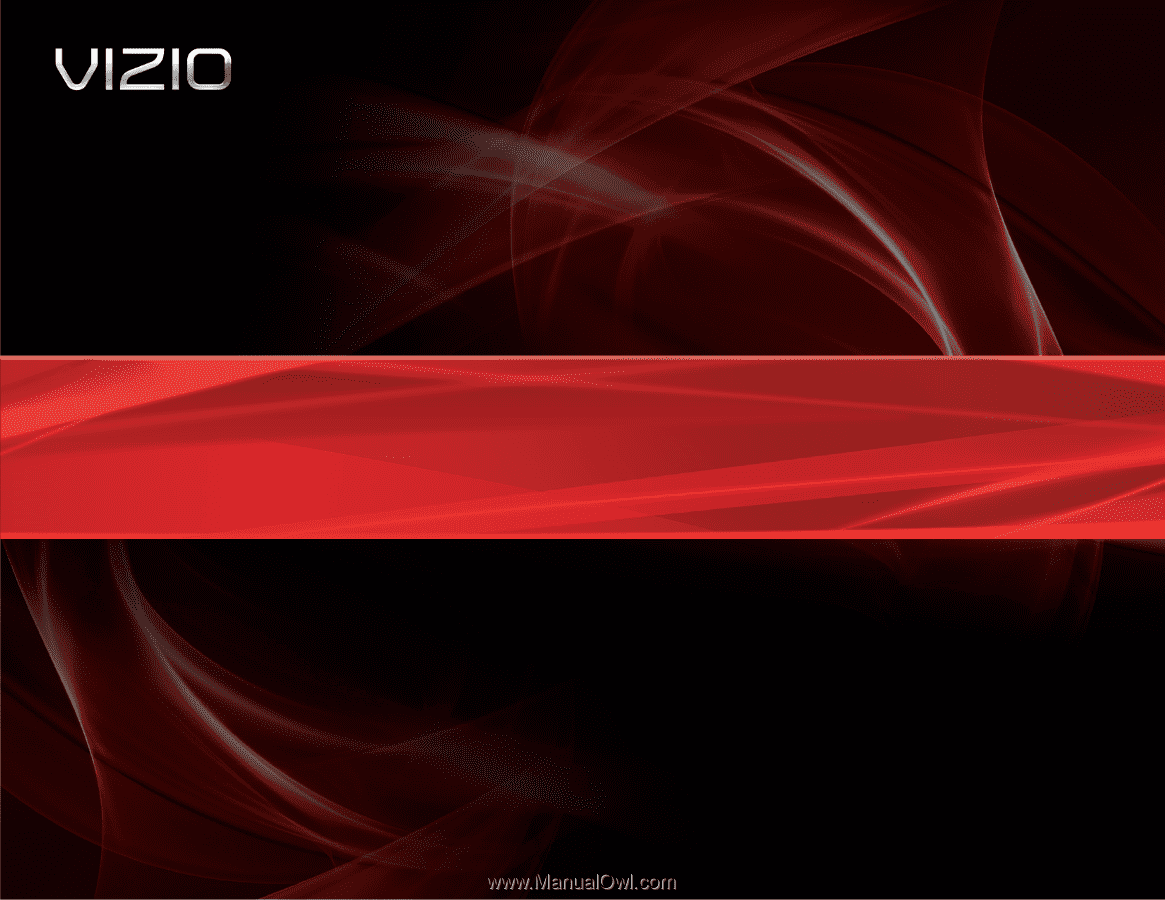
VBR333
– USER MANUAL
3D BLU-RAY
™
PLAYER
WITH WIRELESS INTERNET APPS