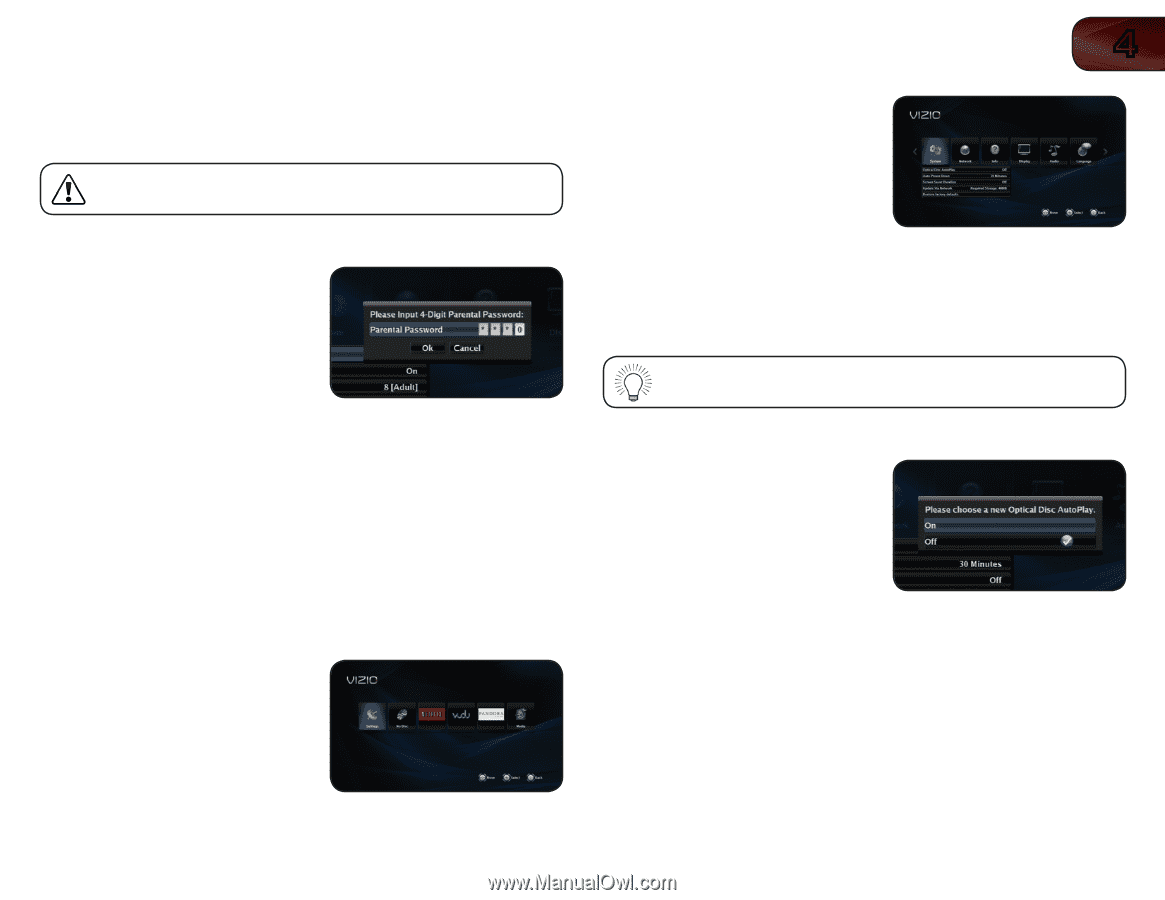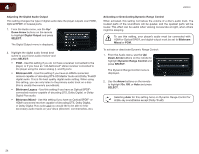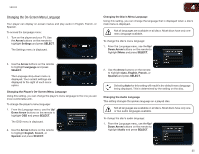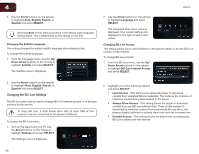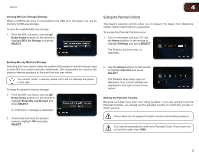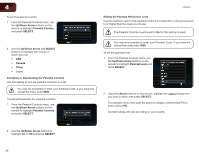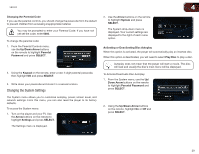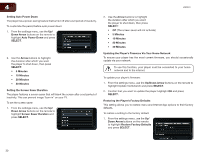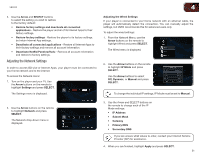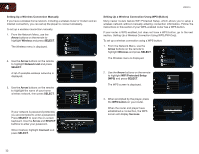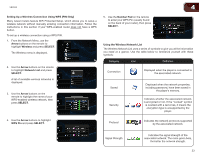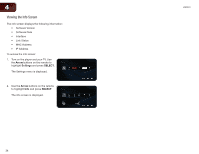Vizio VBR333 VBR333 User Manual - Page 29
Changing the System Settings - reset
 |
UPC - 845226004827
View all Vizio VBR333 manuals
Add to My Manuals
Save this manual to your list of manuals |
Page 29 highlights
VBR333 4 Changing the Parental Code If you use the parental controls, you should change the passcode from the default to prevent children from accessing inappropriate material. You may be prompted to enter your Parental Code. If you have not yet set the code, enter 0000. To change the parental code: 1. From the Parental Controls menu, use the Up/Down Arrow buttons on the remote to highlight Parental Password and press SELECT. 2. Using the Keypad on the remote, enter a new 4-digit parental passcode, then highlight OK and press SELECT. 3. Write down your passcode and store it in a secure location. Changing the System Settings The System menu allows you to customize autoplay, power, screen saver, and network settings. From this menu, you can also reset the player to its factory defaults. To access the System menu: 1. Turn on the player and your TV. Use the Arrow buttons on the remote to highlight Settings and press SELECT. The Settings menu is displayed. 2. Use the Arrow buttons on the remote to highlight System and press SELECT. The System drop-down menu is displayed. Your current settings are displayed to the right of each menu option. Activating or Deactivating Disc Autoplay When this option is activated, the player will automatically play an inserted disc. When this option is deactivated, you will need to select Play Disc to play a disc. Autoplay does not mean that the player will start a movie. The disc will load and usually the disc's main menu will be displayed. To Activate/Deactivate Disc Autoplay: 1. From the System menu, use the Up/ Down Arrow buttons on the remote to highlight Parental Password and press SELECT. 2. Using the Up/Down Arrow buttons on the remote, highlight On or Off and press SELECT. 29