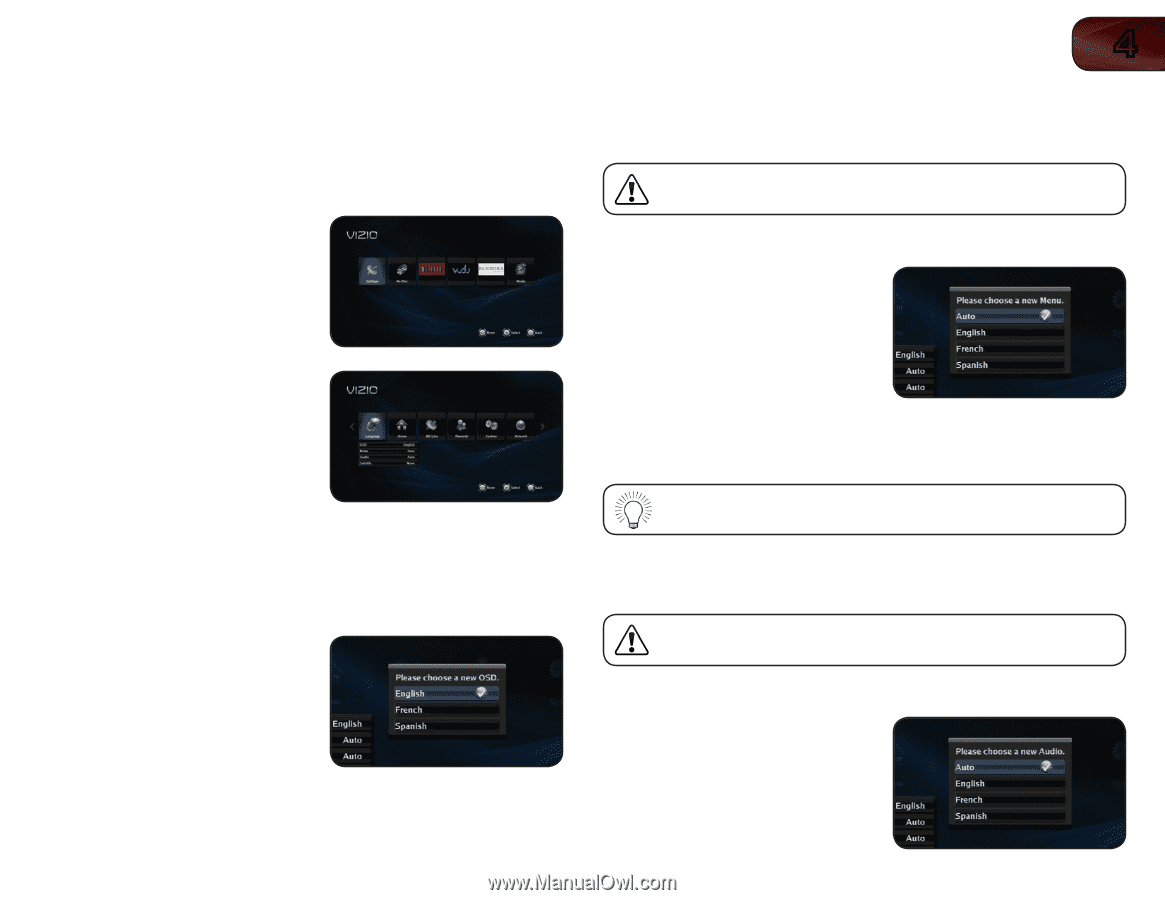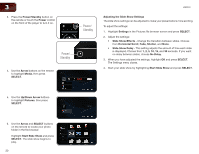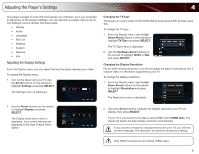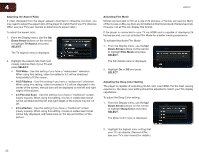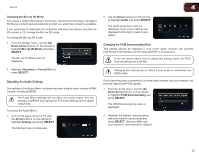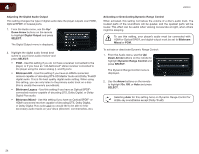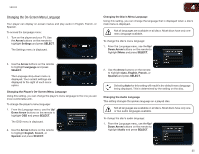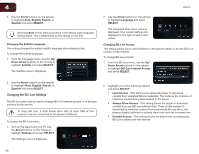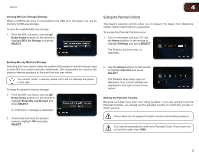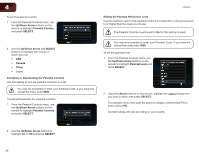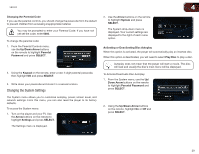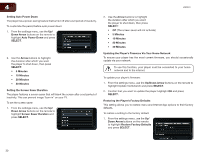Vizio VBR333 VBR333 User Manual - Page 25
Changing the On-Screen Menu Language
 |
UPC - 845226004827
View all Vizio VBR333 manuals
Add to My Manuals
Save this manual to your list of manuals |
Page 25 highlights
VBR333 4 Changing the On-Screen Menu Language Your player can display on-screen menus and play audio in English, French, or Spanish. To access the Language menu: 1. Turn on the player and your TV. Use the Arrow buttons on the remote to highlight Settings and press SELECT. The Settings menu is displayed. Changing the Disc's Menu Language Using this setting, you can change the language that is displayed when a disc's main menu is displayed. Not all languages are available on all discs. Most discs have only one menu language available. To change the disc's menu language: 1. From the Language menu, use the Up/ Down Arrow buttons on the remote to highlight Menu and press SELECT. 2. Use the Arrow buttons on the remote to highlight Language and press SELECT. The Language drop-down menu is displayed. Your current settings are displayed to the right of each menu option. Changing the Player's On-Screen Menu Language Using this setting, you can change the player's menu language to the one you are most comfortable with. To change the player's menu language: 1. From the Language menu, use the Up/ Down Arrow buttons on the remote to highlight OSD and press SELECT. The OSD menu is displayed. 2. Use the Arrow buttons on the remote to highlight English, French, or Spanish and press SELECT. 2. Use the Arrow buttons on the remote to highlight Auto, English, French, or Spanish and press SELECT. Selecting Auto for this setting will result in the default menu language being displayed. This is determined by the setting on the disc. Changing the Audio Language This setting changes the spoken language on a played disc. Not all languages are available on all discs. Most discs have only one or two audio languages available. To change the disc's audio language: 1. From the Language menu, use the Up/ Down Arrow buttons on the remote to highlight Audio and press SELECT. 25