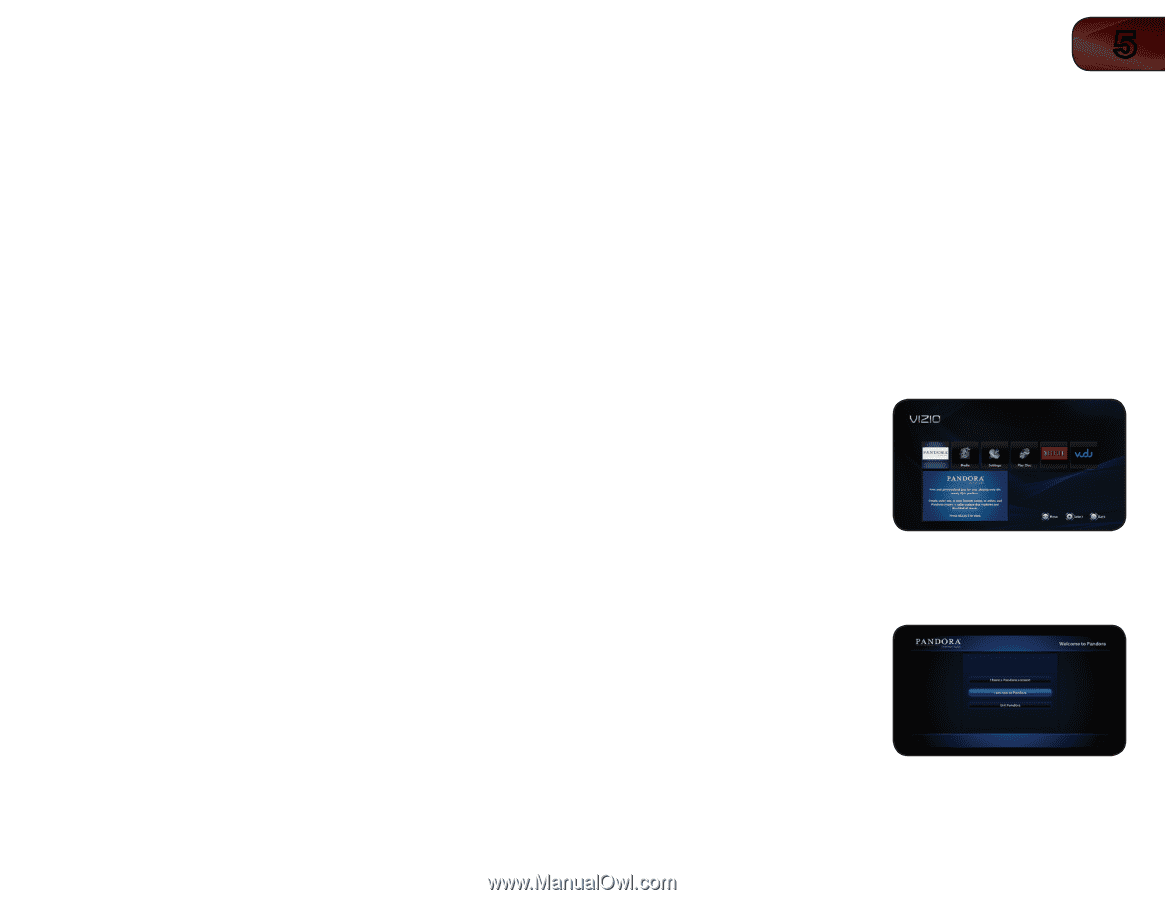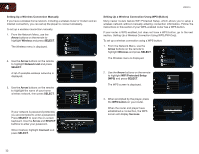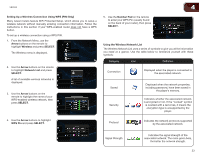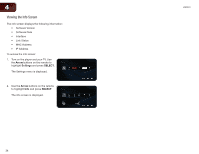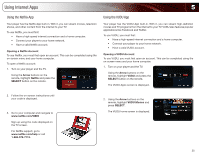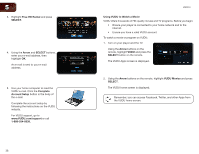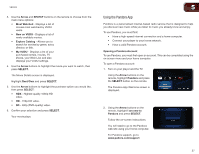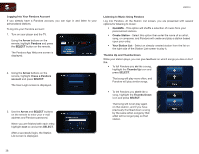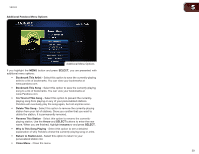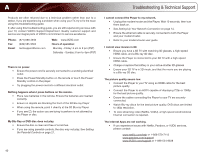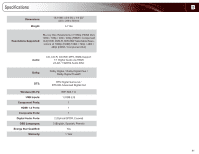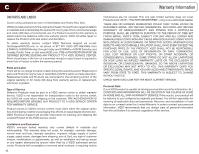Vizio VBR333 VBR333 User Manual - Page 37
Using the Pandora App
 |
UPC - 845226004827
View all Vizio VBR333 manuals
Add to My Manuals
Save this manual to your list of manuals |
Page 37 highlights
VBR333 3. Use the Arrow and SELECT buttons on the remote to choose from the main menu options: • Most Watched - Displays a list of movies most watched by VUDU users. • New on VUDU - Displays a list of newly available movies. • Explore Catalog - Allows you to search for movies by genre, actor, director, or title. • My VUDU - Displays a list of your purchased rentals, movies, TV shows, your Wish List, and also displays your VUDU settings. 4. Use the Arrow buttons to highlight the movie you want to watch, then press SELECT. The Movie Details screen is displayed. Highlight Rent/Own and press SELECT. 5. Use the Arrow buttons to highlight the purchase option you would like, then press SELECT: • HDX - Highest quality 1080p HD video. • HD - 720p HD video. • SD - 480p (DVD-quality) video. 6. Confirm your selection and press SELECT. Your movie plays. 5 Using the Pandora App Pandora is a personalized internet-based radio service that is designed to help you discover new music while you listen to music you already know and enjoy. To use Pandora, you must first: • Have a high-speed internet connection and a home computer. • Connect your player to your home network. • Have a valid Pandora account. Opening a Pandora Account To use Pandora, you must first open an account. This can be completed using the on-screen menu and your home computer. To open a Pandora account: 1. Turn on your player and the TV. Using the Arrow buttons on the remote, highlight Pandora and press the SELECT button on the remote. The Pandora App Welcome screen is displayed. 2. Using the Arrow buttons on the remote, highlight I am new to Pandora and press SELECT. Follow the on-screen instructions. You will need to go to the Pandora web site using your home computer. For Pandora support, go to www.padora.com/support 37