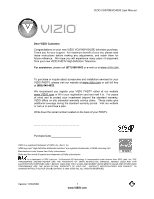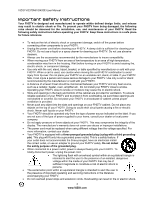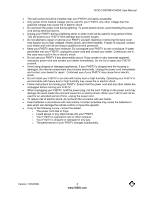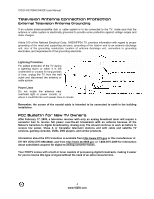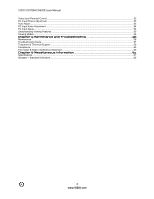Vizio VO370M VO370M User Manual
Vizio VO370M - 37" LCD TV Manual
 |
UPC - 845226002151
View all Vizio VO370M manuals
Add to My Manuals
Save this manual to your list of manuals |
Vizio VO370M manual content summary:
- Vizio VO370M | VO370M User Manual - Page 1
VIZIO VO370M/VO420E User Manual TM ® Dear VIZIO Customer, Congratulations on your new VIZIO VO370M/VO420E television purchase. Thank you for your support. For maximum benefit of your set, please read these instructions before making any adjustments, and retain them for future reference. We hope you - Vizio VO370M | VO370M User Manual - Page 2
of power supplied to your home, consult your dealer or local power company. ! Do not apply pressure or throw objects at your FHDTV. This may compromise the integrity of the display. The manufacturer's warranty does not cover user abuse or improper installations. ! The power cord must be replaced - Vizio VO370M | VO370M User Manual - Page 3
VIZIO VO370M/VO420E User Manual ! The wall socket should be installed near your FHDTV and easily accessible. ! Only power of the marked voltage can be used for your FHDTV. Any other voltage than the specified voltage may cause fire or electric shock ! Do not touch the power cord during lightning. To - Vizio VO370M | VO370M User Manual - Page 4
VIZIO VO370M/VO420E User Manual Television Antenna Connection Protection External Television Antenna Grounding If an outside antenna/satellite dish or cable system is to be connected to the TV, make sure that the antenna or cable system is electrically grounded to provide some protection against - Vizio VO370M | VO370M User Manual - Page 5
VIZIO VO370M/VO420E User Manual Table of Contents Chapter 1 Basic Controls and Connections 10 Front Panel ...10 Side Panel Controls ...10 Rear Panel Connections ...11 Right-Side Panel Connection ...12 VIZIO Remote Control...13 Insertion of Batteries in the Remote Control ...14 Remote Control Range - Vizio VO370M | VO370M User Manual - Page 6
VIZIO VO370M/VO420E User Manual Video Input Parental Control ...53 PC Input Picture Adjustment ...53 Auto Adjust...53 PC Input Audio Adjustment ...54 PC Input Setup...54 Understanding Viewing Features ...55 Viewing Modes...55 Chapter 5 Maintenance and Troubleshooting 56 Maintenance ...56 - Vizio VO370M | VO370M User Manual - Page 7
Contents ! VIZIO VO370M/VO420E ! Stand and thumb screw ! VIZIO remote control VR2 ! AA batteries for the remote control (2) ! Power cord ! This user manual ! Quick Setup Guide ! Registration Card Additional certified accessories for your FHDTV are sold separately: ! Wall mounts ! High Definition - Vizio VO370M | VO370M User Manual - Page 8
VIZIO VO370M/VO420E User Manual TV Setup and Stand Assembly Note: We strongly recommend that two people perform the setup and assembly due to the weight and size of the TV. To unpack the TV and stand base: 1. Remove the remote control, batteries, and power cord from the foam end caps. 2. Remove the - Vizio VO370M | VO370M User Manual - Page 9
to the screen. c. Remove the thumbscrew on the base, then remove the base.. 2. Mount your FHDTV on the wall: a. Attach your FHDTV to a wall mount (sold separately) using the mounting holes in the back panel of your FHDTV. b. Read the instructions that came with your specific wall mount to properly - Vizio VO370M | VO370M User Manual - Page 10
VIZIO VO370M/VO420E User Manual Chapter 1 Basic Controls and Connections Front Panel POWER 'VIZIO' LIGHT- The VIZIO name lights white when powered on and orange when powered off. REMOTE CONTROL SENSOR - This is the window through which all of the remote control signals pass to the sensor. Point the - Vizio VO370M | VO370M User Manual - Page 11
Rear Panel Connections VIZIO VO370M/VO420E User Manual No. Connection Description 1 HDMI 1 Plug an HDMI device into this port 2 RGB PC Connect the video and audio from a computer here. A 1/8" plug stereo cable is needed to connect the audio out from the computer to the connector in the rear - Vizio VO370M | VO370M User Manual - Page 12
VIZIO VO370M/VO420E User Manual Right-Side Panel Connection # Button Description Connect the secondary source for composite video devices, such as a VCR or video game. Use the white and red connectors to connect the 1 AV2 external audio from the same source, then use the yellow connector to - Vizio VO370M | VO370M User Manual - Page 13
VIZIO VO370M/VO420E User Manual VIZIO Remote Control GUIDE - This button displays program information. POWER ( ) - Press this button to turn the TV on from the Standby mode. Press it again to return to the Standby mode. TV - Press this button to select TV. AV - Press this button to select AV1 and - Vizio VO370M | VO370M User Manual - Page 14
VIZIO VO370M/VO420E User Manual Insertion of Batteries in the Remote Control Insert two AA batteries into the remote control. Make sure that you match the (+) and (-) symbols on the batteries with the (+) and (-) symbols inside the battery compartment. Re-attach the battery cover. + Precautionary - Vizio VO370M | VO370M User Manual - Page 15
VIZIO VO370M/VO420E User Manual Chapter 2 Connecting Equipment Which Video Connection Should I Use? The VIZIO FHDTV has six different ways to connect your video equipment from a basic connection to the most advanced for digital displays. Connection Quality (type) Connector Rear and Side Panel - Vizio VO370M | VO370M User Manual - Page 16
or directly by pressing the HDMI button on the Remote Control. Note: ! ! ! The HDMI input on the LCD TV supports High-bandwidth Digital Content Protection (HDCP). HDCP encrypts the transmission between the video source and the digital display for added security and protection. If you are already - Vizio VO370M | VO370M User Manual - Page 17
or directly by pressing the HDMI button on the Remote Control. Note: ! ! ! The HDMI input on the LCD TV supports High-bandwidth Digital Content Protection (HDCP). HDCP encrypts the transmission between the video source and the digital display for added security and protection. If you are already - Vizio VO370M | VO370M User Manual - Page 18
view the content. You can also press INPUT on the remote control. Using Coaxial (Antenna) (Good) SET TOP BOX 1. Turn off the power to the FHDTV. 2. Connect the coaxial (RF) connector from your antenna or digital cable to the DTV/TV CABLE/ANTENNA connector at the rear of the FHDTV. 3. Turn on - Vizio VO370M | VO370M User Manual - Page 19
VIZIO VO370M/VO420E User Manual Connecting Coaxial (RF) Using Your Antenna or Digital Cable for Standard TV or DTV CABLE BOX 1. Turn off the power to the FHDTV. 2. Connect the coaxial (RF) connector from your antenna or cable to the DTV/TV CABLE/ANTENNA connector at the rear of the FHDTV 3. - Vizio VO370M | VO370M User Manual - Page 20
VIZIO VO370M/VO420E User Manual Connecting Your DVD Player You have several options for connecting your DVD player to your FHDTV - HDMI, Component, S-Video and Composite (AV) inputs. Based on your home theater configuration, you can decide which option is the right one for you. Using HDMI (Best) For - Vizio VO370M | VO370M User Manual - Page 21
(Better): VIZIO VO370M/VO420E User Manual CD DVD 1. Turn off the power to the FHDTV and DVD player. 2. Connect the component cable (green, blue, and red) from your DVD player to an available set of COMPONENT jacks on the back or side of your FHDTV. 3. Connect the audio cables (white and red - Vizio VO370M | VO370M User Manual - Page 22
VIZIO VO370M/VO420E User Manual Using Composite (AV) Video (Good): CD DVD 1. Turn off the power to the FHDTV and DVD player. 2. Connect the Video cable (yellow) from your DVD player to the AV 1/S-VIDEO jack on the back of your FHDTV. 3. Connect the audio cables (white and red) on your DVD - Vizio VO370M | VO370M User Manual - Page 23
input connectors on the Receiver/Amp and connect the other end to the AUDIO OUT (white area) audio connectors at the rear of the FHDTV. Turn on the power to the FHDTV and Receiver/Amp. Then press the MENU button on the remote control to open the On-Screen Display (OSD) menu. Press # button on the - Vizio VO370M | VO370M User Manual - Page 24
VIZIO VO370M/VO420E User Manual Connecting a PC Computer COMPUTER 1. Turn off the power to the FHDTV and PC Computer. 2. Connect the VGA cable from your computer to the RGB PC jack on the back of your FHDTV. 3. Connect the 1/8-inch audio cable from your computer to the RGB PC Audio jack on - Vizio VO370M | VO370M User Manual - Page 25
VIZIO VO370M/VO420E User Manual Preset PC Resolutions If connecting to a PC through the RGB PC input, set the TV timing mode to VESA 1920x1080 at 60Hz for best picture quality (refer to the graphic card's user guide for questions on how to set this timing mode). Please see the table below for the - Vizio VO370M | VO370M User Manual - Page 26
VIZIO VO370M/VO420E User Manual Chapter 3 Using your FHDTV the first time 1. Connecting the Power Cable Connect the power cord to the power cord connector on the back of the FHDTV, and then plug the power cord into an AC wall socket. 2. Connect Audio and Video Cables to the FHDTV (see Chapter 2 for - Vizio VO370M | VO370M User Manual - Page 27
the next screen. VIZIO VO370M/VO420E User Manual Note: At this point, if a set-top box from your cable or satellite service company is being used; please press the LAST button on the remote control and skip to Step 5. Otherwise continue with next step: a. The Tuner screen will be displayed. If you - Vizio VO370M | VO370M User Manual - Page 28
cable operator supplies in Clear QAM; consult your cable operator for more information. d. When finished, the Complete screen will be displayed to inform you that the FHDTV has completed the Initial Setup. Press the MENU button on the remote control to exit and begin watching TV. 28 www.VIZIO.com - Vizio VO370M | VO370M User Manual - Page 29
VIZIO VO370M/VO420E User Manual Select Input Source Select the Input Source for the FHDTV by pressing the INPUT button on the side of the TV or using the Input button on the remote control. Pressing this button will cycle you through the following options: TV, AV1/S-VIDEO, AV2, Component1, - Vizio VO370M | VO370M User Manual - Page 30
VIZIO VO370M/VO420E User Manual Fine Tuning the picture 1. Press the MENU key to bring up the Menu display. Use the ! or v button to previous screen or repeatedly to return to your program if task has been completed. Your new TV set is now ready to automatically reproduce the best picture quality - Vizio VO370M | VO370M User Manual - Page 31
VIZIO VO370M/VO420E User Manual Watching a TV Program Before you start watching TV, please make sure that any cable, satellite or off-air antenna connections are secure. Also, verify that the power cord is plugged into a correctly grounded electrical outlet or surge protector. 1. Press the power - Vizio VO370M | VO370M User Manual - Page 32
VIZIO VO370M/VO420E User Manual Adjusting Basic FHDTV Settings GUIDE TV AV COMP HDMI Volume To adjust the volume, press and hold the VOL+ or VOLbutton on the side of the FHDTV or remote control until the desired level is reached. MENU MUTE LAST VOL CH 123 456 789 INPUT 0 _ TV - Vizio VO370M | VO370M User Manual - Page 33
VIZIO VO370M/VO420E User Manual Chapter 4 Advanced Adjustment of FHDTV Using the On Screen Display (OSD) The remote control or the control buttons on the right hand side of the TV can control all the function settings. The On Screen Display (OSD) allows you to adjust the save contrast, brightness - Vizio VO370M | VO370M User Manual - Page 34
VIZIO VO370M/VO420E User Manual DTV / TV Input Picture Adjustment Picture Mode When the MENU button is pressed, the On Screen Display (OSD) appears for PICTURE adjustment. Press the " button to highlight the Picture mode selection. Use the $ or # button to choose from Custom, Standard, Movie, Game, - Vizio VO370M | VO370M User Manual - Page 35
VIZIO VO370M/VO420E User Manual Contrast Press the " button to highlight the Contrast selection. Use the $ or # button to adjust the level. The Contrast adjusts the white levels in the picture. If the contrast is too low the picture the hue of the picture. The easiest way to set tint is to look at - Vizio VO370M | VO370M User Manual - Page 36
VIZIO VO370M/VO420E User Manual Advanced Video Features Press the " button to highlight the option for Advanced Video selection and press either the # button to select it. A new menu will be displayed showing the advanced functions available for fine tuning of the picture. Noise Reduction (NR) Press - Vizio VO370M | VO370M User Manual - Page 37
VIZIO VO370M/VO420E User Manual Film Mode Press the " button to highlight the option for Film Mode selection. Use the $ or # button to choose Auto or Off. When set to Auto, the TV will detect the cadence (for example at 24 frames/second for film, or normal video at 60 fps). When set to Off it will - Vizio VO370M | VO370M User Manual - Page 38
VIZIO VO370M/VO420E User Manual DTV / TV Input Audio Adjustment Audio Mode When the MENU button is pressed, the On Screen Display (OSD) appears on the PICTURE adjustment display. Press the " button to display # button to select for the simulated surround sound feature to be On or Off. Once the adjustments - Vizio VO370M | VO370M User Manual - Page 39
VIZIO VO370M/VO420E User Manual Digital Audio Out Press the " button to highlight the Digital Audio Out selection. Press the $ or # button to make the proper selection. The options are OFF, Dolby Digital and PCM. Once the adjustments are completed press the LAST button repeatedly to exit the OSD - Vizio VO370M | VO370M User Manual - Page 40
VIZIO VO370M/VO420E User Manual Reset Audio Mode Press the " button to highlight the option for Reset Audio Mode selection Press # button to return on Audio settings to factory default. The options of either accepting or cancelling the resetting will be display. Press either $ or # to make the - Vizio VO370M | VO370M User Manual - Page 41
VIZIO VO370M/VO420E User Manual to look for Analog, Digital, or both Analog/Digital channels. Press the " Skip Channel After the TV has stored all of Setting the correct Time Zone for your area will ensure that the correct program times are shown after pressing the GUIDE button on the remote control - Vizio VO370M | VO370M User Manual - Page 42
VIZIO VO370M/VO420E User Manual Daylight Saving As for Time Zone, setting the daylight saving time for your area will ensure that the correct program times are shown after pressing the GUIDE button on the remote control. Press the " button to highlight the Daylight Saving selection. Press the $ or # - Vizio VO370M | VO370M User Manual - Page 43
VIZIO VO370M/VO420E User Manual " button to highlight this option. Press # button to obtain the next screen which shows the different inputs. Press " button to select the desired input the name of the input or the LAST key to cancel the setting. . Press the LAST key when you have finished to go to - Vizio VO370M | VO370M User Manual - Page 44
VIZIO VO370M/VO420E User Manual CC (Closed Caption) Press the " button to highlight the CC (Closed Caption) selection. Press the # button. A separate menu will appear with the following CC settings CC When watching regular analog (NTSC) TV, the CC feature is available in the Setup menu. Press the " - Vizio VO370M | VO370M User Manual - Page 45
VIZIO VO370M/VO420E User Manual H/V Position Press the " button to highlight the H/V Position selection. Press the # button. A separate menu will appear with the following H/V Position settings # button to start adjusting the horizontal size of the picture. Use the $ or # button to adjust the - Vizio VO370M | VO370M User Manual - Page 46
VIZIO VO370M/VO420E User Manual DTV / TV Input Parental Control If you want to restrict certain channel and program viewing, you can do this by turning on the Parental Control. Selected programs, movies and channels can then be made available only after an authorized password has been entered and - Vizio VO370M | VO370M User Manual - Page 47
VIZIO VO370M/VO420E User Manual US TV Rating Follow the procedure in the previous section to display the Parental Control menu and then press the " button to highlight the US TV Rating selection. Press the # button and the Block TV Rating panel will be displayed. In the Block TV Rating panel you - Vizio VO370M | VO370M User Manual - Page 48
VIZIO VO370M/VO420E User Manual Canadian English Rating Press the " button to highlight the Canadian English Rating selection. Press the # button and the Block Canadian English Rating panel will be displayed. In the Block Canadian English Rating panel you can customize the program blocking of - Vizio VO370M | VO370M User Manual - Page 49
VIZIO VO370M/VO420E User Manual DTV Rating This option is designed to update the TV or Movie table of different ratings for programs being viewed in your local or regional area. It will allow the parental guidance control feature in your TV to have the most current parental control database for a - Vizio VO370M | VO370M User Manual - Page 50
VIZIO VO370M/VO420E User Manual System Info Press the " button to highlight System Info. Press the # button. A new menu will appear that displays the technical information including model name, version and revision of firmware, source type, and resolution. System Reset Press the " button to - Vizio VO370M | VO370M User Manual - Page 51
VIZIO VO370M/VO420E User Manual HDMI Input Picture Adjustment The Picture Adjust menu operates in the same way for the HDMI Input as for the DTV / TV input. Once the adjustments are completed press the LAST button repeatedly to exit the OSD completely. HDMI Input Audio Adjustment The Audio Adjust - Vizio VO370M | VO370M User Manual - Page 52
VIZIO VO370M/VO420E User Manual Video Input Picture Adjustment The Picture Adjust menu operates in the same way for Video Inputs (Component and AV) as for the DTV / TV input. The menu difference is that there is no icon along the top for DTV / TV adjustments. Video Input Audio Adjustment The Audio - Vizio VO370M | VO370M User Manual - Page 53
VIZIO VO370M/VO420E User Manual Auto Phase (for Component input) Press the " button to highlight the H/V Position. Press the # button and the new H/V Position submenu will be displayed. Press the " button to highlight Auto Phase. Press the # button to execute this option. The TV will automatically - Vizio VO370M | VO370M User Manual - Page 54
VIZIO VO370M/VO420E User Manual H-SIZE Press the " button to highlight the H-Size selection. Press the # button to start adjusting the horizontal size of the picture. Use the $ or same way for the PC Input as for the DTV / TV input. PC Input Setup The Setup menu operates in the same way for the PC - Vizio VO370M | VO370M User Manual - Page 55
VIZIO VO370M/VO420E User Manual Understanding Viewing Features Your FHDTV features the following viewing modes. You can switch viewing modes using the remote control, please follow the instructions in page 32. Viewing Modes Normal Mode The original 4:3 aspect ratio (1.33:1 source) is preserved, so - Vizio VO370M | VO370M User Manual - Page 56
VIZIO VO370M/VO420E User Manual Chapter 5 Maintenance and Troubleshooting Maintenance Important 1. Make sure that the power cable is removed from the socket before cleaning the TV. 2. Do not use volatile solvent (such as toluene, rosin and alcohol) to clean the TV. Such chemicals may damage - Vizio VO370M | VO370M User Manual - Page 57
VIZIO VO370M/VO420E User Manual Troubleshooting Guide If the TV fails or the performance changes dramatically, check the display in accordance with the following instructions. Remember to check the peripherals to pinpoint the source of the failure. If the display still fails to perform as expected, - Vizio VO370M | VO370M User Manual - Page 58
VIZIO VO370M/VO420E User Manual Problem cover the entire screen. Solution Display (OSD) are set correctly. If you are using TV, AV-C (Composite), AV-S (S-Video) or Component with 480i input, follow instructions in page 42 to obtain the desired screen mode. You can see a picture but you cannot - Vizio VO370M | VO370M User Manual - Page 59
can often resolve the problem over the phone. For more information on warranty service or repair, after the warranty period, please contact our Support Department at the number below. Customer support and quality service are integral parts of VIZIO's commitment to service excellence. For technical - Vizio VO370M | VO370M User Manual - Page 60
VIZIO VO370M/VO420E User Manual Compliance Caution: Always use a power cable that is properly grounded. Please use the AC cords listed below for each area. USA Canada Germany UK Japan UL CSA VDE BASE/BS Electric Appliance Control Act FCC Class B Radio Interference Statement NOTE: This equipment - Vizio VO370M | VO370M User Manual - Page 61
1080i (HDTV), 1080P (FHDTV), Computer support at 640x480/800x600/1024x768/1360x768/1920x1080 via VGA, Computer support at 640x480/1920x1080 via HDMI, SRS TSHD ! Optimal Power Control to reduce average power saving ! DCR ! Detachable Base (Thumb Screw) Speakers 2xBuilt-in, 10W Speakers Panel Life - Vizio VO370M | VO370M User Manual - Page 62
Gross Weight VO370M: 37.48 lbs; VO420E: 47.4 lbs Certifications CSA. CSA-US, FCC Class B *Product specifications may change without notice or obligation. Glossary - Standard Definitions Analog TV: Today's TV system using radio frequency waves to transmit and display pictures and sound. Aspect - Vizio VO370M | VO370M User Manual - Page 63
date of the original retail purchase. If the display fails to conform to this limited warranty, VIZIO will, at its option and sole discretion, repair or replace the display. Labor During the one-year limited warranty period, VIZIO will provide, when needed, service labor to repair a manufacturing - Vizio VO370M | VO370M User Manual - Page 64
VIZIO VO370M/VO420E User Manual limited warranty. Installation, removal, transportation and reinstallation of a display, and routine maintenance and cleaning, are not covered by this limited warranty. THERE ARE NO EXPRESS WARRANTIES OTHER THAN THOSE LISTED OR DESCRIBED ABOVE. ANY IMPLIED WARRANTIES, - Vizio VO370M | VO370M User Manual - Page 65
determined to be economically unrepairable. If VIZIO Technical Support determines that a problem with a display unit may be within the terms and conditions of the VIZIO Limited Product Warranty and that a repair is not economically possible, based on certain manufacturing defects in materials and/or - Vizio VO370M | VO370M User Manual - Page 66
Video Camera, 22 composite connection cable TV, 18 satellite box, 18 Controls Front Panel, 10 Side Panel, 10 D Disassembling, 5 DTV Audio Adjustment, 38 Parental Control, 46 Picture Adjustment, 34 Special Features, 42 Tuner Setup, 40 DTV Audio Adjust Audio Out, 39 Balance, 38 Digital Audio Out, 39 - Vizio VO370M | VO370M User Manual - Page 67
instructions, 2 satellite box composite connection, 18 HDMI connection, 16 Screen Size explanation, 55 setting up, 9 S-Video Connecting your DVD Player, 22 VIZIO VO370M/VO420E User Manual T Technical Specifications, 61 Troubleshooting Guide, 57 TV Audio Adjustment, 38 Parental Control, 46 Picture
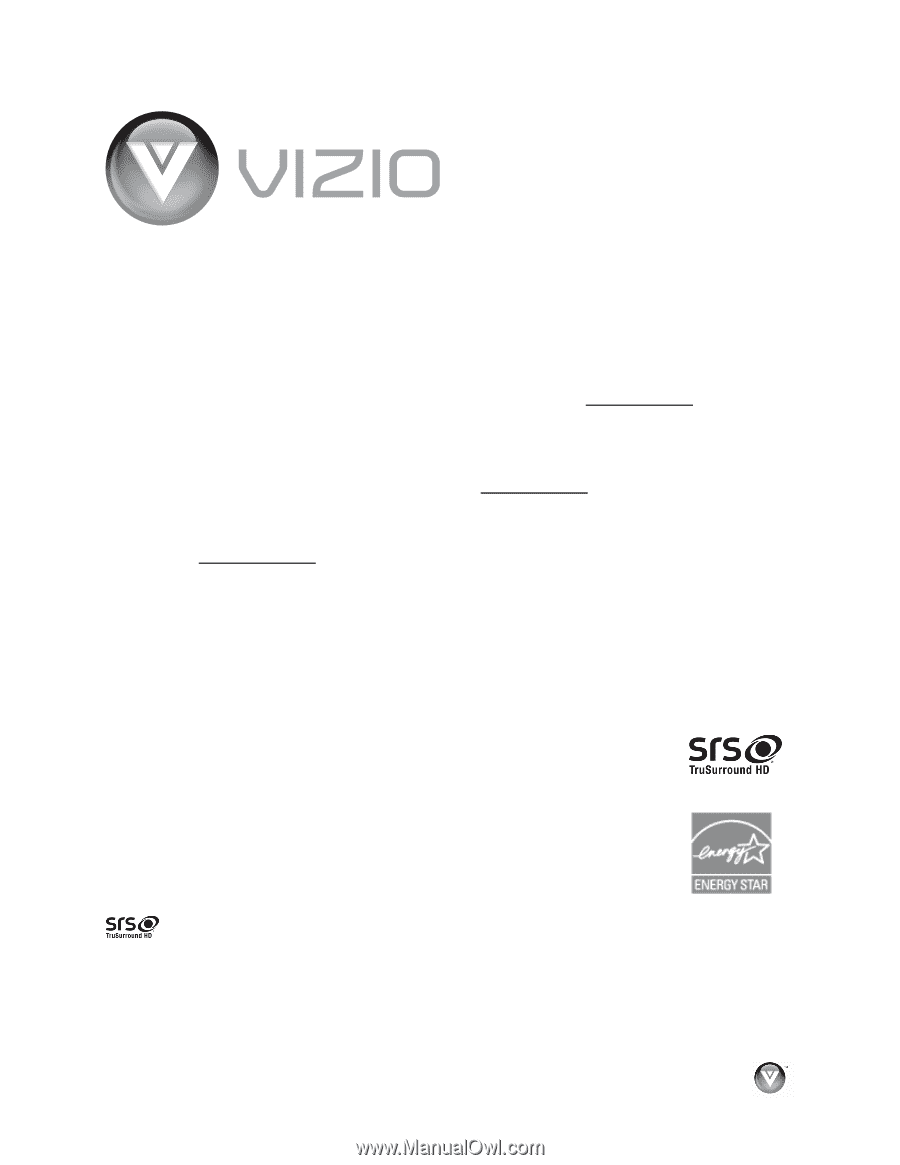
VIZIO VO370M/VO420E User Manual
Version 1/23/2009
1
www.VIZIO.com
TM
®
Dear VIZIO Customer,
Congratulations on your new VIZIO VO370M/VO420E television purchase.
Thank you for your support.
For maximum benefit of your set, please read
these instructions before making any adjustments, and retain them for
future reference.
We hope you will experience many years of enjoyment
from your new VIZIO FHDTV High Definition Television.
For assistance
, please call
(877) 668-8462
or e-mail us at
www.vizio.com
.
To purchase or inquire about accessories and installation services for your
VIZIO FHDTV, please visit our website at
www.vizio.com
or call toll free
at
(888) 849-4623.
We recommend you register your VIZIO FHDTV either at our website
www.VIZIO.com
or fill in your registration card and mail it in.
For peace
of mind and to protect your investment beyond the standard warranty,
VIZIO offers on-site extended warranty service plans.
These plans give
additional coverage during the standard warranty period.
Visit our website
or call us to purchase a plan.
Write down the serial number located on the back of your FHDTV.
__ __ __ __ __ __ __ __ __ __ __ __ __
Purchase Date _____________________
VIZIO is a registered trademark of VIZIO, Inc. dba V, Inc.
HDMI logo and “High Definition Multimedia Interface” are registered trademarks of HDMI Licensing LLC.
Manufactured under license from Dolby Laboratories.
Dolby and the double-D symbol are trademarks of Dolby Laboratories.
is a trademark of SRS Labs,Inc. TruSurround HD technology is incorporated under license from SRS Labs, Inc..THE
TRADEMARKS SHOWN HEREIN ARE THE PROPERTY OF THEIR RESPECTIVE OWNERS; IMAGES USED ARE FOR
ILLUSTRATION PURPOSES ONLY. BRAVO, VIZIO AND THE V LOGO AND WHERE VISION MEETS VALUE AND OTHER VIZIO
TRADEMARKS ARE THE INTELLECTUAL PROPERTY OF VIZIO INC.
PRODUCT SPECIFICATIONS ARE SUBJECT TO
CHANGE WITHOUT NOTICE OR OBLIGATION. © 2008 VIZIO INC. ALL RIGHTS RESERVED.