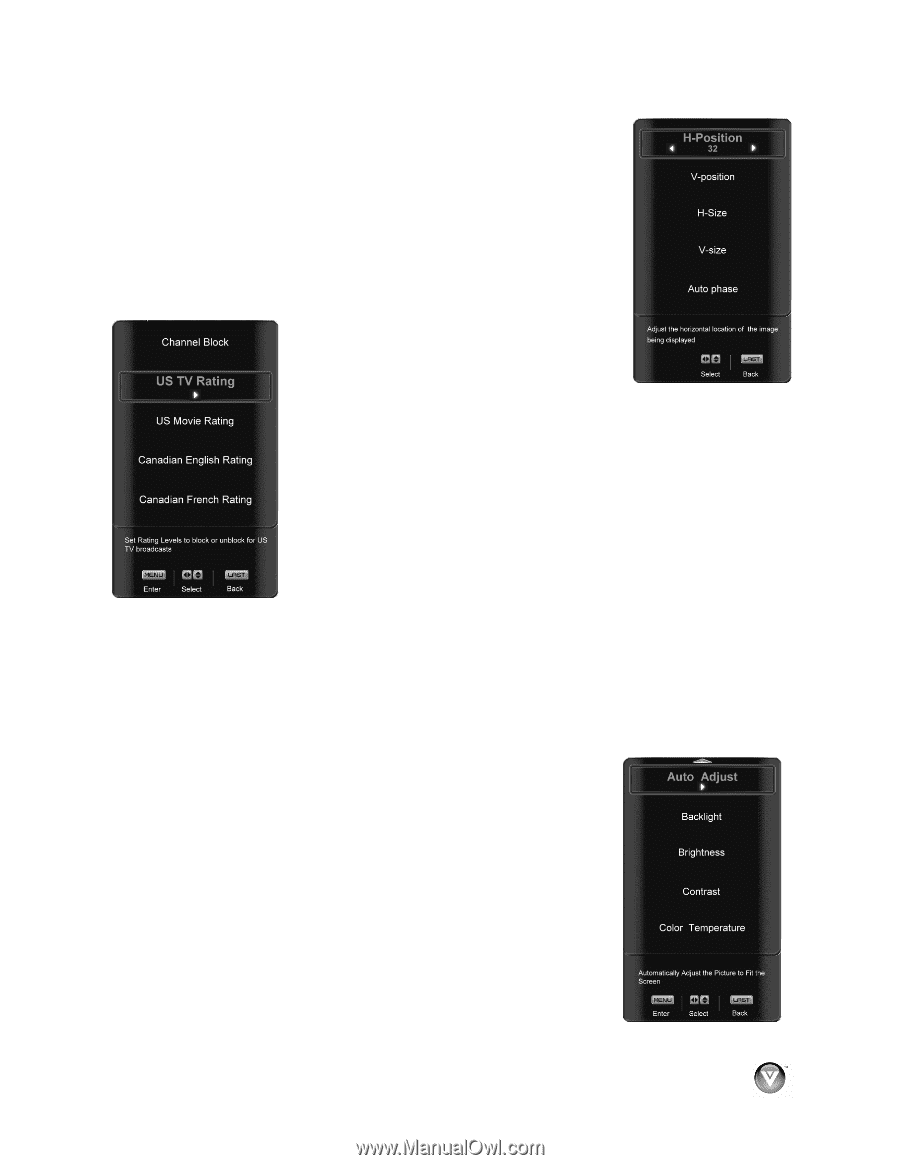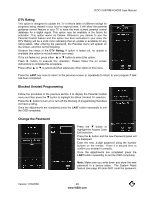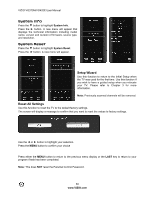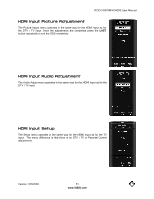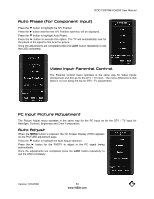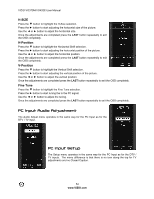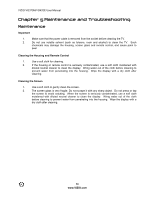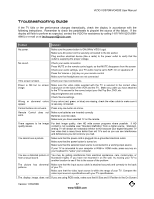Vizio VO370M VO370M User Manual - Page 53
Auto Phase for Component input, Video Input Parental Control, PC Input Picture Adjustment, Auto
 |
UPC - 845226002151
View all Vizio VO370M manuals
Add to My Manuals
Save this manual to your list of manuals |
Page 53 highlights
VIZIO VO370M/VO420E User Manual Auto Phase (for Component input) Press the " button to highlight the H/V Position. Press the # button and the new H/V Position submenu will be displayed. Press the " button to highlight Auto Phase. Press the # button to execute this option. The TV will automatically look for the phase of the signal to fine tune the picture. Once the adjustments are completed press the LAST button repeatedly to exit the OSD completely. Video Input Parental Control The Parental Control menu operates in the same way for Video Inputs (Component and AV) as for the DTV / TV input. The menu difference is that there is no icon along the top for DTV / TV adjustments. PC Input Picture Adjustment The Picture Adjust menu operates in the same way for the PC Input as for the DTV / TV input for Backlight, Contrast, Brightness and Color Temperature. Auto Adjust When the MENU button is pressed, the On Screen Display (OSD) appears on the PICTURE adjustment page. Press the " button to highlight the Auto Adjust selection. Press the # button for the FHDTV to adjust to the PC signal timing automatically. Once the adjustments are completed press the LAST button repeatedly to exit the OSD completely. Version 1/23/2009 53 www.VIZIO.com