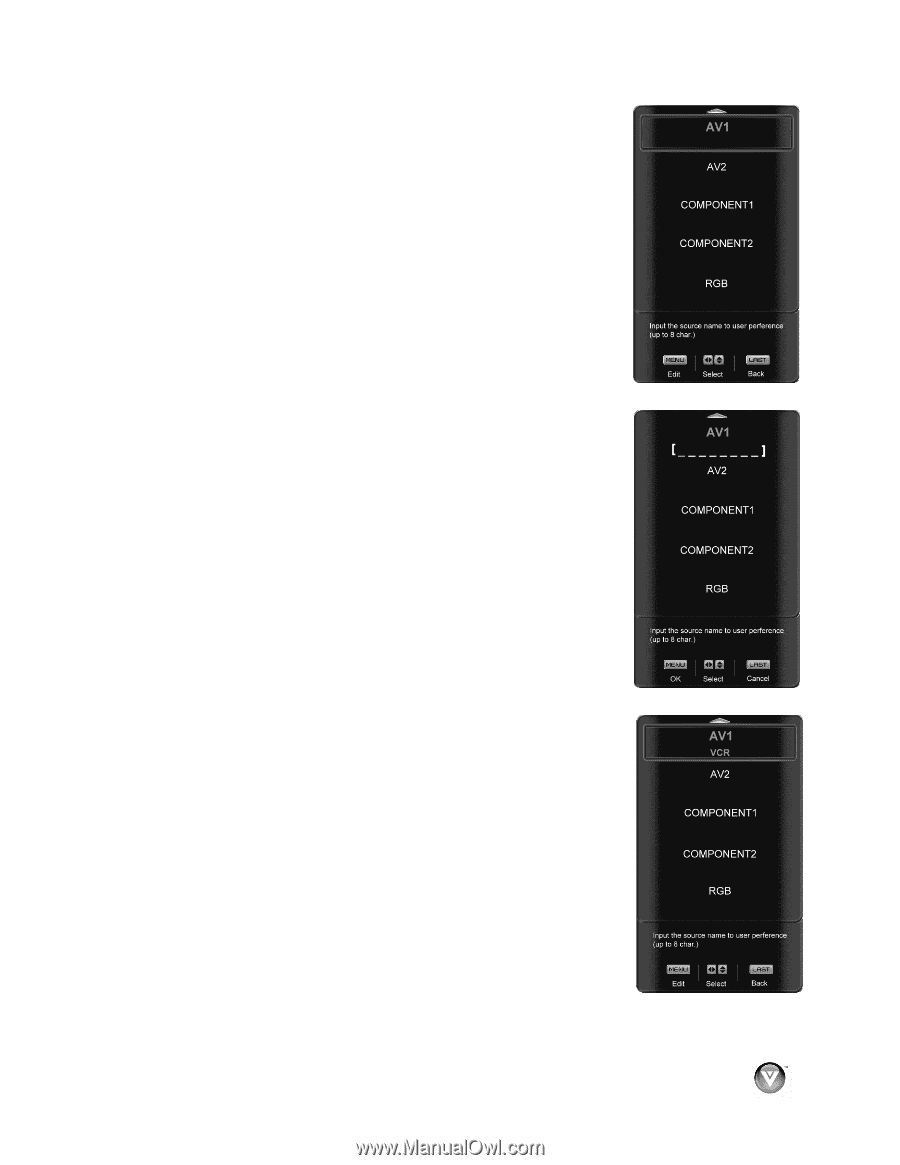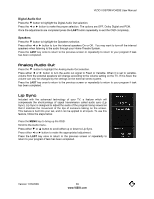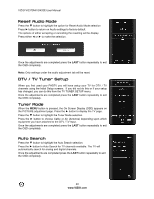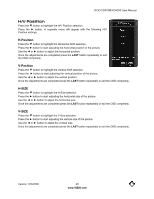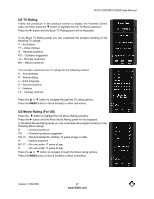Vizio VO370M VO370M User Manual - Page 43
Input Naming
 |
UPC - 845226002151
View all Vizio VO370M manuals
Add to My Manuals
Save this manual to your list of manuals |
Page 43 highlights
VIZIO VO370M/VO420E User Manual Input Naming This feature has been added to facilitate you, the user in identifying or label the input and signal which is being watched. You can use up to 8 characters; either letters or numbers or combinations of both. Press " button to highlight this option. Press # button to obtain the next screen which shows the different inputs. Press " button to select the desired input which you want to label or name (Examples: VCR, DVD,.., etc.) it with any name which will make easier for you to recognize it. Press the MENU key to go to the first space (_) in the bracket. Press either the ! or " button and select either the letter or number belongs to this place. Press the # button to go to the next space (_) and again Using either the ! or " button select the second character of the name given to this Input. Repeat the last previous two steps until the name of the input is completed. Press the MENU key to accept the name of the input or the LAST key to cancel the setting. . Press the LAST key when you have finished to go to the previous menu. Since you are already in this feature; it is recommendable to name all the Inputs which are being used as well as these for which you have an idea what their name is going to be. Press the LAST key once to return to the previous screen or repeatedly to return to your program if task has been completed. Version 1/23/2009 43 www.VIZIO.com