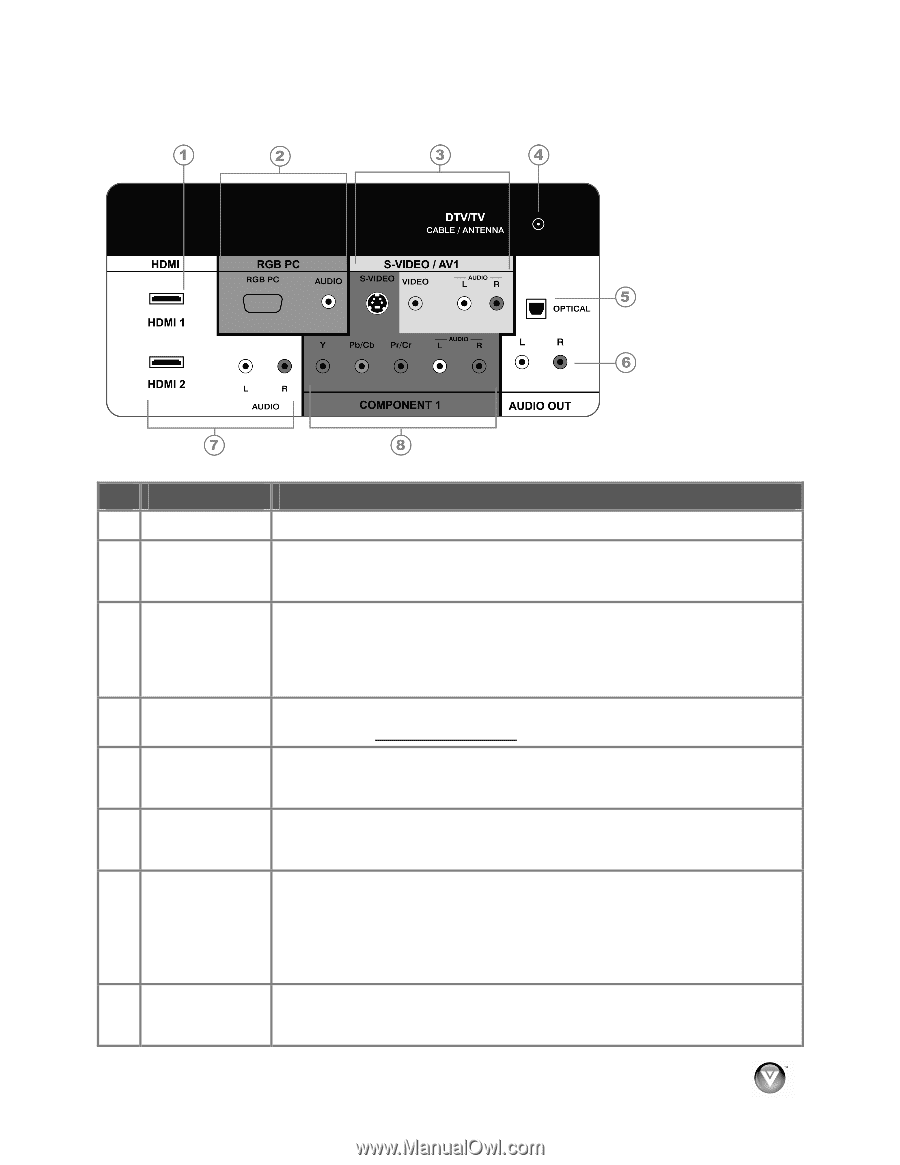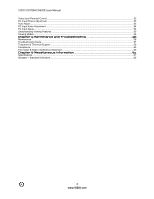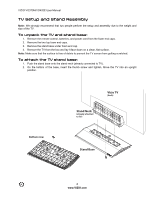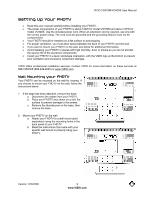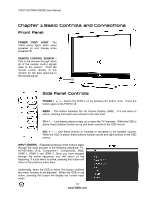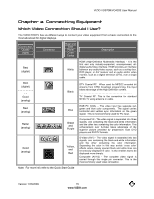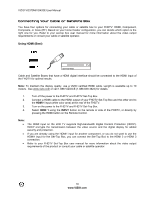Vizio VO370M VO370M User Manual - Page 11
Rear Panel Connections - user manual
 |
UPC - 845226002151
View all Vizio VO370M manuals
Add to My Manuals
Save this manual to your list of manuals |
Page 11 highlights
Rear Panel Connections VIZIO VO370M/VO420E User Manual No. Connection Description 1 HDMI 1 Plug an HDMI device into this port 2 RGB PC Connect the video and audio from a computer here. A 1/8" plug stereo cable is needed to connect the audio out from the computer to the connector in the rear of the TV for audio from computer. Connect the primary source for composite video devices, such as a VCR or video game. Use the white and red connectors to connect the external audio 3 S-VIDEO/AV1 IN from the same source, then use the S-Video or yellow connector to connect the external video from the same source. The S-Video, if connected, will take priority over AV RCA (yellow) connector. 4 DTV/TV Connect to an antenna or digital cable for digital TV. For digital TV stations in your area visit www.antennaweb.org. OPTICAL When a digital audio signal is associated with an input which is selected for 5 DIGITAL AUDIO viewing, the digital audio associated with digital programming will be available OUT on this SPDIF Optical connector for connection to your home theatre system. 6 ANALOG AUDIO OUT Connect the audio from the FHDTV to an external device, such as a home theater system, external amplifier or stereo. Speakers cannot be connected directly to here. 7 HDMI 2 Connect a secondary source for digital video such as a DVD multimedia player or set-top box. For users who want to connect to a DVI enabled device, use a DVI-HDMI cable and connect the Analog Audio output of the device to the L+R AUDIO here. VIZIO Certified HDMI and HDMI-DVI cables are available for purchase from www.VIZIO.com or by calling 888-VIZIOCE (888-849-4623). COMPONENT1 Connect the source for component video devices such as a DVD Player or set 8 (YPb/CbPr/Cr top box here. From left to right, use white for left audio and red for right audio with Audio L/R) inputs, green for Y, blue for Pb (or Cb) and red for Pr (or Cr). s Version 1/23/2009 11 www.VIZIO.com