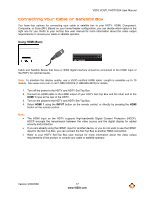Vizio VO37LFHDTV10A VO37LFHDTV10A HDTV User Manual - Page 17
Connecting Your Cable or Satellite Box - optimal settings
 |
UPC - 853780001817
View all Vizio VO37LFHDTV10A manuals
Add to My Manuals
Save this manual to your list of manuals |
Page 17 highlights
VIZIO VO37L FHDTV20A User Manual Connecting Your Cable or Satellite Box You have four options for connecting your cable or satellite box to your HDTV: HDMI, Component, Composite, or Coax (RF). Based on your home theater configuration, you can decide which option is the right one for you. Refer to your set-top box user manual for more information about the video output requirements or consult your cable or satellite operator. Using HDMI (Best) SET TOP BOX Cable and Satellite Boxes that have a HDMI digital interface should be connected to the HDMI input of the HDTV for optimal results. Note: To maintain the display quality, use a VIZIO certified HDMI cable. Length is available up to 10 meters. See www.vizio.com or call 1-888-VIZIOCE (1-888-849-4623) for details. 1. Turn off the power to the HDTV and HDTV Set-Top Box. 2. Connect an HDMI cable to the HDMI output of your HDTV Set-Top Box and the other end to the HDMI 1 input at the rear of the HDTV. 3. Turn on the power to the HDTV and HDTV Set-Top Box. 4. Select HDMI 1 using the INPUT button on the remote control, or directly by pressing the HDMI button on the remote control. Note: ! ! ! The HDMI input on the HDTV supports High-bandwidth Digital Content Protection (HDCP). HDCP encrypts the transmission between the video source and the digital display for added security and protection. If you are already using the HDMI1 input for another device, or you do not want to use the HDMI1 input for the Set-Top Box, you can connect the Set-Top Box to another HDMI connection. Refer to your HDTV Set-Top Box user manual for more information about the video output requirements of the product or consult your cable or satellite operator. Version 3/30/2009 17 www.VIZIO.com