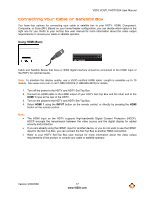Vizio VO37LFHDTV10A VO37LFHDTV10A HDTV User Manual - Page 18
HDMI Connections for Cable or Satellite Boxes with DVI, Using Component Video Better
 |
UPC - 853780001817
View all Vizio VO37LFHDTV10A manuals
Add to My Manuals
Save this manual to your list of manuals |
Page 18 highlights
VIZIO VO37L FHDTV20A User Manual HDMI Connections for Cable or Satellite Boxes with DVI SET TOP BOX 1. Turn off the power to the HDTV and HDTV Set-Top Box. 2. Using a HDMI-DVI cable, connect the DVI end to your HDTV Set-Top Box and the HDMI end to the HDMI 2 input at the rear of the HDTV. 3. Using an audio cable, connect the cable to the audio output connectors associated with the DVI output on your HDTV Set-Top Box and connect the other end to the audio connectors associated with the HDMI input at the rear of the HDTV. 4. Turn on the power to the HDTV and HDTV Set-Top Box. 5. Select HDMI 2 using the INPUT button on the remote control, or directly by pressing the HDMI button on the remote control. Note: ! ! The HDMI input on the HDTV supports High-bandwidth Digital Content Protection (HDCP). HDCP encrypts the transmission between the video source and the digital display for added security and protection. Refer to your HDTV Set-Top Box user manual for more information about the video output requirements of the product or consult your cable or satellite operator. Using Component Video (Better) 1. Turn off your HDTV and set-top SET TOP BOX box. 2. Connect the component cables (green, blue, and red) from your set-top box to the COMPONENT jacks on the back of your HDTV. 3. Connect the audio cables (white and red) from your set-top box to the adjacent COMPONENT L and R Audio jacks on the back of your HDTV. 4. Turn on your HDTV and set-top box. 5. Press COMP on the remote control to view the content. 18 www.VIZIO.com