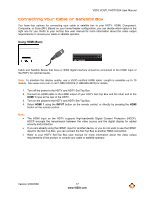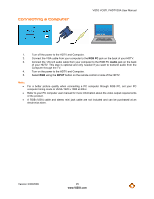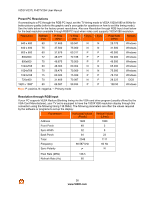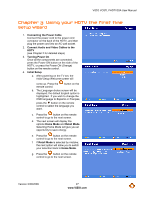Vizio VO37LFHDTV10A VO37LFHDTV10A HDTV User Manual - Page 22
Using Component Video Better, Using S-Video Better
 |
UPC - 853780001817
View all Vizio VO37LFHDTV10A manuals
Add to My Manuals
Save this manual to your list of manuals |
Page 22 highlights
VIZIO VO37L FHDTV20A User Manual Using Component Video (Better) CD DVD 1. Turn off the power to the player. HDTV and DVD 2. Connect the component cable (green, blue, and red) from your DVD player to an available set of COMPONENT 1 jacks on the back or side. 3. Connect the audio cables (white and red) from your DVD player to the COMPONENT L and R AUDIO jacks on the back. 4. Turn on the power to the HDTV and DVD player. 5. Select Component 1 using the INPUT button on the remote control, or directly by pressing the COMP button on the remote control. Note: You can also connect the DVD player to the Component 2 connections on the side of the HDTV. Using S-Video (Better) CD DVD 1. Turn off the power to the HDTV and DVD player. 2. Connect the S-VIDEO cable from your DVD player to the S-VIDEO jack on the back of your HDTV. 3. Using an audio cable, connect the cable to the audio output connectors associated with the S-Video output on your DVD player and connect the other end to the audio connectors associated with the AV1 input at the rear of the HDTV. 4. Turn on the power to the HDTV and DVD player. 5. Select AV1 using the INPUT button on the remote control, or directly by pressing the AV button on the remote control. 22 www.VIZIO.com