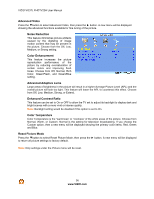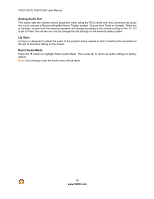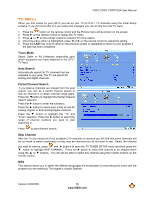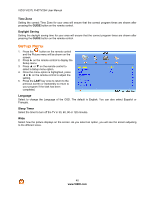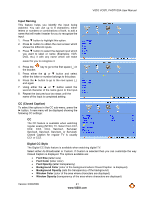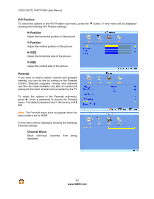Vizio VO37LFHDTV10A VO37LFHDTV10A HDTV User Manual - Page 41
Input Naming, CC Closed Caption, Digital CC Style
 |
UPC - 853780001817
View all Vizio VO37LFHDTV10A manuals
Add to My Manuals
Save this manual to your list of manuals |
Page 41 highlights
VIZIO VO37L FHDTV20A User Manual Input Naming This feature helps you identify the input being watched. You can use up to 8 characters; either letters or numbers or combinations of both, to add a name that will make it easier for you to recognize the input. 1. Press " button to highlight this option. 2. Press ! button to obtain the next screen which shows the different inputs. 3. Press " button to select the desired input which you want to label or name (Examples: VCR, DVD, etc.) it with any name which will make easier for you to recognize it. 4. Press the key to go to the first space (_) in the bracket. 5. Press either the # or " button and select either the letter or number belongs to this place. 6. Press the ! button to go to the next space (_) and again 7. Using either the # or " button select the second character of the name given to this Input. 8. Repeat the last previous two steps until the name of the input is completed.setting. CC (Closed Caption) To select the options in the CC sub-menu, press the ! button. A new menu will be displayed showing the following CC settings: CC The CC feature is available when watching regular analog (NTSC) TV. Select from CC1, CC2, CC3, CC4, Service1, Service2, Service3, Service4, Service5, or Service6. Closed Caption for regular TV is usually CC1 or CC2. Digital CC Style The Digital CC Style feature is available when watching digital TV. Select either As Broadcaster or Custom. If Custom is selected then you can customize the way Closed Caption is displayed. The options available are: ! Font Size (letter size) ! Font Color (letter color) ! Font Opacity (letter transparency) ! Background Color (color of the background where Closed Caption is displayed) ! Background Opacity (sets the transparency of the background) ! Window Color (color of the area where characters are displayed) ! Window Opacity (transparency of the area where characters are displayed) Version 3/30/2009 41 www.VIZIO.com