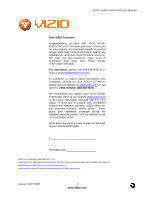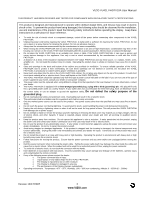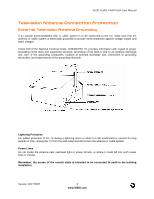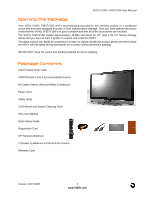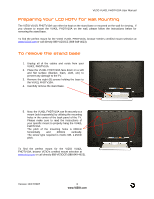Vizio VU42LFHDTV10A User Manual
Vizio VU42LFHDTV10A Manual
 |
View all Vizio VU42LFHDTV10A manuals
Add to My Manuals
Save this manual to your list of manuals |
Vizio VU42LFHDTV10A manual content summary:
- Vizio VU42LFHDTV10A | User Manual - Page 1
VU42L FHDTV10A User Manual Dear VIZIO Customer, Congratulations on your new VIZIO VU42L FHDTV10A LCD Television purchase. Thank you for your support. For maximum benefit of your set, please read these instructions before making any adjustments, and retain them for future reference. We hope you will - Vizio VU42LFHDTV10A | User Manual - Page 2
leakage of the batteries, operator injury and contamination the remote controller. • If any of the following occurs please contact the dealer: o The power connector fails or frays. o Liquid sprays or any object drops into the VU42L FHDTV10A. o The Display is exposed to rain or other moisture. o The - Vizio VU42LFHDTV10A | User Manual - Page 3
VIZIO VU42L FHDTV10A User Manual Television Antenna Connection Protection External Television Antenna Grounding If an outside antenna/satellite dish or cable system is to be connected to the TV, make sure that the antenna or cable system is electrically grounded to provide some protection against - Vizio VU42LFHDTV10A | User Manual - Page 4
VU42L FHDTV10A VIZIO Remote Control by Universal Electronics AV Cable (Yellow, Red and White Connectors) Power Cord Safety Strap VIZIO Bezel and Screen Cleaning Cloth This User Manual Quick Setup Guide Registration Card VIP Services Brochure 2 (Double A) Batteries for the Remote Control Warranty - Vizio VU42LFHDTV10A | User Manual - Page 5
VIZIO VU42L FHDTV10A User Manual Additional Certified Accessories for the VIZIO VU42L FULLHDTV HD TV are sold separately Wall Mounts High Definition Cables Extra or replacement Remote VIZIO also offers Installation Services and Extended Warranty Services for your VIZIO VU42L FHDTV10A the screw head. - Vizio VU42LFHDTV10A | User Manual - Page 6
VIZIO VU42L FHDTV10A User Manual Preparing Your LCD HDTV for Wall Mounting The VIZIO VU42L FHDTV10A can either be kept on the stand base or mounted on the wall for viewing. If you choose to mount the VU42L FHDTV10A on the wall, please follow the instructions below for removing the stand base. To - Vizio VU42LFHDTV10A | User Manual - Page 7
VIZIO VU42L FHDTV10A User Manual Table of Contents Chapter 1 Basic Controls and Connections 9 1.1 Front Bezel ...9 1.2 Right Side Panel Controls ...9 1.3 Left Side Connections ...10 1.4 Rear Panel Connections ...10 1.5 VIZIO Universal Remote Control ...12 1.5.1 Insertion of Batteries in the Remote - Vizio VU42LFHDTV10A | User Manual - Page 8
VIZIO VU42L FHDTV10A User Manual 4.5.1 Tuner Mode ...42 4.5.2 Auto Search...42 4.5.3 Skip Channel ...42 4.5.4 Digital Audio Out...43 4.5.5 Time Zone ...43 4.5.6 Daylight Saving...43 4.6 DTV / TV Input Setup ...44 4.6.1 Language...44 4.6.2 Sleep Timer ...44 4.6.3 Analog Closed Caption ...44 4.6.4 - Vizio VU42LFHDTV10A | User Manual - Page 9
VIZIO VU42L FHDTV10A User Manual Chapter 1 Basic Controls and Connections 1.1 Front Bezel Power 'VIZIO' light - The VIZIO name lights white when powered on and orange when powered off. Remote Control Sensor - This is the window through which all of the remote control signals pass to the sensor. - Vizio VU42LFHDTV10A | User Manual - Page 10
VIZIO VU42L FHDTV10A User Manual 1. AV1 IN - Connect the primary source for composite video devices, such as a VCR or video game. Use the white and red connectors to connect the external audio from the same source. This is placed on the left hand side edge of the TV. The SVideo, if connected, will - Vizio VU42LFHDTV10A | User Manual - Page 11
VIZIO VU42L FHDTV10A User Manual 9 10 7 8 12 5. RGB PC - Connect the video and audio from a computer here. The blue color band on the rear of the TV color band on the rear of the TV indicates this connection. 11. Audio Out - Connect the audio from the LCD HDTV to an external device, such as - Vizio VU42LFHDTV10A | User Manual - Page 12
VIZIO VU42L FHDTV10A User Manual 1.5 VIZIO Universal Remote Control The VIZIO Universal Remote Control is a comprehensive remote that can be used to control up to four different components. The remote button functions are explained on the following pages. SET - This button starts all programming of - Vizio VU42LFHDTV10A | User Manual - Page 13
CD, DVD or VCR when the component is activated with the remote control. TV/Previous Chapter - Pressing of this button will take the TV set to the DTV/TV input. Note: this button has been pre-programmed for the VIZIO VU42L FHDTV10A. This button also functions as a DVD Previous Chapter when the DVD - Vizio VU42LFHDTV10A | User Manual - Page 14
VIZIO VU42L FHDTV10A User Manual ZOOM (- and +) - Use these buttons to increase or decrease the size of the picture. Note that in the zoom mode parts of the picture will not be visible because they extend beyond the edges of the screen. FREEZE - Press this button to "Freeze-Frame" the current screen - Vizio VU42LFHDTV10A | User Manual - Page 15
VIZIO VU42L FHDTV10A User Manual 1.5.1 Insertion of Batteries in the Remote Control Insert two AA batteries into the remote control. Make sure that you match the (+) and (-) symbols on the batteries with the (+) and (-) symbols inside the battery compartment. Re-attach the battery cover. - Vizio VU42LFHDTV10A | User Manual - Page 16
VIZIO VU42L FHDTV10A User Manual Chapter 2 Connecting Equipment 2.1 Which Video Connection Should I Use? The VIZIO VU42L FULLHDTV has six different ways to connect your video equipment from a basic connection to the most advanced for digital displays. Connection Quality (type) Connector Rear - Vizio VU42LFHDTV10A | User Manual - Page 17
VIZIO VU42L FHDTV10A User Manual 2.2 Connecting Your Cable or Satellite Box 2.2.1 Using HDMI Cable and Satellite Boxes that have a HDMI digital interface should be connected to the HDMI input of the LCD HDTV for optimal results. Note: To maintain the display quality, use a VIZIO certified HDMI cable - Vizio VU42LFHDTV10A | User Manual - Page 18
VIZIO VU42L FHDTV10A User Manual For Cable or Satellite Boxes with DVI: 1. Turn off the power to the LCD HDTV and HDTV Set-Top Box. 2. Using a HDMI-DVI cable, connect the DVI end to your HDTV Set-Top Box and the HDMI end to the HDMI Input (white color area) at the rear of the LCD HDTV. 3. - Vizio VU42LFHDTV10A | User Manual - Page 19
VIZIO VU42L FHDTV10A User Manual 2.2.2 Using Component Video Connecting your Cable or Satellite Box (Better) 1. Turn off the power to the LCD HDTV and HDTV Set-Top Box. 2. Connect the Y (green color) connector on your HDTV Set-Top Box to the corresponding Y (green color) connector in the - Vizio VU42LFHDTV10A | User Manual - Page 20
VIZIO VU42L FHDTV10A User Manual 2.3 Connecting Coaxial (RF) 2.3.1 Using Your Antenna or Digital Cable for DTV 1. Turn off the power to the LCD HDTV. 2. Connect the coaxial (RF) connector from your antenna or digital cable to the DTV/TV CABLE/ANTENNA connector at the rear of the LCD HDTV. - Vizio VU42LFHDTV10A | User Manual - Page 21
VIZIO VU42L FHDTV10A User Manual 2.3.2 Using Your Antenna or Cable for TV 1. Turn off the power to the LCD HDTV. 2. Connect the coaxial (RF) connector from your antenna or cable to the DTV/TV CABLE/ANTENNA connector at the rear of the LCD HDTV 3. Turn on the power to the LCD HDTV. 4. - Vizio VU42LFHDTV10A | User Manual - Page 22
of the VIZIO VU42L FHDTV10A for optimal results. Note: To maintain the display quality, use a VIZIO certified HDMI cable available up to 10 meters or less. See www.VIZIO.com or call 1-888-VIZIOCe (1-888-849-4623) for details. Connecting your DVD Player (Best): 1. Turn off the power to the LCD HDTV - Vizio VU42LFHDTV10A | User Manual - Page 23
For DVD Players with DVI: VIZIO VU42L FHDTV10A User Manual 1. Turn off the power to the LCD HDTV and DVD player. 2. Using a HDMI-DVI cable, connect the DVI end to your DVD player and the HDMI end to the HDMI Input (white color area) at the rear of the LCD HDTV. 3. Using an audio cable (white - Vizio VU42LFHDTV10A | User Manual - Page 24
VIZIO VU42L FHDTV10A User Manual 2.4.2 Using Component Video Connecting your DVD Player (Better): 1. Turn off the power to the LCD HDTV and DVD player. 2. Connect the Y (green color) connector on your DVD player to the corresponding Y (green color) connector in the Component 1 group (green - Vizio VU42LFHDTV10A | User Manual - Page 25
VIZIO VU42L FHDTV10A User Manual 2.4.3 Using S-Video (AV2) Connecting your DVD Player (Good): 1. Turn off the power to the LCD HDTV and DVD player. 2. Connect the S-Video jack on the rear of your DVD player to the S-Video jack in the AV1 on the left hand side of the LCD HDTV. 3. Using an - Vizio VU42LFHDTV10A | User Manual - Page 26
VIZIO VU42L FHDTV10A User Manual 2.4.4 Using Composite (AV) Video Connecting your DVD Player (Good): 1. Turn off the power to the LCD HDTV and DVD player. 2. Connect the Video (yellow color) connector on your DVD player to the Video (yellow color) connector in the AV2 input (orange - Vizio VU42LFHDTV10A | User Manual - Page 27
VIZIO VU42L FHDTV10A User Manual 2.5 Connecting Your VCR or Video Camera 1. Turn off the power to the LCD HDTV and VCR or Video Camera. 2. Connect the S-Video jack on the rear of your VCR or Video Camera to the S-Video jack in the AV1 group at the left hand side panel of the LCD HDTV. 3. - Vizio VU42LFHDTV10A | User Manual - Page 28
VIZIO VU42L FHDTV10A User Manual 2.6 Connecting an external Receiver/Amp 1. Turn off the power to the LCD HDTV and Receiver/Amp. 2. Using an audio cable (white and red connectors), connect the cable to the audio input connectors on the Receiver/Amp and - Vizio VU42LFHDTV10A | User Manual - Page 29
VIZIO VU42L FHDTV10A User Manual 2.7 Connecting a PC Computer 1. Turn off the power to the LCD HDTV and PC Computer. 2. Connect a 15-pin D-Sub RGB (VGA) cable to the RGB output of your pc computer and the other end to the RGB PC input (purple area) at the rear of the LCD HDTV. 3. Connect the - Vizio VU42LFHDTV10A | User Manual - Page 30
VIZIO VU42L FHDTV10A User Manual 2.7.1 Preset PC Resolutions If connecting to a PC through the RGB PC input, set the TV timing mode to VESA 1360x768 at 60Hz for best picture quality (refer to the graphic card's user guide for questions on how to set this timing mode). Please see the table below for - Vizio VU42LFHDTV10A | User Manual - Page 31
VIZIO VU42L FHDTV10A User Manual Chapter 3 Setting Up to Watch Television For 'Preparing Your LCD HDTV for Wall Mounting', see page 6. 3.1 Basic LCD HDTV Start Up 1. Connecting the Power Cable Connect the power cord to the power cord connector on the back of the LCD HDTV, and then plug the power - Vizio VU42LFHDTV10A | User Manual - Page 32
VIZIO VU42L FHDTV10A User Manual b. The Language choice screen will be displayed; the default English option is highlighted. If you wish to change the OSD language to Français or Español, press the button on the remote control to select the language you want. Press the button on the remote to go to - Vizio VU42LFHDTV10A | User Manual - Page 33
supplies in Clear QAM; consult your cable operator for more information. f. When finished, the Complete screen will be displayed to informed that the HDTV has completed the Initial Setup. Press the OK button on the remote control to exit and begin watching TV. Version 12/17/2007 33 www.VIZIO - Vizio VU42LFHDTV10A | User Manual - Page 34
VIZIO VU42L FHDTV10A User Manual 3.2 Watching a TV Program Before you start watching TV, please make sure that any cable, satellite or off-air antenna connections are secure. Also, verify that the power cord is plugged into a correctly grounded electrical outlet or surge protector. 1. Press the - Vizio VU42LFHDTV10A | User Manual - Page 35
VIZIO VU42L FHDTV10A User Manual 3.4 Program Information Press the GUIDE button on the remote and program information for the channel you are watching will be displayed on the screen with the live program content in a small window in the lower left corner of the panel. Press the or button to scroll - Vizio VU42LFHDTV10A | User Manual - Page 36
VIZIO VU42L FHDTV10A User Manual Chapter 4 Advanced Adjustment of HDTV 4.1 Using the On Screen Display (OSD) The remote control or the control buttons on the right hand side of the TV can control all the function settings. The On Screen Display (OSD) allows you to adjust the save contrast, - Vizio VU42LFHDTV10A | User Manual - Page 37
VIZIO VU42L FHDTV10A User Manual 4.2 DTV / TV Input Picture Adjustment 4.2.1 Picture Mode When the MENU button is pressed, the On Screen Display (OSD) appears on the PICTURE menu. Press the button to highlight the Picture Mode selection. Use the or and Game. button to choose from Custom, Standard - Vizio VU42LFHDTV10A | User Manual - Page 38
VIZIO VU42L FHDTV10A User Manual 4.2.3 Contrast Press the button to highlight the Contrast selection. Press the button to start adjusting the contrast and the menu page will disappear and be replaced by a small Contrast Indicator Bar so you can see the contrast level between the minimum and maximum - Vizio VU42LFHDTV10A | User Manual - Page 39
VIZIO VU42L FHDTV10A User Manual 4.2.7 Sharpness Press the button to highlight the Sharpness selection. Press the button to start adjusting the sharpness and the menu page will If you choose the Custom option, then a new menu will be displayed showing the primary color items, Red, Green and Blue. - Vizio VU42LFHDTV10A | User Manual - Page 40
VIZIO VU42L FHDTV10A User Manual 4.3 Advanced Video Press the button to highlight the option for Advanced Video selection and press the OK button. A new menu will be displayed showing the advanced functions available for fine tuning of the picture. 4.3.1 DNR Press the button to highlight - Vizio VU42LFHDTV10A | User Manual - Page 41
VIZIO VU42L FHDTV10A User Manual 4.4 DTV / TV Input Audio Adjustment 4.4.1 Volume When the MENU button is pressed, the On Screen Display (OSD) shows the PICTURE menu page. Press the button to display the AUDIO Menu page. Press the button to highlight the Volume selection. Press the button to start - Vizio VU42LFHDTV10A | User Manual - Page 42
VU42L FHDTV10A you will have setup your TV for DTV / TV channels using the Initial Setup screens. If you did not do this or if your setup has changed, you can do this from the TV TUNER SETUP menu. 4.5.1 Tuner Mode When the MENU button is pressed, the On Screen Display (OSD) appears on the PICTURE - Vizio VU42LFHDTV10A | User Manual - Page 43
VIZIO VU42L FHDTV10A User Manual 4.5.4 Digital Audio Out Press the button to select this feature. The options are Off, Dolby Digital and PCM. Press the or button to select the desired output when an external sound system is used. 4.5.5 Time Zone Setting the correct Time Zone for your area will - Vizio VU42LFHDTV10A | User Manual - Page 44
VIZIO VU42L FHDTV10A User Manual 4.6 DTV / TV Input Setup 4.6.1 Language When the MENU button is pressed, the On Screen Display (OSD) shows the PICTURE menu page. Press the button until the SETUP page is displayed. Press the button to highlight the Language selection. The default is English. Press - Vizio VU42LFHDTV10A | User Manual - Page 45
VIZIO VU42L FHDTV10A User Manual 4.6.4 Digital Closed Caption When watching DTV, the Digital CC feature is available in the Setup menu. Press the button to highlight the Digital CC selection. Press the button to select Off or Service 1 thru Service 6. 4.6.5 Digital Closed Caption Style When - Vizio VU42LFHDTV10A | User Manual - Page 46
VIZIO VU42L FHDTV10A User Manual 4.6.7 H/V Position Press the button to select this feature. Press the button to select the desired option. Press the or button to choose either H or V position. Press the or button to make the desired adjustment on your display. 4.6.8 Reset All Settings - Vizio VU42LFHDTV10A | User Manual - Page 47
VIZIO VU42L FHDTV10A User Manual 4.7 DTV / TV Input Parental Control 4.7.1 Channel Block If you want to restrict certain channel and program viewing, you can do this by turning on the Parental Control. Selected programs, movies and channels can then be made available only after an authorized - Vizio VU42LFHDTV10A | User Manual - Page 48
VIZIO VU42L FHDTV10A User Manual 4.7.2 TV Rating Follow the procedure in the previous section 4.7.1 to display the Parental Control menu and then press the button to highlight the TV Rating selection. Press the button and the Block TV Rating panel will be displayed. In the Block TV Rating panel you - Vizio VU42LFHDTV10A | User Manual - Page 49
VIZIO VU42L FHDTV10A User Manual 4.7.3 Movie Rating Press the button to highlight the Movie Rating selection. Press the button and the Block Movie Rating panel will be displayed. In the Block Movie Rating panel you can customize the program blocking of the following Movie ratings: G - General - Vizio VU42LFHDTV10A | User Manual - Page 50
VIZIO VU42L FHDTV10A User Manual 4.7.5 Blocked Unrated Programming Follow the procedure in the previous section 4.7.1 to display the Parental Control menu and then press the button to highlight the Block Unrated TV selection. Press the button to turn-on or turn-off the blocking of programming - Vizio VU42LFHDTV10A | User Manual - Page 51
VIZIO VU42L FHDTV10A User Manual 4.8 HDMI Input Picture Adjustment The Picture Adjust menu operates in the same way for the HDMI Input as for the DTV / TV input in section 4.2. The menu difference is that there is no icon along the top for DTV / TV or Parental Control adjustments. 4.9 HDMI Input - Vizio VU42LFHDTV10A | User Manual - Page 52
VIZIO VU42L FHDTV10A User Manual 4.11 Video Input Picture Adjustment The Picture Adjust menu operates in the same way for Video Inputs (Component and AV) as for the DTV / TV input in section 4.2. The menu difference is that there is no icon along the top for DTV / TV adjustments. 4.12 Video Input - Vizio VU42LFHDTV10A | User Manual - Page 53
VU42L FHDTV10A User Manual 4.14 Video Input Parental Control The Parental Control menu operates in the same way for Video Inputs (Component and AV) as for the DTV / TV input in section 4.7. The menu difference is that there is no icon along the top for DTV / TV adjustments. 4.15 PC Input Picture - Vizio VU42LFHDTV10A | User Manual - Page 54
VIZIO VU42L FHDTV10A User Manual 4.15.3 Brightness Press the button to highlight the Brightness selection. Press the button to start adjusting the brightness and the menu page will disappear and be replaced by a small Brightness Indicator Bar so you can see the brightness level between the minimum - Vizio VU42LFHDTV10A | User Manual - Page 55
VU42L FHDTV10A User Manual Press the button to highlight the option for Color Temperature selection. The default is COOL; this is the 6500K setting. Press the or button if you want to choose the Normal or Custom option. If you choose the Custom option, then a new menu will be displayed - Vizio VU42LFHDTV10A | User Manual - Page 56
VIZIO VU42L FHDTV10A User Manual 4.16 PC Input Audio Adjustment The Audio Adjust menu operates in the same way for the PC Input as for the DTV / TV input in section 4.4. The menu difference is that there are no icons along the top for DTV / TV and Parental Control adjustments. 4.17 PC Input Setup - Vizio VU42LFHDTV10A | User Manual - Page 57
VIZIO VU42L FHDTV10A User Manual 4.18 Understanding Viewing Modes Normal Mode The original 4:3 aspect ratio (1.33:1 source) is preserved, so black bars are added to the left and right of the display image. Standard TV broadcasts are displayed with a 4:3 Aspect Ratio. Movies in 4:3 Aspect Ratio may - Vizio VU42LFHDTV10A | User Manual - Page 58
VIZIO VU42L FHDTV10A User Manual 4.18.1 Picture-In-Picture (PIP) Mode Your TV features PIP mode so you can watch two pictures at the same time. When PIP is turned on, you can display two pictures at one time. One picture is displayed as the full screen (main screen) and the other picture is - Vizio VU42LFHDTV10A | User Manual - Page 59
to four different pieces of equipment including your VIZIO VU42L FHDTV10A. Listed below are the steps for programming your VCR, Cable Box and DVD Player. 4.19.1 Programming for VCR 1. Manually turn on the VCR. 2. Press the VCR button on the remote control. 3. Press and hold the SET button until the - Vizio VU42LFHDTV10A | User Manual - Page 60
VIZIO VU42L FHDTV10A User Manual 4.19.2 Programming for Cable Set-Top Box 1. Manually turn on the Cable Box. 2. Press the CBL button on the remote control. 3. Press and hold the SET button until the LED LIGHT flashes twice. 4. Find the programming code for your Cable Box in the code list in the back - Vizio VU42LFHDTV10A | User Manual - Page 61
VIZIO VU42L FHDTV10A User Manual 4.19.4 Searching for Component Codes If you cannot find the manufacturer in the component list or the program code does not work, you can use the remote control to search for the correct component code. To search for a component code: 1. Turn on the component. - Vizio VU42LFHDTV10A | User Manual - Page 62
. 5.2 Troubleshooting Guide If the TV fails or the performance changes dramatically, check the display in accordance with the following instructions. Remember to check the peripherals to pinpoint the source of the failure. If the display still fails to perform as expected, contact the VIZIO for - Vizio VU42LFHDTV10A | User Manual - Page 63
VIZIO VU42L FHDTV10A User Manual Problem Solution your keyboard to "wake" your computer. You see a distorted picture or You may be getting interference from electrical appliances, cars, motorcycles, or hear unusual sound. fluorescent lights. If you have not mounted it on the - Vizio VU42LFHDTV10A | User Manual - Page 64
VIZIO VU42L FHDTV10A User Manual Tel: (949)428-2525 Hours of operations: 6:00am - 6:00pm PST Monday - Friday 10:00am - 2:00pm PST Saturday - Sunday Please have your VIZIO model number, serial number and date of purchase available before you call. VIZIO 39 Tesla Irvine CA 92618 Tel: (949) 428-2525 - Vizio VU42LFHDTV10A | User Manual - Page 65
VIZIO VU42L FHDTV10A User Manual Chapter 6 Miscellaneous Information 6.1 Specifications Specifications Panel 42" Diagonal, 16:9 Aspect Ratio Resolution 1920 x 1080 pixels Pixel (Dot) Pitch 0.485mm (H) x 0.485mm (V) Signal Compatibility 1080P (Full HDTV) , 1080i (HDTV) , 720P (HDTV) , 480P ( - Vizio VU42LFHDTV10A | User Manual - Page 66
VIZIO VU42L FHDTV10A User Manual 6.2 Glossary - Standard Definitions Analog TV: Today's TV system using radio frequency waves to transmit and display pictures and sound. Aspect Ratio (4x3): Traditional TV "aspect ratio", that is, the screen's width as compared to its height. For example, a "32 inch - Vizio VU42LFHDTV10A | User Manual - Page 67
Off, 42 Treble, 41 Volume, 41 DTV Picture Adjust Advanced Picture Adjustments, 40 Backlight, 37, 53 Brightness, 38, 54 Color, 38 Color Temperature, 39, 55 Contrast, 38, 54 Picture Mode, 37 Sharpness, 39 Version 12/17/2007 VIZIO VU42L FHDTV10A User Manual Tint, 38 DTV Special Features Closed Caption - Vizio VU42LFHDTV10A | User Manual - Page 68
Satellite Remote to Operate your VIZIO TV, 61 RGB Connecting your PC, 29 S S-Video Connecting your DVD Player, 25, 26 T Technical Specifications, 65 Troubleshooting Guide, 62 TV Audio Adjustment, 41 Parental Control, 47 Picture Adjustment, 37 Special Features, 44 VIZIO VU42L FHDTV10A User Manual TV - Vizio VU42LFHDTV10A | User Manual - Page 69
VIZIO VU42L FHDTV10A User Manual 6.4 Component Program Codes Setup Code for VCR's ABS 21972 20209, 20038 Logik 20072 LXI 20037 Magnavox 20035, 20039, 20081 Magnin 20240 69 www.VIZIO.com Setup Code for VCR's Marantz 20035, 20081 Marta 20037 Matsushita 20035, 20162 Media - Vizio VU42LFHDTV10A | User Manual - Page 70
, 20636, 21972 STS 20042 Sylvania 20035, 20081, 20043 Systemax 21972 Tagar Systems 21972 Tashiko 20037 Version 12/17/2007 VIZIO VU42L FHDTV10A User Manual Setup Code for VCR's Tatung 20045, 20067 Technics 20035, 20162 Teco 20035, 20037, 20048, 20038 Teknika 20035, 20037 Tivo - Vizio VU42LFHDTV10A | User Manual - Page 71
00819, 00222, 01250 HTS 00775 Hughes Network Systems 01142, 00749, 01749, 01442 I-Lo 01535 Version 12/17/2007 VIZIO VU42L FHDTV10A User Manual Setup Code for Satellite Receivers JVC 00775 LG 01414, 01226 Magnavox 00724, 00722 Memorex 00724 Mitsubishi 00749 Motorola 00869 NEC - Vizio VU42LFHDTV10A | User Manual - Page 72
20770 Shinco 20717 Shinsonic 20533 Sonic Blue 20869, 21099 Sony 20533, 20864, 21033, 21904, 21903 Version 12/17/2007 VIZIO VU42L FHDTV10A User Manual Setup Code for DVD Players SVA 20717 Sylvania 20675 Symphonic 20675 Teac 20717, 21984, 20809 Technics 20490 Theta Digital 20571 - Vizio VU42LFHDTV10A | User Manual - Page 73
Inkel 30027 Integra 30135 JBL 30110 Version 12/17/2007 VIZIO VU42L FHDTV10A User Manual Setup Code for Audio Amp/Tuners JVC 30074, 31263 , 31276, 31176 Setup Code for TV's Addison 10092 Admiral 10093, 10463 73 www.VIZIO.com Setup Code for TV's Advent 10761, 10842 Aiko 10092 - Vizio VU42LFHDTV10A | User Manual - Page 74
Fortress 10093 Fujitsu 10809, 10853 Funai 10180, 10171, 11904 Furi 10145 Futuretech 10180 Version 12/17/2007 VIZIO VU42L FHDTV10A User Manual Setup Code for TV's Gateway 11756, 11755 GE 11447, 10047, 11454, 10051, 10451, 10180, 10030, 10178, 11917, 10092, 11907, 11922 Gibralter - Vizio VU42LFHDTV10A | User Manual - Page 75
10700 Prism 10051 Proscan 11447, 10047, 11922 Proton 10030, 10178 Pulsar 10017 Qingdao Version 12/17/2007 VIZIO VU42L FHDTV10A User Manual Setup Code for TV's Quasar 10250, 10051, 11924, 10650 RadioShack 10047, 10154, 10180, 10030, 10178, 11920, 11904 RCA 11447, 10047, 11454 - Vizio VU42LFHDTV10A | User Manual - Page 76
Setup Code for TV's TVS 10463 VIZIO 11758, 11756, 10885, 10864 Vector Research 10030 Victor 10250, 10053, 10650 Vidikron 10054 VIZIO VU42L FHDTV10A User Manual Setup Code for TV's Vidtech 10178 Viewsonic 11755, 10885, 10864 Wards 10054, 10030, 10178, 10866, 11156 Warumaia 10661
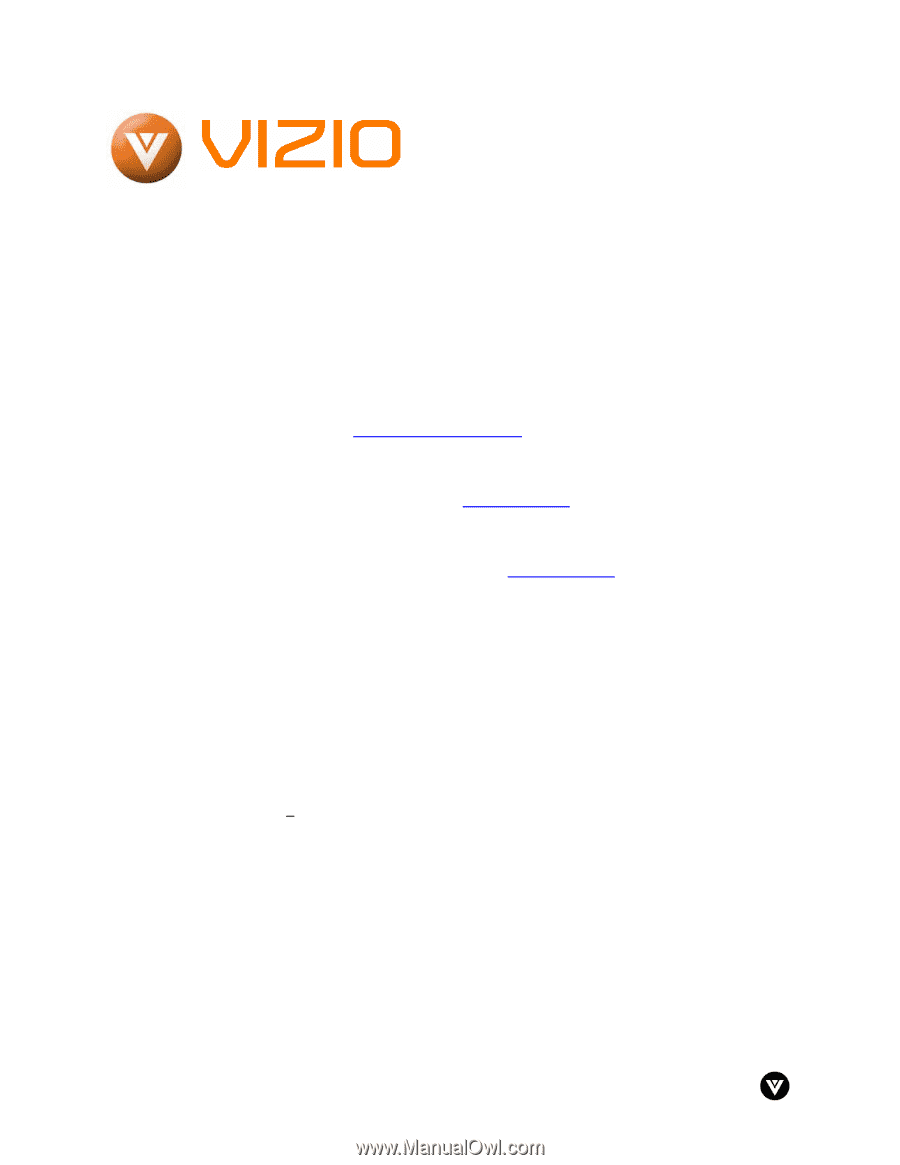
VIZIO VU42L FHDTV10A User Manual
Version 12/17/2007
1
www.VIZIO.com
Dear VIZIO Customer,
Congratulations on your new VIZIO VU42L
FHDTV10A LCD Television purchase.
Thank you
for your support.
For maximum benefit of your set,
please read these instructions before making any
adjustments, and retain them for future reference.
We hope you will experience many years of
enjoyment
from
your
new
VIZIO
VU42L
FHDTV10A Television.
For assistance
, please call 949-428-2525 or e-
mail us at
.
To purchase or inquire about accessories and
installation services for your VIZIO LCD HDTV,
please visit our website at
www.vizio.com
or call
toll free at
888-VIZIOCE (888-849-4623).
We recommend you register your VIZIO VU42L
FHDTV10A either at our website
www.vizio.com
or fill in your registration card and mail it in.
For
peace of mind and to protect your investment
beyond the standard warranty, VIZIO offers on-
site extended warranty service plans.
These
plans
give
additional
coverage
during
the
standard warranty period.
Visit our website or call
us to purchase a plan.
Write down the serial number located on the back
of your VU42L FHDTV10A.
L
__ __ __ __ __ __ __ __ __ __ __ __ __
Purchase Date _____________________
VIZIO is a registered trademark of V, Inc.
HDMI logo and “High Definition Multimedia Interface” are registered trademarks of HDMI Licensing LLC.
Manufactured under license from Dolby Laboratories
Dolby and the double-D symbol are trademarks of Dolby Laboratories