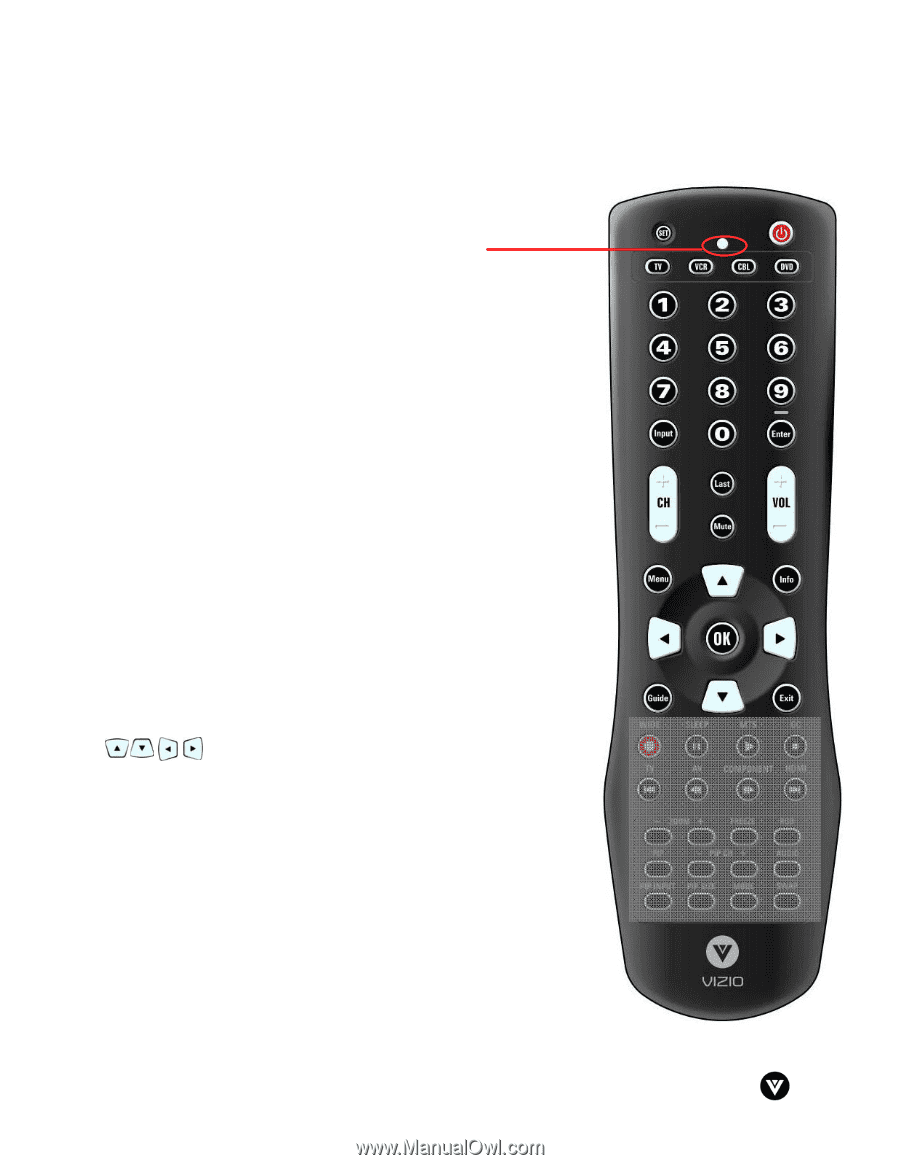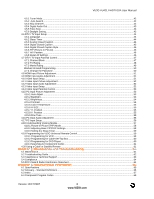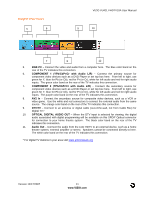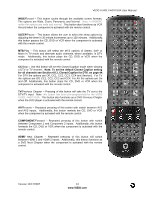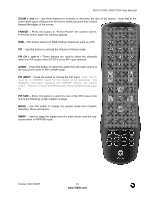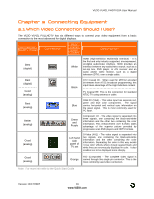Vizio VU42LFHDTV10A User Manual - Page 12
VIZIO Universal Remote Control - no menu
 |
View all Vizio VU42LFHDTV10A manuals
Add to My Manuals
Save this manual to your list of manuals |
Page 12 highlights
VIZIO VU42L FHDTV10A User Manual 1.5 VIZIO Universal Remote Control The VIZIO Universal Remote Control is a comprehensive remote that can be used to control up to four different components. The remote button functions are explained on the following pages. SET - This button starts all programming of the Remote Control. Remote LED - Blinks when the remote operates. POWER - Press this button to turn the TV on from the Standby mode. Press it again to return to the Standby mode. TV - This button has been pre-programmed to select the codes to operate the VU42L FHDTV10A. VCR - This button selects a programmed VCR. CABLE - This button selects a programmed cable TV set-top box or a satellite TV set-top box. DVD - This button selects a programmed DVD player. Number Button Pad - Use these buttons to select a channel or enter a password. INPUT - This button allows the user to cycle through the inputs. - / ENTER - This button works as a DASH button in the DTV mode. When selecting a digital channel directly use this button for the separation of main and sub-channels. For example, channel 28-2 would be selected by the button sequence 2 8 ENTER 2. CH (+ or -) - These buttons change the channels up or down. LAST - This button recalls the previously viewed channel. MUTE - This button turns the sound on and off. VOL (+ or -) - These buttons turn the volume up or down. MENU - Use this button for the On-Screen Display (OSD) menus. INFO - This button displays the image and system information display. GUIDE - This button displays program information. Note: this button is only functional for DTV. EXIT - This button exits the On-Screen Display (OSD) menus. - These buttons navigate the On-Screen Display (OSD). OK - Use this button to select your chosen option in On-Screen Display (OSD) menus. NOTE: This is a programmable remote supporting up to 4 devices (see TV, VCR, CABLE, DVD buttons at the top of the remote). If the remote is not working with your VIZIO TV, press the TV button on the remote to set the functions back to TV. Version 12/17/2007 12 www.VIZIO.com