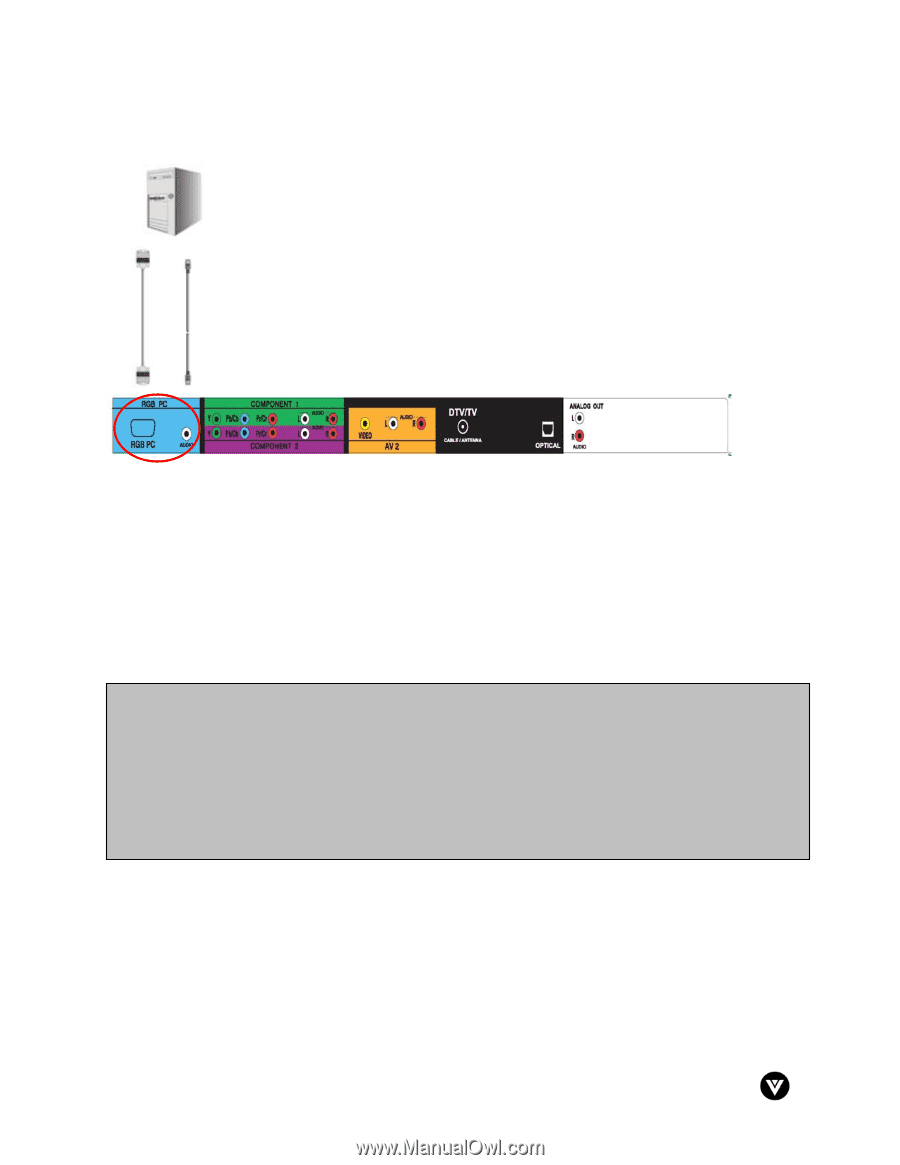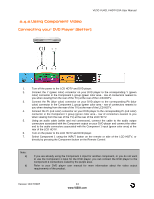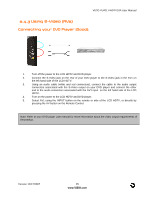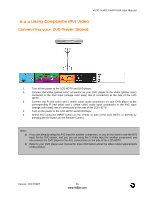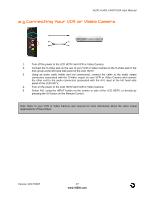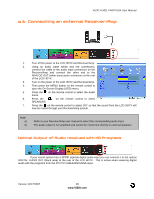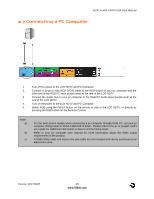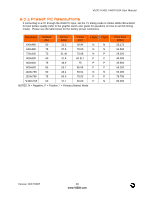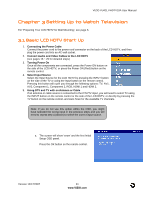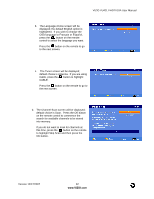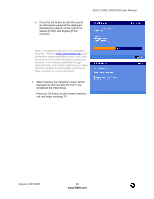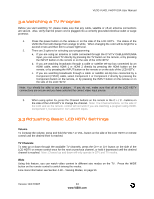Vizio VU42LFHDTV10A User Manual - Page 29
Connecting a PC Computer - vu42l fhdtv10a will power on no picture
 |
View all Vizio VU42LFHDTV10A manuals
Add to My Manuals
Save this manual to your list of manuals |
Page 29 highlights
VIZIO VU42L FHDTV10A User Manual 2.7 Connecting a PC Computer 1. Turn off the power to the LCD HDTV and PC Computer. 2. Connect a 15-pin D-Sub RGB (VGA) cable to the RGB output of your pc computer and the other end to the RGB PC input (purple area) at the rear of the LCD HDTV. 3. Connect the Audio Out on your pc computer to the RGB PC Audio input (purple area) at the rear of the LCD HDTV. 4. Turn on the power to the LCD HDTV and PC Computer. 5. Select RGB using the INPUT button on the remote or side of the LCD HDTV, or directly by pressing the RGB button on the Remote Control. Note: a) b) c) For the best picture quality when connecting a pc computer through RGB PC, set your pc computer timing mode to VESA 1360x768 at 60Hz. Please refer to the pc or graphic card's user guide for additional information on how to set the timing mode. Refer to your pc computer user manual for more information about the video output requirements of the product. A RGB (VGA) cable and stereo mini jack cable are not included and can be purchased at an electronics store. Version 12/17/2007 29 www.VIZIO.com