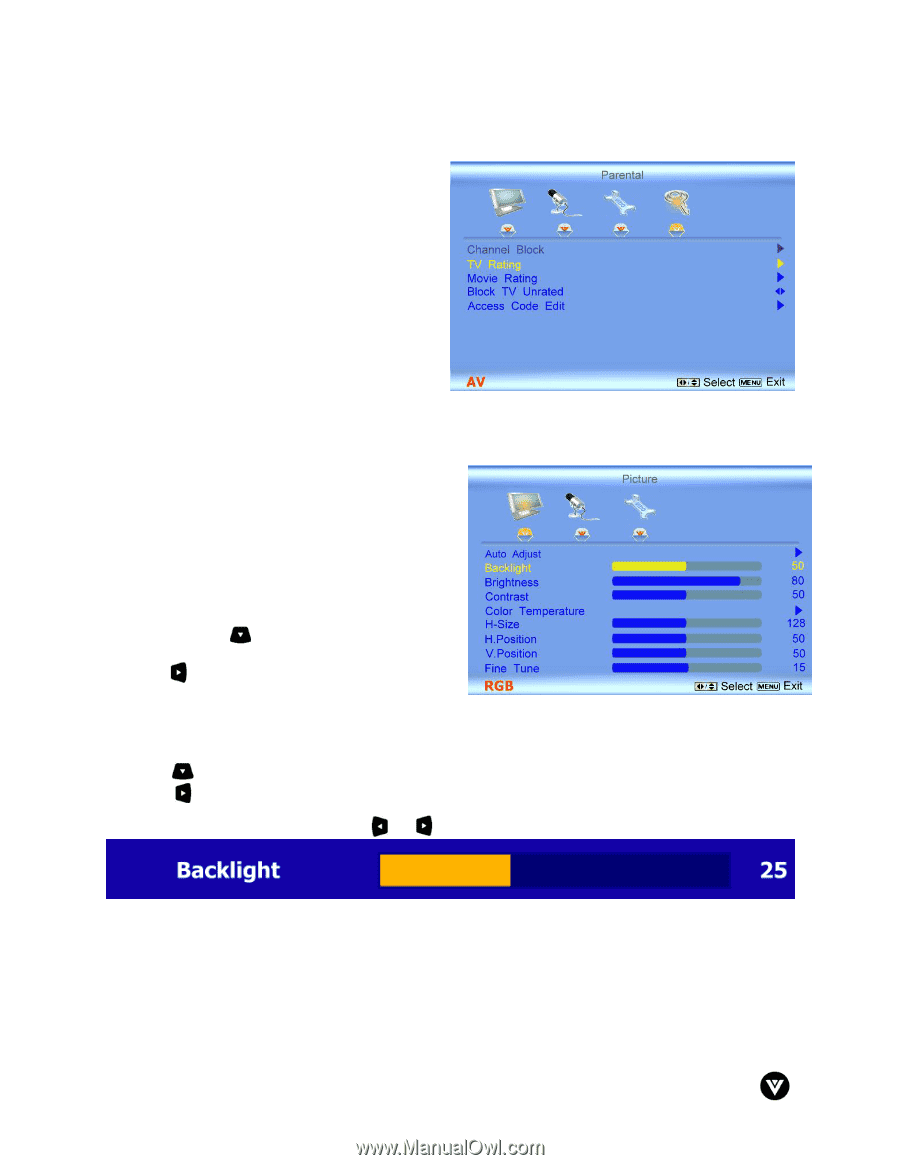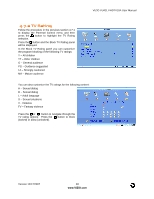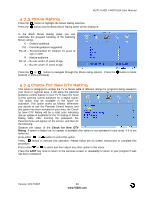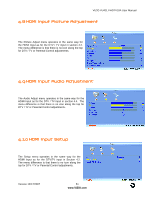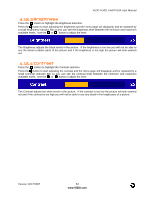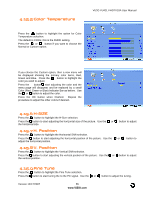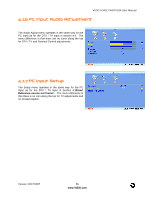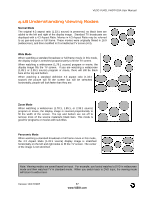Vizio VU42LFHDTV10A User Manual - Page 53
Video Input Parental Control, PC Input Picture Adjustment
 |
View all Vizio VU42LFHDTV10A manuals
Add to My Manuals
Save this manual to your list of manuals |
Page 53 highlights
VIZIO VU42L FHDTV10A User Manual 4.14 Video Input Parental Control The Parental Control menu operates in the same way for Video Inputs (Component and AV) as for the DTV / TV input in section 4.7. The menu difference is that there is no icon along the top for DTV / TV adjustments. 4.15 PC Input Picture Adjustment The Picture Adjust menu operates in the same way for the PC Input as for the DTV / TV input in section 4.2 for Backlight, Contrast, Brightness and Color Temperature. 4.15.1 Auto Adjust When the MENU button is pressed, the On Screen Display (OSD) appears on the PICTURE adjustment page. Press the button to highlight the Auto Adjust selection. Press the button for the LCD HDTV to adjust to the PC signal timing automatically 4.15.2 Backlight Press the button to highlight the Backlight selection. Press the button to start adjusting the brightness of the Backlight and the menu page will disappear and be replaced by a small Backlight Indicator Bar so you can see the light level between the minimum and maximum available levels. Use the or button to adjust the level. The Backlight level does not affect the Brightness (black level) or Contrast (white level) of the picture, it adjusts the lamp current and this affects the overall brilliance of the picture. Version 12/17/2007 53 www.VIZIO.com