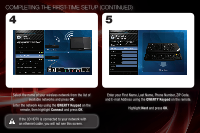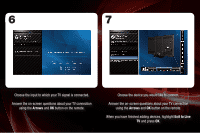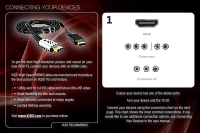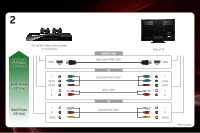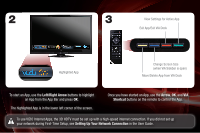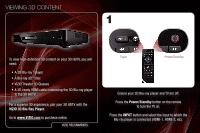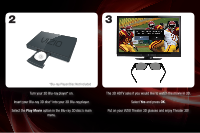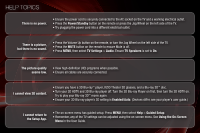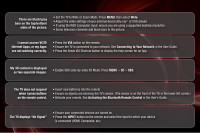Vizio XVT3D650SV XVT3D650SV Quick Start Guide - Page 15
Left/Right Arrow, Arrow, Shortcut, Setting Up Your Network Connection
 |
UPC - 845226004834
View all Vizio XVT3D650SV manuals
Add to My Manuals
Save this manual to your list of manuals |
Page 15 highlights
2 3 View Settings for Active App Exit App/Exit VIA Dock Highlighted App Change Screen Size (when VIA Sidebar is open) Move/Delete App from VIA Dock To start an App, use the Left/Right Arrow buttons to highlight an App from the App Bar and press OK. The highlighted App is in the lower left corner of the screen. Once you have started an App, use the Arrow, OK, and VIA Shortcut buttons on the remote to control the App. To use VIZIO Internet Apps, the 3D HDTV must be set up with a high-speed internet connection. If you did not set up your network during First-Time Setup, see Setting Up Your Network Connection in the User Guide.
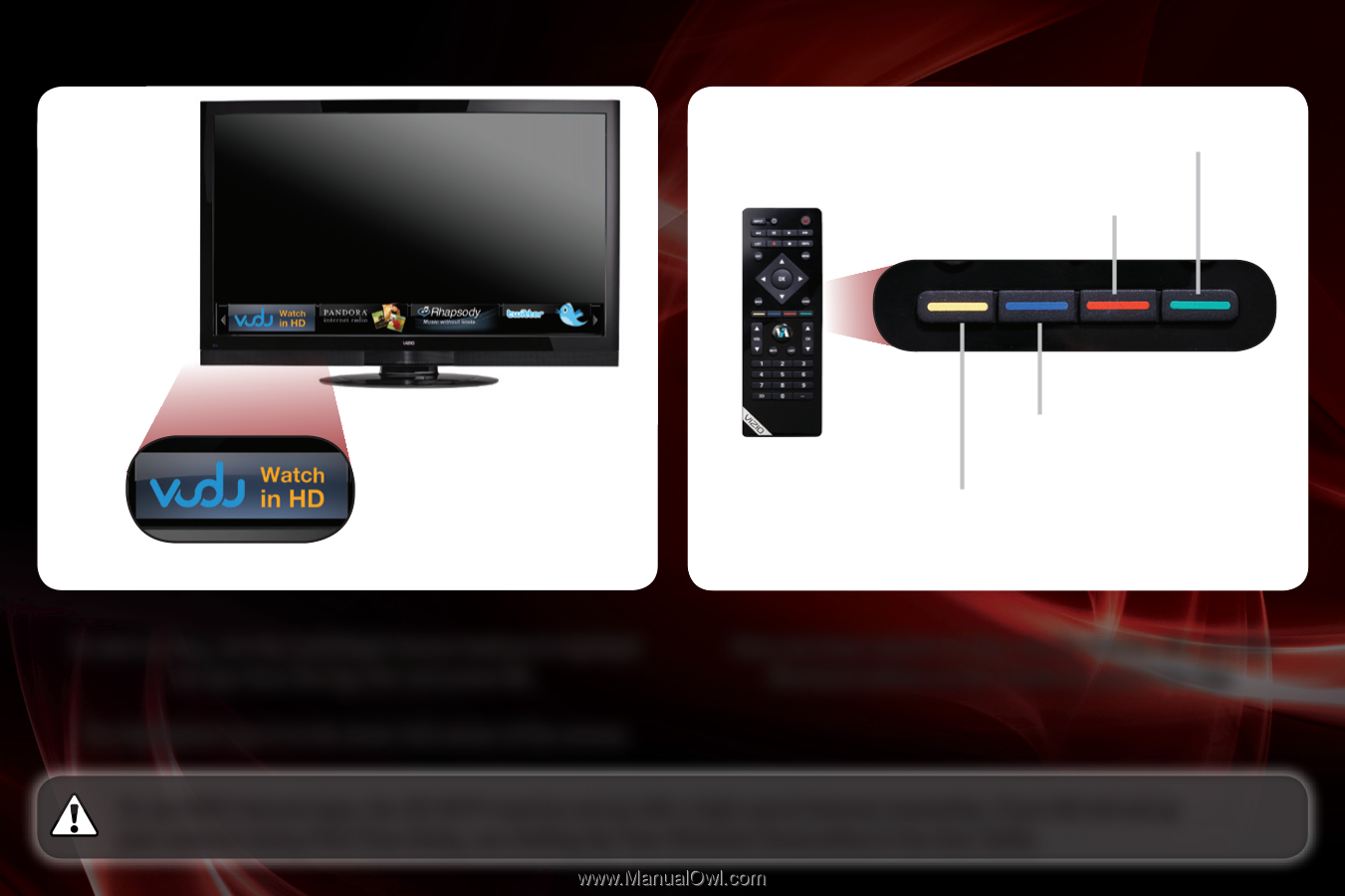
To start an App, use the
Left/Right Arrow
buttons to highlight
an App from the App Bar and press
OK
.
The highlighted App is in the lower left corner of the screen.
Once you have started an App, use the
Arrow
,
OK
, and
VIA
Shortcut
buttons on the remote to control the App.
2
3
Highlighted App
To use VIZIO Internet Apps, the 3D HDTV must be set up with a high-speed internet connection. If you did not set up
your network during First-Time Setup, see
Setting Up Your Network Connection
in the User Guide.
Move/Delete App from VIA Dock
Change Screen Size
(when VIA Sidebar is open)
View Settings for Active App
Exit App/Exit VIA Dock