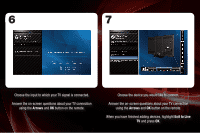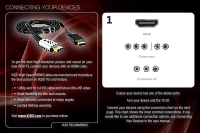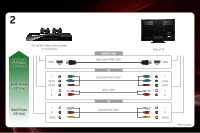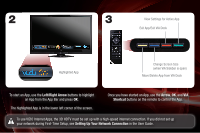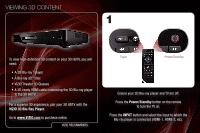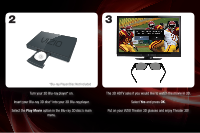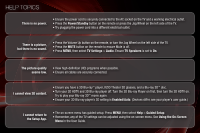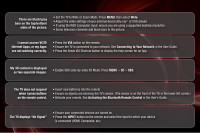Vizio XVT3D650SV XVT3D650SV Quick Start Guide - Page 16
Viewing 3d Content
 |
UPC - 845226004834
View all Vizio XVT3D650SV manuals
Add to My Manuals
Save this manual to your list of manuals |
Page 16 highlights
VIEWING 3D CONTENT 1 To view high-definition 3D content on your 3D HDTV, you will need: • A 3D Blu-ray™ player • A Blu-ray 3D™ disc • VIZIO Theater 3D Glasses • A 3D-ready HDMI cable connecting the 3D Blu-ray player to the 3D HDTV For a superior 3D experience, pair your 3D HDTV with the VIZIO 3D Blu-Ray Player. Go to www.VIZIO.com to purchase online. VIZIO RECOMMENDS Input Power/Standby Ensure your 3D Blu-ray player and TV are off. Press the Power/Standby button on the remote to turn the TV on. Press the INPUT button and select the input to which the Blu-ray player is connected (HDMI-1, HDMI-2, etc).

VIZIO RECOMMENDS
VIEWING 3D CONTENT
Ensure your 3D Blu-ray player and TV are off.
Press the
Power/Standby
button on the remote
to turn the TV on.
Press the
INPUT
button and select the input to which the
Blu-ray
player is connected (HDMI-1, HDMI-2, etc).
To view high-definition 3D content on your 3D HDTV, you will
need:
•
A 3D Blu-ray
™
player
•
A Blu-ray 3D
™
disc
•
VIZIO Theater 3D Glasses
•
A 3D-ready HDMI cable connecting the 3D Blu-ray player
to the 3D HDTV
For a superior 3D experience, pair your 3D HDTV with the
VIZIO 3D Blu-Ray Player
.
Go to
www.VIZIO.com
to purchase online.
1
Input
Power/Standby