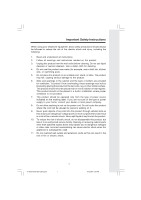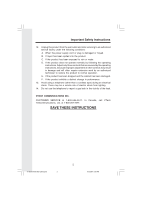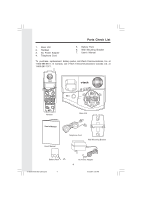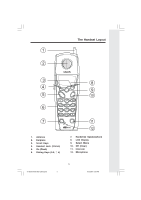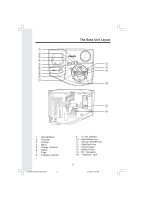Vtech 5105 User Manual
Vtech 5105 Manual
 |
View all Vtech 5105 manuals
Add to My Manuals
Save this manual to your list of manuals |
Vtech 5105 manual content summary:
- Vtech 5105 | User Manual - Page 1
instructions. 2. Follow all warnings and instructions marked on the product. 3. Unplug this product from the wall outlet before cleaning. Do not use liquid cleaners or aerosol cleaners. Use a damp cloth for cleaning. 4. Do not use an authorized service facility. Opening is subsequently used. 11. - Vtech 5105 | User Manual - Page 2
from lighting. 14. Do not use the telephone to report a gas leak in the vicinity of the leak. VTECH COMMUNICATIONS INC. CUSTOMER SERVICE at 1-800-595-9511. In Canada, call VTech Telecommunications, Ltd. at 1-800-267-7377. SAVE THESE INSTRUCTIONS 91-005358-050-000 v2656.pmd 2 2 8/5/2004, 4:50 PM - Vtech 5105 | User Manual - Page 3
talking internally, using the Intercom feature. This manual is designed to familiarize you with the v 2656 cordless telephone. We strongly recommend you read the manual before using your phone. To order additional Handsets (model v 2600), battery packs, or headsets, call VTech Communications Inc at - Vtech 5105 | User Manual - Page 4
Handset 3. AC Power Adapter 4. Telephone Cord 5. Battery Pack 6. Wall Mounting Bracket 7. User's Manual To purchase replacement battery packs, call Vtech Communications, Inc. at 1-800-595-9511. In Canada, call VTech Telecommunications Canada Ltd. at 1-800-267-7377. PAGE 91-005358-050-000 v2656 - Vtech 5105 | User Manual - Page 5
The Handset Layout 1. Antenna 2. Earpiece 3. Scroll Keys 4. Headset Jack (2.5mm) 5. On (Flash) 6. Dialing Keys (0-9, *, #) 7. Handsfree Speakerphone 8. LCD Display 9. Select /Menu 10. Off (Clear) 11. Intercom 12. Microphone 5 91-005358-050-000 v2656.pmd 5 8/5/2004, 4:50 PM - Vtech 5105 | User Manual - Page 6
Unit Layout 1. Record/Memo 2. Time/Set 3. Change 4. Menu 5. Charge Contacts 6. Delete 7. Page 8. Charging Indicator 91-005358-050-000 v2656.pmd 6 9. In Use Indicator 10. Repeat/Slow key 11. Answer ON/OFF key 12. Skip/Quick key 13. Volume Keys 14. Mailbox Keys 15. DC Connector 16. Telephone Jack - Vtech 5105 | User Manual - Page 7
: Use only the VTech power supply provided with your VTech Unit. IMPORTANT: FOR MAXIMUM PERFORMANCE OF YOUR CORDLESS TELEPHONE Handsets away from electronic equipment, such as personal computers, television sets and PAGE microwave ovens. 3. In locations where there are multiple cordless - Vtech 5105 | User Manual - Page 8
following order: HANDSET 2, HANDSET 3, and finally HANDSET 4. After a Handset battery pack is installed, the Handset will automatically begin SEARCHING FOR BASE (if previously registered), or it will prompt you to ENTER BASE ID to register the new Handset. 91-005358-050-000 v2656.pmd 8 8 8/5/2004 - Vtech 5105 | User Manual - Page 9
v 2656 cordless telephone is powered by a rechargeable battery pack. It charges automatically whenever the Handset is in the Base Unit. Maximum talk time on a full charge is 7.5 hours. Maximum standby time is 5 days. You should charge the battery pack for 12 hours when you first receive your phone - Vtech 5105 | User Manual - Page 10
The Wall Mount bracket is designed for use on standard Wall Mount plates only. 1. the jack on the bottom of the Base Unit. If the handset battery pack has not been charged previously, place the handset in the base unit cradle, and allow it to charge 005358-050-000 v2656.pmd 10 8/5/2004, 4:51 PM - Vtech 5105 | User Manual - Page 11
2600 Accessory Handset Your v 2656 system can operate up to 4 Handsets. The VTech accessory Handset consists of the following: Setup of the v 2600 Accessory Handset 1. Plug the AC power adapter into an electrical outlet. 2. Install the battery, as desciribed previously. 91-005358-050-000 v2656.pmd - Vtech 5105 | User Manual - Page 12
of the Base Unit. 3. Press OK. The Handset will display: PLEASE WAIT!! Then put the Handset onto the cradle. 4. Wait approximately 15 seconds. The Handset will display: FOUND BASE If the Handset displays: BASE BUSY TRY LATER, this indicates that the system is in use. Wait until the Base Unit is in - Vtech 5105 | User Manual - Page 13
a Base unit. LED Description In Use • Lights when line is being used by a Handset of the v 2656 system. Mailbox/Stop • Glows when there Lights whenever the handset is placed in the base unit charging cradle. • Lights when the answering machine is on. 13 91-005358-050-000 v2656.pmd 13 8/5/ - Vtech 5105 | User Manual - Page 14
LOG (CALLER ID) • HANDSET SETTINGS • RANGE EXTENDER • TONE/PULSE • REGISTER Use the scroll keys to select the desired option, then press OK. Caller ID - Call Waiting ID Your v 2656 is capable of displaying the name and/or number of the party calling before you answer the phone (Caller ID). It - Vtech 5105 | User Manual - Page 15
. For example: To scroll to other records, use the scroll keys. To dial the number displayed, was 808-880-8808, then the display options will be: Use the keys to make selection, and then press DIAL, Edit a Number/Name, on page 21. Your v 2656 stores the 50 most recent Caller ID and Call - Vtech 5105 | User Manual - Page 16
option to adjust the ringer melody or tone. Use the scroll keys to select from the six available tones. Press SAVE to confirm your selection and return to the Handset Settings menu. • LOW BATT TONE (preset to ON) Select this option to turn the Low Battery warning tone ON or OFF. Press the - Vtech 5105 | User Manual - Page 17
. Note: When Range Extender mode is enabled, your v 2656 will consume more battery power. That means the standby and talk time of your Handset will be shorter. Tone/Pulse Selection (preset to TONE) Use this option to select Tone dialing or Pulse dialing. • The phone must be in the idle (OFF) mode - Vtech 5105 | User Manual - Page 18
Use this option to register additional Handsets to the v 2656 Base. You can register a total of four Handsets. You will be prompted to enter the 15-digit Base ID code printed on the underside of the base unit. After entering this code, press OK. The Handset 91-005358-050-000 v2656.pmd 18 8/5/2004, - Vtech 5105 | User Manual - Page 19
, press the MEM soft key. • You will then be prompted to ENTER NAME. Use the digit keys to 'spell' the name. If you make a mistake, press the the number/name will be saved and the Handset will return to the idle mode. • If the memory is full the Handset will display PHONEBOOK IS FULL and exit to the - Vtech 5105 | User Manual - Page 20
from the idle screen, press the MEM soft key to review memory contents. • Using the soft keys scroll through the memory contents in alphabetical simply press ON or SPEAKER to dial the number. To Delete a Number/Name: • Using the steps from 1 to 3 in To Search For and Dial a Number/ Name, locate - Vtech 5105 | User Manual - Page 21
records, press YES. To exit without deleting press NO. To Edit a Number/Name • Using the steps from 1 to 3 in To Search For and Dial a Number/ Name, locate OFF on the Handset. • When finished the Handset will display the edited entry. Memory 91-005358-050-000 v2656.pmd 21 21 8/5/2004, 4:51 - Vtech 5105 | User Manual - Page 22
Calls • Press ON (or, SPEAKER to use the Handset Speakerphone feature).Dial the phone number. -OR- • Dial the phone number first; then press ON (or SPEAKER). • Press OFF to end your call. -OR- • Place the Handset in the Base cradle to end your call. Answering Calls • • • Mute Function During an - Vtech 5105 | User Manual - Page 23
Operation Flash Function You can use your v 2656 with services such as Call Waiting. Simply press the ON key on the Handset to FLASH the line. Advanced Operations 1 VOLUME Volume Control From the Handset: During an active call, press the VOL soft key, then use the and soft keys to adjust - Vtech 5105 | User Manual - Page 24
to GLOBAL PAGE. Press OK. • Any Handset can answer by pressing INTERCOM. • To end the intercom call press OFF on Handset. Handsfree Speakerphone Operation Your v 2656 Handset has a built-in handsfree speakerphone. This feature allows you to stand the Handset upright on a table or desktop and have - Vtech 5105 | User Manual - Page 25
by a fully charged spare battery. Conference Calling The v 2656 is capable of supporting conference calls with up to two registered Handsets. To enter a conference call, simply access the line with two extensions by pressing ON (or SPEAKER) on the Handset. The phone icon and two extension numbers - Vtech 5105 | User Manual - Page 26
feature operations and voice confirmations when you press a button or complete an operation. Turn Answering System On or Off When you supply power to the Base Unit, the Answering "Answering machine on" and the ON/OFF light will be lit. When the system is off, you will hear "Answering machine off - Vtech 5105 | User Manual - Page 27
About Mailboxes This answering system has three voice mailboxes. Callers using a touch tone phone can select the answer mode, follow the directions under Answering System Feature Setup and Feature Summary on pages 28 and 29. Answering System Operation 1 With the system set for the desired answer - Vtech 5105 | User Manual - Page 28
during announcement playback. The system will use the pre-recorded announcement until you record a new one. Answering System Feature Setup You can set up one feature at a time, or you can set up a feature and then move on to set up another feature. 1 Make sure the answering system is on. 2 Press and - Vtech 5105 | User Manual - Page 29
Off* On "Set Base Ringer" On* Off "Set Number of Rings" 2 4* 6 Toll Saver Set the remote access code you will use to access features and functions of the answering system from a touch tone phone. Choose a two-digit number from 40 to 99. When Message Alert is turned on. the Base beeps once every 10 - Vtech 5105 | User Manual - Page 30
light for each mailbox with new messages flashes. Listen to Messages Answering System Operation A Mailbox key will flash if you have new Press a MAILBOX/STOP button for the mailbox you want to review. The system announces the mailbox number, the number of new v2656.pmd 30 8/5/2004, 4:51 PM - Vtech 5105 | User Manual - Page 31
to exit message playback. You will hear a long beep. Answering System Operation 91-005358-050-000 v2656.pmd Adjust Playback Volume Press VOLUME or VOLUME to adjust playback button. The system erases all old (previously reviewed) messages and memos in that mailbox. 31 31 8/5/2004, 4:51 PM - Vtech 5105 | User Manual - Page 32
Answering System Operation Record a Memo You can record a memo up to four minutes a level greater than 1 to hear messages as your callers leave them. 2 If you press ON on the Handset, the Answering System will stop recording, and you can talk to your caller. 3 If you do not want to screen messages - Vtech 5105 | User Manual - Page 33
Displayed when any setting is changed from on or off CL normal display -- --, Flashing Clock needs to be set System is answering a call or is in remote operation System is in programming mode or initializing Answering System Operation 91-005358-050-000 v2656.pmd 33 33 8/5/2004, 4:51 PM - Vtech 5105 | User Manual - Page 34
access many features of this system remotely from a touch tone phone. 1 Dial your telephone number. 2 When the system answers enter your Remote 0; the system announces, "Answering machine off. " Press # 0 again to turn the system back on. When system is off, it answers after 10 rings and announces - Vtech 5105 | User Manual - Page 35
compatible with the v 2656. To purchase a Headset, call VTech Customer Service at 1-800-595-9511. In Canada, call 1-800-267-7377. Once you have a compatible 2.5mm Headset, locate the Headset Jack on the Handset. Connect the plug on the Headset cord to the jack on the cordless Handset (under a small - Vtech 5105 | User Manual - Page 36
2656 cordless telephone contains sophisticated electronic parts, so it must be treated with care. Avoid rough treatment Place the Handset Do not use the Handset outdoors in use excess water or cleaning solvents of any kind. Remember that electrical appliances can cause serious injury if used Handset - Vtech 5105 | User Manual - Page 37
the battery pack needs charging. No Dial Tone • First check all the suggestions above. • If you still don't hear a dial tone, disconnect the Base Unit from the telephone jack and connect a different phone. If there is no dial tone on that phone either, the problem is in your wiring or local service - Vtech 5105 | User Manual - Page 38
You Hear Other Calls While Using Your Phone • Disconnect your Base Unit from the telephone jack, and plug in a regular telephone. If you still hear other calls, the problem is probably in your wiring or local service. Call your local telephone company. You Hear Noise In The Handset, And None Of The - Vtech 5105 | User Manual - Page 39
used normally and in accordance with operation instructions. This limited warranty extends only to the Consumer for Products purchased and used in the United States of America. What will VTECH authorized service representative of VTech; or 3. Product to the extent that the problem experienced is - Vtech 5105 | User Manual - Page 40
United States of America, call 1- 800-595- 9511 for instructions regarding where to return the Product. Before calling for service, please check the user's manual. A check of the Product controls and features may save you a service call. • Except as provided by applicable law, you assume the - Vtech 5105 | User Manual - Page 41
experience trouble with this telephone equipment, please contact: VTech Communications Inc. CUSTOMER SERVICE at 1-800-595-9511. In Canada, call VTech Telecommunications generates, uses and can radiate radio frequency energy and, if not installed and used in accordance with the instructions, may - Vtech 5105 | User Manual - Page 42
used for connecting to a single line and an RJ14 jack for two lines. See Installation Instructions in the user's manual. This equipment may not be used service. If advance notice is not practical, you will be notified as soon as possible. You will be given the opportunity to correct the problem and - Vtech 5105 | User Manual - Page 43
this product is equipped with a corded or cordless handset, it is hearing aid compatible. 6. Programming/testing of emergency numbers If this product has memory dialing locations, you may choose to store police, fire department and emergency medical service telephone number in this locations. If you - Vtech 5105 | User Manual - Page 44
2656 is designed to operate at the maximum power allowed by the FCC and IC. This means your Handset battery indicates that VTech Communications, Inc. is voluntarily participating in an industry program to collect and recycle these batteries at the end of their useful lives, when taken out of service - Vtech 5105 | User Manual - Page 45
Actual operating range may vary according to environmental conditions at the time of use. SIZE Handset :171.5mm x 53mm x 45mm Base : 184.2mm x 142mm x 70.10mm POWER REQUIREMENTS Handset : 600mAh NiCd Battery Pack Base : 9 VDC @ 500mA MEMORY Directory: 50 Memory locations; 32 digits per location - Vtech 5105 | User Manual - Page 46
Instructions 3. Introduction 4. Parts Check List 5. The Handset Layout 6. The Base Unit Layout 7. Getting Started 7. Setup 9. Charging Of Handset Battery Pack 10. Wall Mounting 11. Registration of Additional Handsets 13. Basic Operation 13. Handset . Answering System Feature Setup 29. Feature Summary - Vtech 5105 | User Manual - Page 47
Communications, Inc.; Beaverton, Oregon. Distributed in Canada by VTech Telecommunications Canada, Ltd.; Suite 200,7671 Alderbridge Way, Richmond, B.C. V6X 1Z9. Copyright 2003 for VTECH TELECOMMUNICATIONS LTD. Printed in China 91-005358-050-000 v2656.pmd 47 47 91-005358-050-000 ISSUE 0 8/5/2004
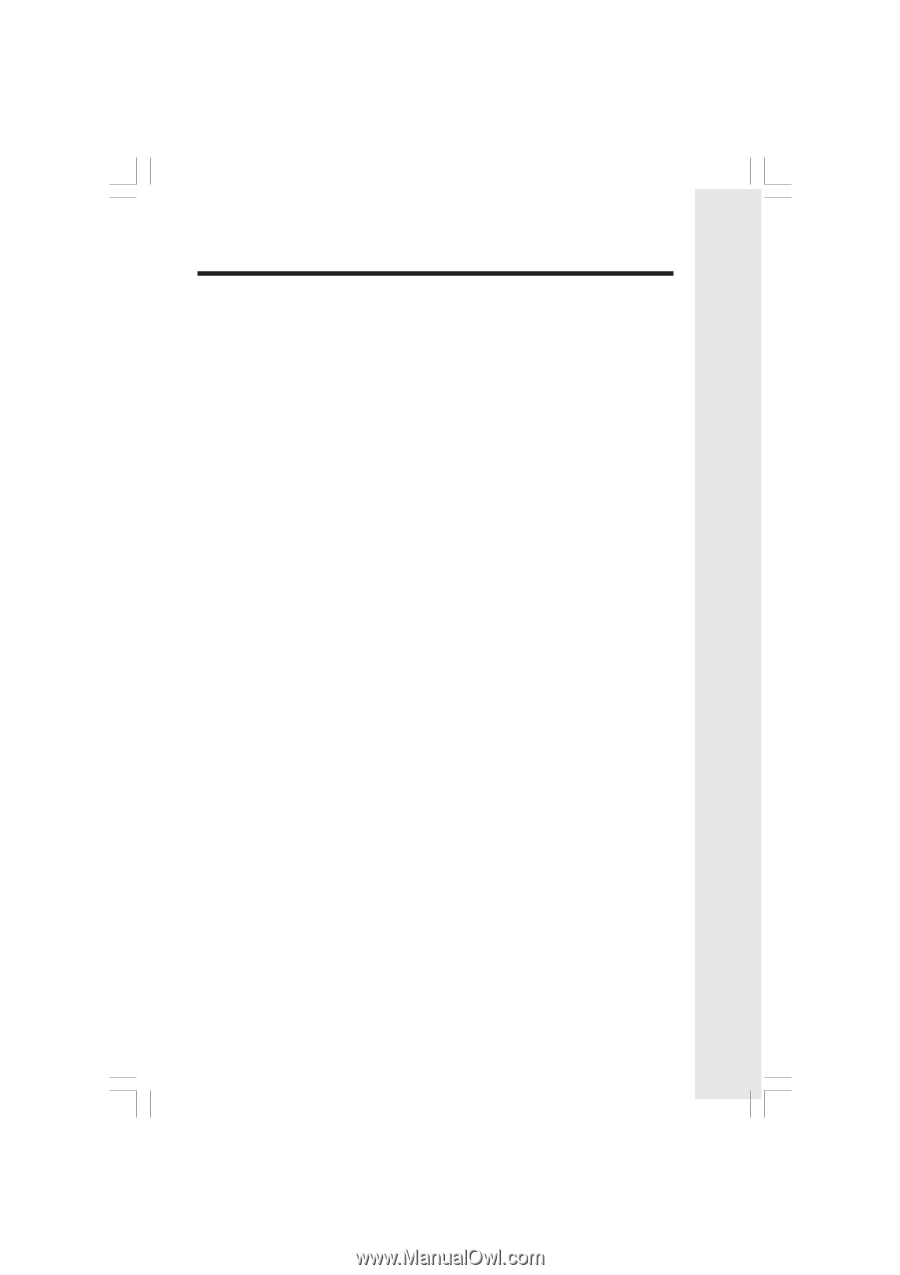
1
Important Safety Instructions
When using your telephone equipment, basic safety precautions should always
be followed to reduce the risk of fire, electric shock and injury, including the
following:
1.
Read and understand all instructions.
2.
Follow all warnings and instructions marked on the product.
3.
Unplug this product from the wall outlet before cleaning. Do not use liquid
cleaners or aerosol cleaners. Use a damp cloth for cleaning.
4.
Do not use this product near water (for example, near a bath tub, kitchen
sink, or swimming pool).
5.
Do not place this product on an unstable cart, stand, or table. The product
may fall, causing serious damage to the product.
6.
Slots and openings in the cabinet and the back or bottom are provided
for ventilation. To protect it from overheating, these openings must not be
blocked by placing the product on the bed, sofa, rug, or other similar surface.
This product should never be placed near or over a radiator or heat register.
This product should not be placed in a built-in installation where proper
ventilation is not provided.
7.
This product should be operated only from the type of power source
indicated on the marking label. If you are not sure of the type of power
supply to your home, consult your dealer or local power company.
8.
Do not allow anything to rest on the power cord. Do not locate this product
where the cord will be abused by persons walking on it.
9.
Never push objects of any kind into this product through cabinet slots as
they may touch dangerous voltage points or short out parts that could result
in a risk of fire or electric shock. Never spill liquid of any kind on the product.
10.
To reduce the risk of electric shock, do not disassemble this product, but
take it to an authorized service facility. Opening or removing cabinet parts
other than specified access doors may expose you to dangerous voltages
or other risks. Incorrect reassembling can cause electric shock when the
appliance is subsequently used.
11.
Do not overload wall outlets and extension cords as this can result in the
risk of fire or electric shock.
91-005358-050-000 v2656.pmd
8/5/2004, 4:50 PM
1