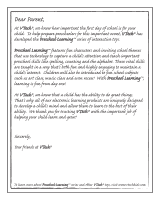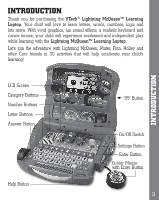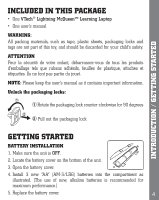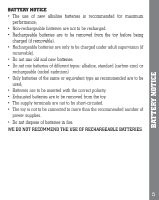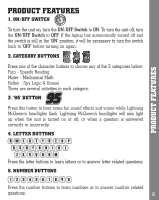Vtech Lightning McQueen Learning Laptop refresh User Manual - Page 7
Help Button, Arrow Buttons, Enter Button, Answer Button, Settings Button, Cursor Mouse With Enter - lightning mcqueen learning how to change laptop
 |
View all Vtech Lightning McQueen Learning Laptop refresh manuals
Add to My Manuals
Save this manual to your list of manuals |
Page 7 highlights
PRODUCT FEATURES 6. HELP BUTTON Press this button to repeat the current question or instruction or give help in some activities. 7. ARROW BUTTONS Press these buttons to make a selection and answer a question. 8. ENTER BUTTON Press this key to confirm your choice. 9. ANSWER BUTTON Press this button to reveal the correct answer in most activities. 10. SETTINGS BUTTON Press this button to adjust screen contrast, audio volume or turn the background music on/off. There are five levels of adjustment for both LCD contrast and audio volume. Use the cursor to select and press the left cursor to reduce the level of volume/contrast, or press the right cursor to raise the level of volume/contrast. 11. CURSOR MOUSE WITH ENTER BUTTON This is a 4-directional Cursor Mouse with an Enter Button in the middle. You can use the Cursor Mouse to make selections and answer questions. They perform the same function as the Arrow Buttons and Enter Button on the keyboard. 12. AUTOMATIC SHUT-OFF To preserve battery life, the Lightning McQueen™ Learning Laptop will automatically turn off after several minutes of inactivity. The unit can be turned on again by turning the ON/OFF Switch to ON. The laptop will also automatically turn off when your batteries are very low. A warning will be displayed on screen as a reminder to change your batteries. 7