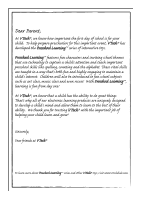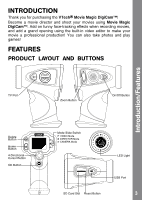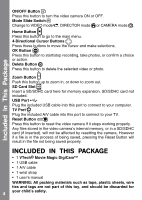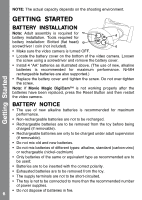Vtech Move & Crawl Ball User Manual
Vtech Move & Crawl Ball Manual
 |
View all Vtech Move & Crawl Ball manuals
Add to My Manuals
Save this manual to your list of manuals |
Vtech Move & Crawl Ball manual content summary:
- Vtech Move & Crawl Ball | User Manual - Page 1
User's Manual © 2010 VTech Printed in China 91-002478-003-000 - Vtech Move & Crawl Ball | User Manual - Page 2
To learn more about VTech® toys, visit www.vtechuk.com - Vtech Move & Crawl Ball | User Manual - Page 3
VTech® Movie Magic DigiCam™! Become a movie director and shoot your movies using Movie Magic DigiCam™. Add on funny face-tracking effects when recording movies, and add a grand opening using the built-in video editor to make your movie CAMERA Mode LED Light SD Card Slot Reset Button USB Port 3 - Vtech Move & Crawl Ball | User Manual - Page 4
to zoom out. SD Card Slot Insert a SD/SDHC card here for memory expansion. SD/SDHC card not included. USB VTech® Movie Magic DigiCam™ • 1 USB cable • 1 A/V cable • 1 wrist strap • 1 user's manual WARNING: All packing materials such as tape, plastic sheets, wire ties and tags are not part of this toy - Vtech Move & Crawl Ball | User Manual - Page 5
Video: AVI (Motion JPEG) (recorded with Movie Magic DigiCam™) Photo: Standard Baseline JPEG (taken by Movie Magic DigiCam™) Supported Hardware USB 2.0 cable (included) for computer connection A/V cable (included) for TV connection SD card format and capacity SD/SDHC with capacity of 32MB to 16GB - Vtech Move & Crawl Ball | User Manual - Page 6
also supported.) • Replace the battery cover and tighten the screw. Do not over-tighten the screw. Note: If Movie Magic DigiCam™ • Exhausted batteries are to be removed from the toy. • The supply terminals are not to be short-circuited. • The toy is not to be connected to more than the recommended - Vtech Move & Crawl Ball | User Manual - Page 7
To Begin Using Movie Magic DigiCam SD CARD INSERTION • Make sure Movie Magic DigiCam™ is turned OFF. • Locate the SD card slot at the top of the video camera. • Pull up the rubber cover. • Insert the SD/SDHC card (not included) as illustrated. Once SD/SDHC card is detected and can be used, the - Vtech Move & Crawl Ball | User Manual - Page 8
the ON/OFF button . CONNECTING TO A COMPUTER Connect Movie Magic DigiCam™ to a PC or Mac using the included USB cable. A removable drive called "VTech 1154" will appear. You can transfer files between the unit and computer. If there is a SD card in the unit, the removable drive will show the - Vtech Move & Crawl Ball | User Manual - Page 9
input ports on your TV set. To avoid any potential damage to your Movie Magic DigiCam™ • When the USB cable is not connected to the unit, please ensure the A/V port. • Please ensure that the SD card slot rubber cover is fully covering the SD card slot. ACTIVITIES VIDEO MODE In VIDEO MODE, you - Vtech Move & Crawl Ball | User Manual - Page 10
Activities DIRECTOR MODE In DIRECTOR mode, you can take video with some funny cartoon themes, which include face-tracking effects. • Select a cartoon theme by pressing the Left or Right cursor button and press the OK button to confirm the selection • After you have confirmed the theme, you will see - Vtech Move & Crawl Ball | User Manual - Page 11
the self-timer on in the Settings menu to allow a count down period before taking a photo. Hints for better photos: • Hold the Movie Magic DigiCam™ steady. • Make sure the photo subjects are facing the light source. Activities HOME MENU A. RECORD Return to the shooting screen to record video - Vtech Move & Crawl Ball | User Manual - Page 12
OK button when the highlight is on the to confirm the selection. Or press the Left to move the highlight to to play the movie. • After selecting a movie, the video-editing menu will appear. Press the Up or Down cursor button to select different editing functions and press the OK button to - Vtech Move & Crawl Ball | User Manual - Page 13
the saving process to finish. E.g. a 10 minute video may take 10 minutes to save. Make sure the battery status is good. Do not remove the SD card (if inserted) while in the saving process. If the free memory is low, the editing file may not be saved. Make sure there is enough - Vtech Move & Crawl Ball | User Manual - Page 14
through the Troubleshooting section below. You can use the Movie Magic DigiCam™ Rescuer to rescue the internal software of your Movie Magic DigiCam™. Go to the download section of our website at: http://www.vtechkids.com/support_downloads.cfm A PC version of Movie Magic DigiCam™ Program Rescuer - Vtech Move & Crawl Ball | User Manual - Page 15
Care & Maintenance • The Movie Magic DigiCam™ Rescuer is to be used to update Movie Magic DigiCam™ only. Do not use this program on any other models of VTech® products. COMPUTER SYSTEM REQUIREMENTS FOR MOVIE MAGIC DIGICAM™ RESCUER • 1GHz or faster processor • 256 MB RAM (512 MB recommended) • 1024 - Vtech Move & Crawl Ball | User Manual - Page 16
this section if you experience difficulty in operating Movie Magic DigiCam™. Troubleshooting Problem Program stops working Cannot detect the face Solution 1. Press the Reset Button with a paper clip. If this does not solve the problem, please continue with the following steps. 2. Interrupt the - Vtech Move & Crawl Ball | User Manual - Page 17
this manual. SD Card can't be detected 1. Check if the SD card is correctly inserted. 2. Check if the SD card is less than 32MB in capacity. The video camera doesn't support SD cards less than 32MB. 3. Check to see if the SD card is the supported type. The Movie Magic DigiCam™ doesn't support MMC - Vtech Move & Crawl Ball | User Manual - Page 18
Movie Magic DigiCam™. 2. Movie Magic DigiCam™ does not support files not following its file naming system. Make sure you have not renamed the files and put them into the correct sub-folder for browsing. If you have a problem that cannot be solved by using this manual, we encourage you to visit us - Vtech Move & Crawl Ball | User Manual - Page 19
by a responsibility that we at VTech® take very seriously. We make Services Department at 1-800521-2010 in the U.S., or 1-877-352-8697 in Canada with any problems and/or suggestions that you might have. A service and used in accordance with the instructions, may cause harmful interference to - Vtech Move & Crawl Ball | User Manual - Page 20
Wrist Strap Attachment Instructions Step 1 Locate the thread loop on the end of the strap. Insert it into the groove behind the bar and then push it through Step 2

© 2010 VTech
Printed in China
91-002478-003-000
User’s Manual