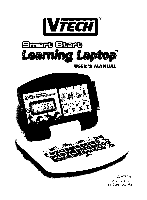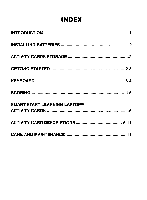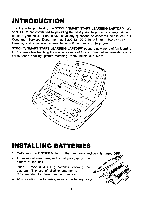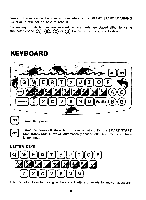Vtech Smart Start Learning Laptop User Manual
Vtech Smart Start Learning Laptop Manual
 |
View all Vtech Smart Start Learning Laptop manuals
Add to My Manuals
Save this manual to your list of manuals |
Vtech Smart Start Learning Laptop manual content summary:
- Vtech Smart Start Learning Laptop | User Manual - Page 1
LII7E711 E E Start Looming Laptogim USER'S MANUAL EC rfaOs R L CA EL GWA' *lbs . vox i%n '%. iblitb-c )0C6 VTECH Printed in China 91- 00938-005 ®L - Vtech Smart Start Learning Laptop | User Manual - Page 2
products are uniquely designed to develop a child's mind • and allow them to learn to the best of their ability. Whether it's learning about letters, numbers, geography or algebra, all VTech® learning products incorporate advanced technologies and extensive curriculum to encourage children of all - Vtech Smart Start Learning Laptop | User Manual - Page 3
INDEX INTRODUCTION INSTALLING BATTERIES ACTIVITY CARDS STORAGE GETTING STARTED KEYBOARD SCORING SMART START LEARNING LAPTOPTM ACTIVITY CARDS ACTIVITY CARD DESCRIPTIONS CARE AND MAINTENANCE 1 1-2 2 2-3 3-4 4-5 5 5-11 11 - Vtech Smart Start Learning Laptop | User Manual - Page 4
or 1-800-267-7377 in Canada, and a service representative will be happy to help you. VTECH®'s SMART START LEARNING LAPTOPTM opens a new world of fun learning for children while teaching them a wide range of topics. Twenty-five two-sided game cards teach spelling, picture-matching, math, music and - Vtech Smart Start Learning Laptop | User Manual - Page 5
play again. If the problem persists, please call our Consumer Services Department at 1-800-5212010 in the U.S. or 1-800-267-7377 in Canada. ACTIVITY CARD STORAGE All 25 activity cards can be conveniently stored in the special compartment located on the back of the SMART START LEARNING LAPTOPTm - Vtech Smart Start Learning Laptop | User Manual - Page 6
firmly. Be sure the card is inserted completely or the SMART START LEARNING LAPTOP"' will not be able to read it. Depending on which ones are inserted, activity cards are played either by using the color coded O®, © or obutton or by using the keyboard. KEYBOARD o O A ANSWER O O O 00 MI FA 0 - Vtech Smart Start Learning Laptop | User Manual - Page 7
the answer to a particular question. ABCD KEYS: 0 0 0 O These keys are used to answer questions on activity cards. SCORING The SMART START LEARNING LAPTOP"' will ask five questions at a time for each card. If you answer correctly on the first try, the 3 dolphins on the screen will swim from - Vtech Smart Start Learning Laptop | User Manual - Page 8
receive 0 points. After every five questions, the total score will be displayed on the LCD screen. SMART START LEARNING LAPTOP" ACTIVITY CARDS The 25 two-sided SMART START LEARNING LAPTOPTM activity cards cover missing letter activities, picture matching, spelling, math, music and more. ACTIVITY - Vtech Smart Start Learning Laptop | User Manual - Page 9
FIRST LETTER A question number will appear on the LCD screen. Find that number on the card. Choose the correct first letter of each animal's name. Press the correct color coded O' ®' button to answer. °r CARD 12: MATCHING A question number will appear on the LCD screen. Find that number on the - Vtech Smart Start Learning Laptop | User Manual - Page 10
letter to complete the name of each animal. Press the correct color coded © or Obutton to answer. CARD 19: SPELLING A question number will appear on the LCD screen. Find that number on the card. Using the letters on the keyboard, spell the name of each shape. The number of dashes underneath each - Vtech Smart Start Learning Laptop | User Manual - Page 11
Match the pictures that rhyme with each other. Press the correct color coded 0 , © or Obutton to answer. CARD 23: SPELLING A question number will appear on the LCD screen. Find that number on the card. Using the letters on the keyboard, spell the name of each animal. The number of dashes underneath - Vtech Smart Start Learning Laptop | User Manual - Page 12
to row with the objects on the bottom row. Press the correct color coded © or Obutton to answer. CARD 38: MATCHING A question number will appear on the LCD screen. Find that number on the card. Match the people with the items they would use. Press the correct color coded 0' © or © button to - Vtech Smart Start Learning Laptop | User Manual - Page 13
to row to the corres onding object on the bottom row. Press the correct coded © or button to answer. CARD 41: MATCHING A question number will appear on the LCD screen. Find that number on the card. Match the animal to its favorite food. Press the correct color coded O, 0, or © button to answer - Vtech Smart Start Learning Laptop | User Manual - Page 14
: OLD MACDONALD or PLAY A TUNE Press the music keys DO through FIE in the same order that they appear on the card to hear Old MacDonald or press the keys to make your own song. CARE AND MAINTENANCE 1. Keep the unit clean by wiping it with a slightly - Vtech Smart Start Learning Laptop | User Manual - Page 15
Canada with any problems and/or suggestions that you might have. A service representative will be happy to help you. Note: This equipment generates and uses radio frequency energy and if not installed and used properly, that is in strict accordance with the manufacturer's instructions, it may cause
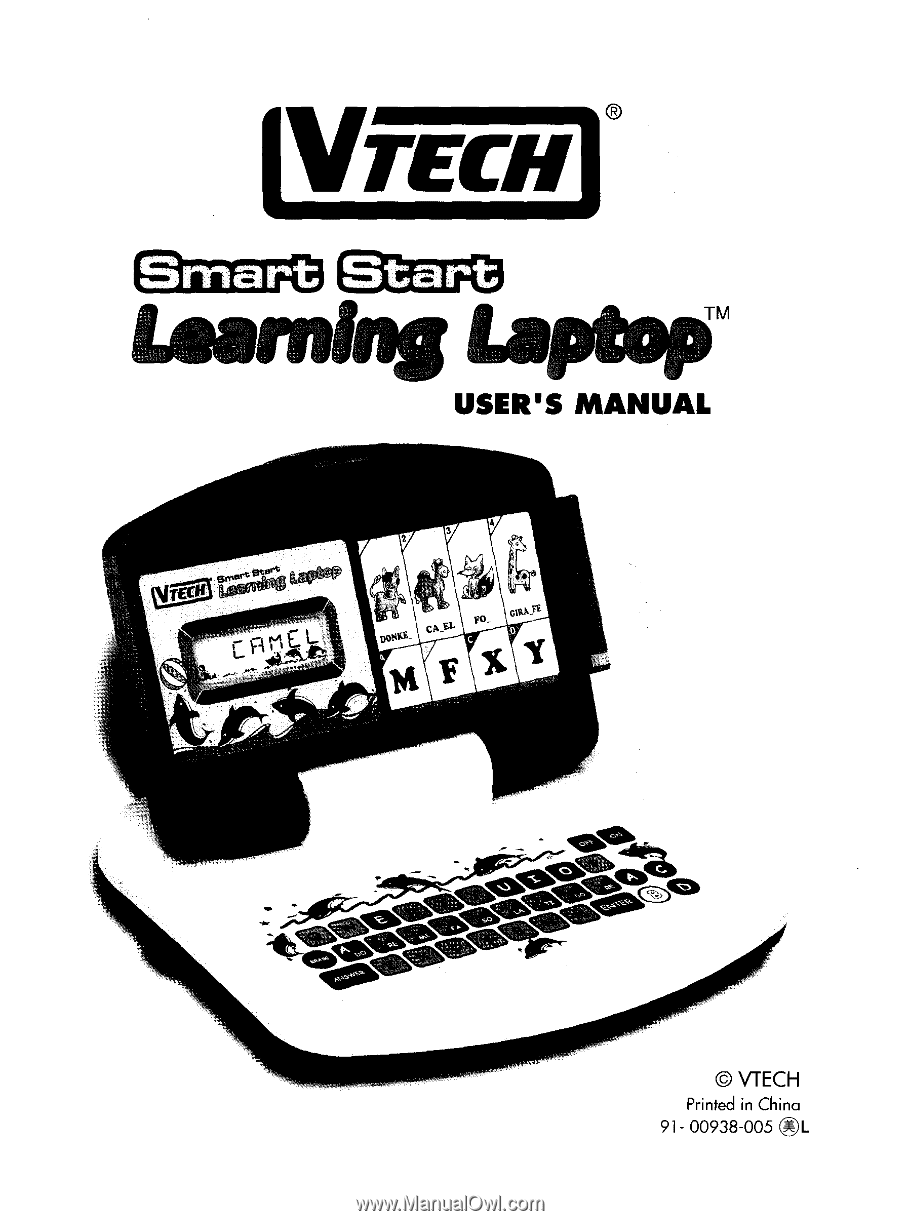
I
7
LI
E711
E
E
Looming
Laptogim
EC
rfaOs
L
R
Start
*l
b
s.
vox
USER'S
MANUAL
CA
EL
GWA'
in
%‘%.
iblitb
—
c)
0C6
VTECH
Printed
in
China
91-
00938-005
®L