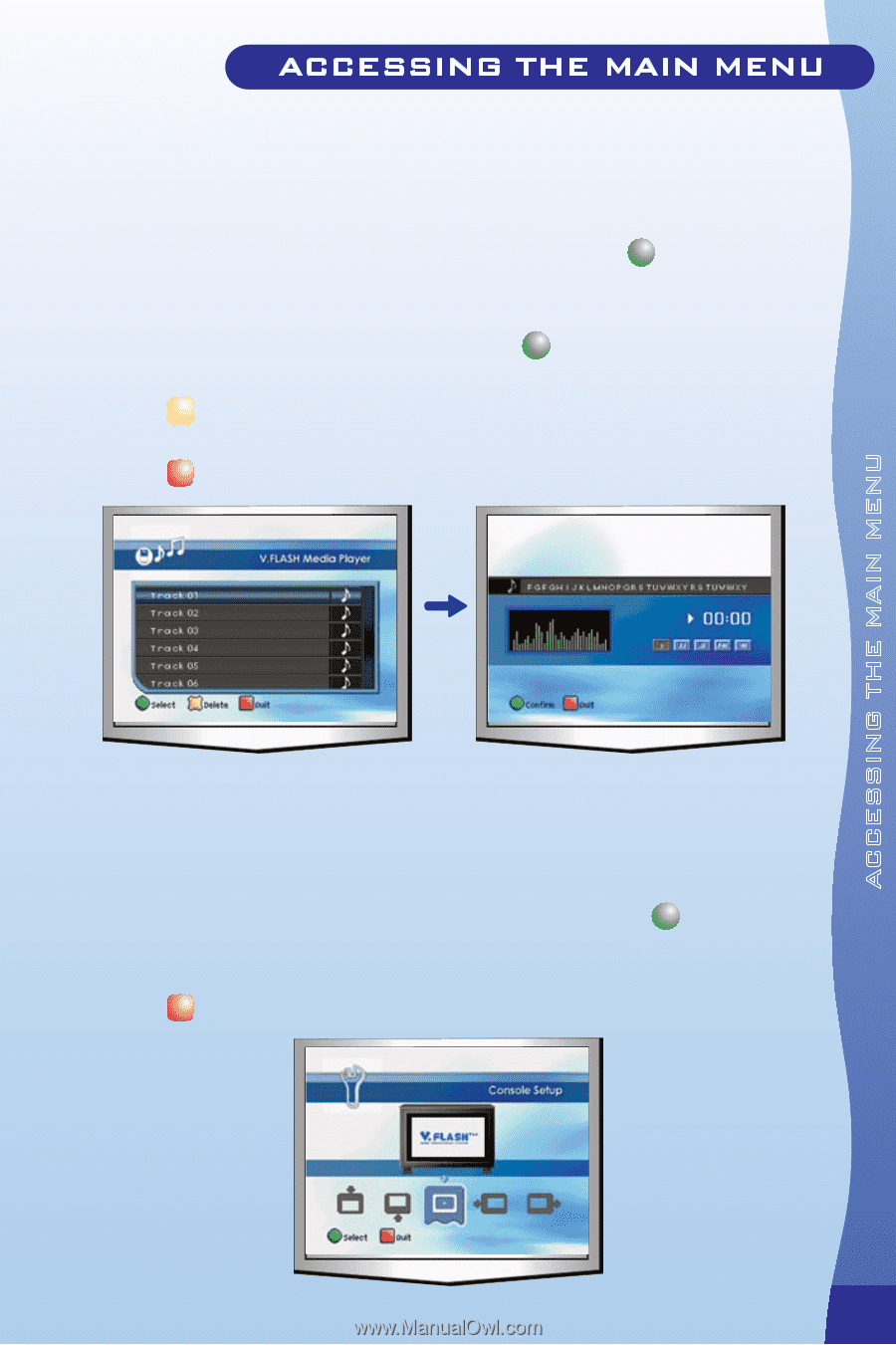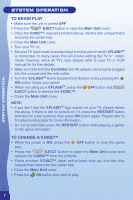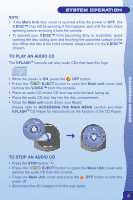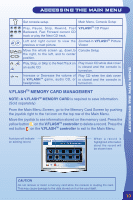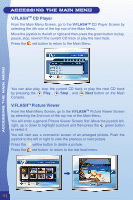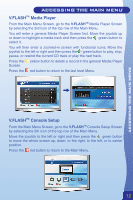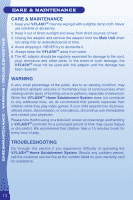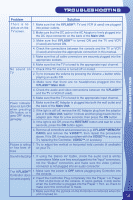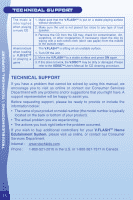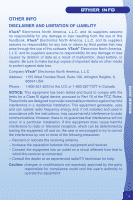Vtech V.Flash Home Edutainment Learning System User Manual - Page 15
V.FLASH, Media Player, Console Setup
 |
View all Vtech V.Flash Home Edutainment Learning System manuals
Add to My Manuals
Save this manual to your list of manuals |
Page 15 highlights
ACCESSING THE MAIN MENU V.FLASHTM Media Player From the Main Menu Screen, go to the V.FLASHTM Media Player Screen by selecting the 3rd icon of the top row of the Main Menu. You will enter a general Media Player Screen first. Move the joystick up or down to highlight a media track and then press the green button to select it. You will then enter a zoomed-in screen with functional icons. Move the joystick to the left or right and then press the green button to play, stop, pause, or rewind the current CD track or play the next track. Press the yellow button to delete a record in the general Media Player Screen. Press the red button to return to the last level Menu. V.FLASHTM Console Setup From the Main Menu Screen, go to the V.FLASHTM Console Setup Screen by selecting the 5th icon of the top row of the Main Menu. Move the joystick to the left or right and then press the green button to move the whole screen up, down, to the right, to the left, or to center position. Press the red button to return to the Main Menu. 12