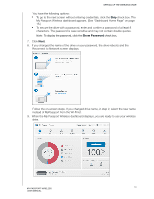Western Digital My Passport Wireless User Manual - Page 15
Show Password, My Passport Wireless dashboard appears. See Dashboard Home
 |
View all Western Digital My Passport Wireless manuals
Add to My Manuals
Save this manual to your list of manuals |
Page 15 highlights
SETTING UP THE WIRELESS DRIVE You have the following options: To go to the next screen without entering credentials, click the Skip check box. The My Passport Wireless dashboard appears. (See "Dashboard Home Page" on page 15.) To secure the drive with a password, enter and confirm a password of at least 8 characters. The password is case sensitive and may not contain double quotes. Note: To display the password, click the Show Password check box. 7. Click Next. 8. If you changed the name of the drive or your password, the drive reboots and the Reconnect to Network screen displays: Follow the on-screen steps. If you changed drive name, in step 2, select the new name instead of MyPassport from the Wi-Fi list. 9. When the My Passport Wireless dashboard displays, you are ready to use your wireless drive. 10 MY PASSPORT WIRELESS USER MANUAL