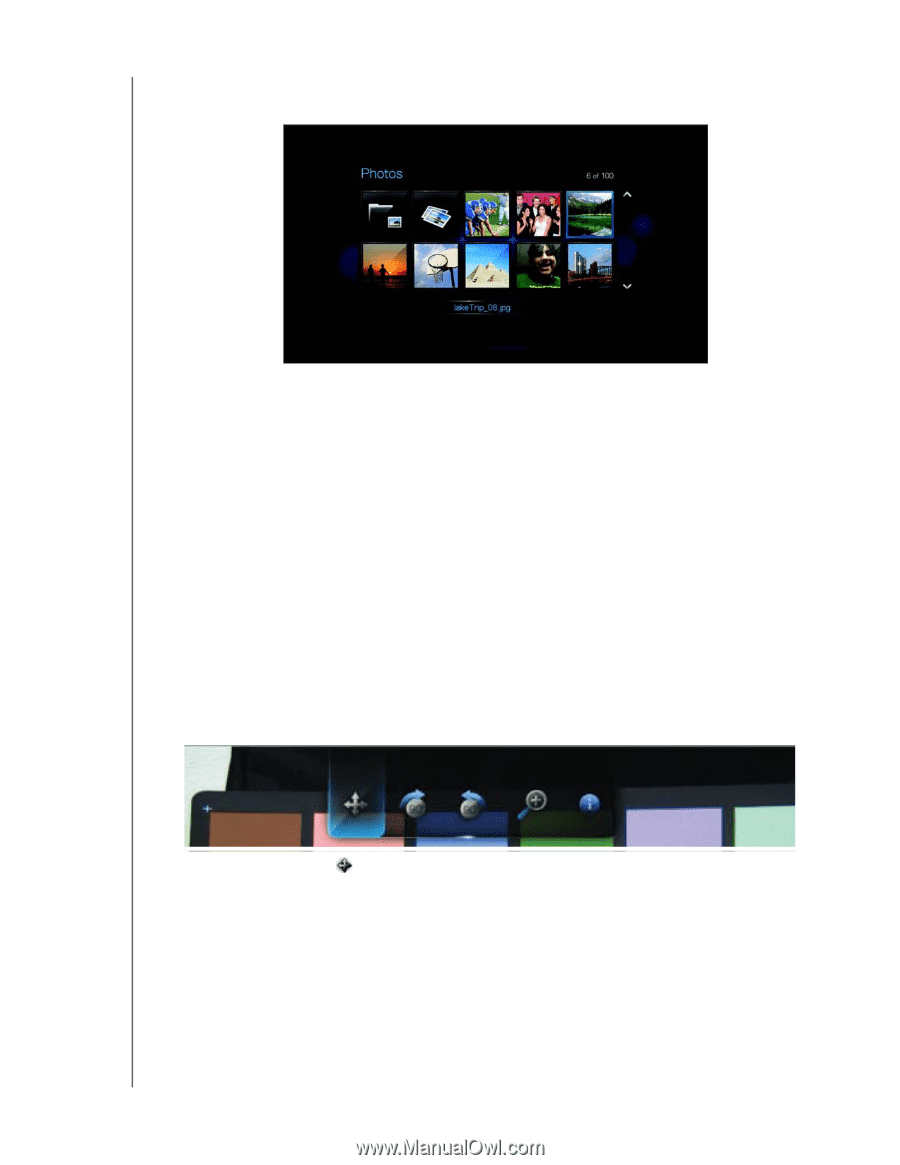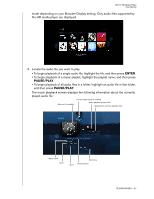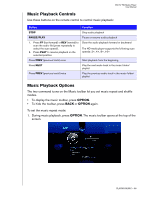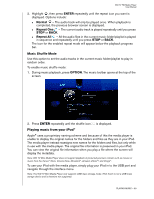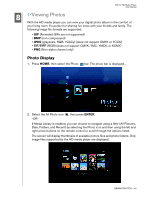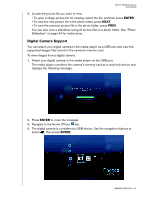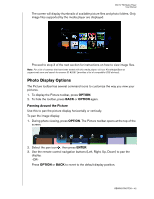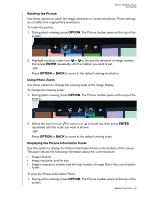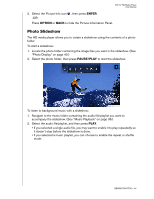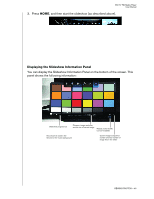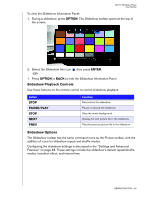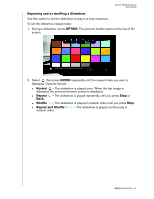Western Digital WD10000F032 User Manual - Page 45
Photo Display Options, Panning Around the Picture, OPTION, ENTER
 |
View all Western Digital WD10000F032 manuals
Add to My Manuals
Save this manual to your list of manuals |
Page 45 highlights
WD TV HD Media Player User Manual The screen will display thumbnails of available picture files and photo folders. Only image files supported by the media player are displayed. Proceed to step 3 of the next section for instructions on how to view image files. Note: For a list of cameras that have been tested with this media player, visit our Knowledge Base at support.wdc.com and search for answer ID #2581 (provides a list of compatible USB devices). Photo Display Options The Picture toolbar has several command icons to customize the way you view your pictures. 1. To display the Picture toolbar, press OPTION. 2. To hide the toolbar, press BACK or OPTION again. Panning Around the Picture Use this to pan the picture display horizontally or vertically. To pan the image display: 1. During photo viewing, press OPTION. The Picture toolbar opens at the top of the screen. 2. Select the pan icon , then press ENTER. 3. Use the remote control navigation buttons (Left, Right, Up, Down) to pan the display. -ORPress OPTION or BACK to revert to the default display position. VIEWING PHOTOS - 42