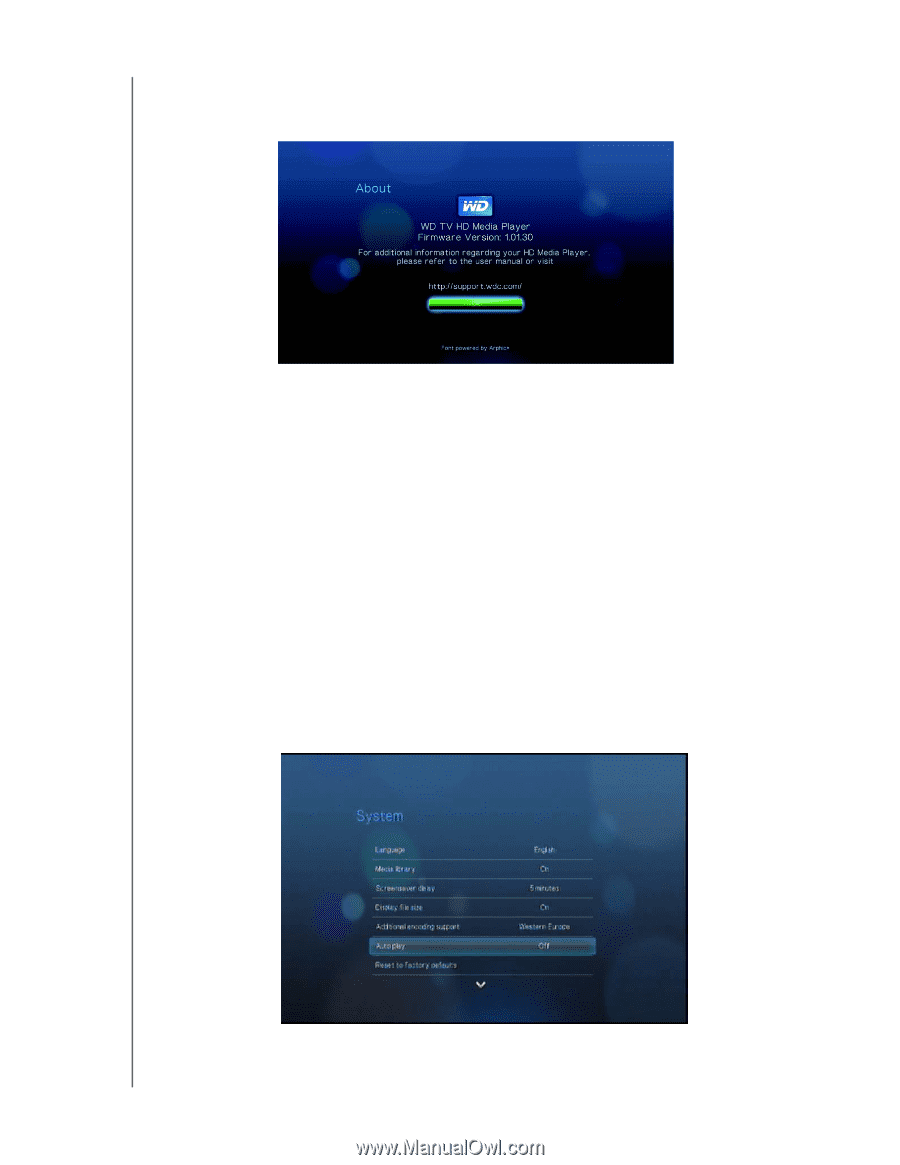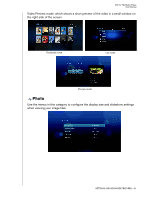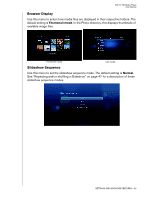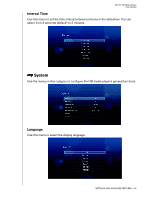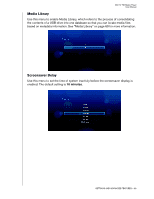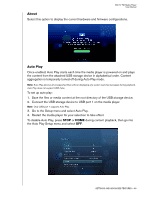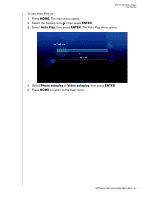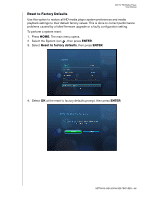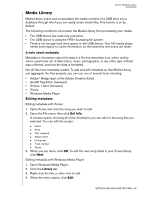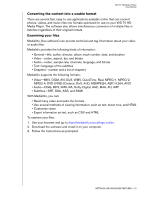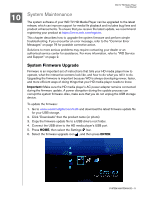Western Digital WD10000F032 User Manual - Page 69
About, Auto Play, To disable Auto Play, press
 |
View all Western Digital WD10000F032 manuals
Add to My Manuals
Save this manual to your list of manuals |
Page 69 highlights
WD TV HD Media Player User Manual About Select this option to display the current hardware and firmware configurations. Auto Play Once enabled, Auto Play starts each time the media player is powered on and plays the content from the attached USB storage device in alphabetical order. Content aggregation is temporarily turned off during Auto Play mode. Note: Auto Play ignores all unsupported files without displaying any system warning messages during playback. Auto Play does not support USB hubs. To set up auto play: 1. Save the files or media content at the root directory of the USB storage device. 2. Connect the USB storage device to USB port 1 on the media player. Note: Only USB port 1 supports Auto Play. 3. Go to the Setup menu and select Auto Play. 4. Restart the media player for your selection to take effect. To disable Auto Play, press STOP or HOME during content playback, then go into the Auto Play Setup menu and select OFF. SETTINGS AND ADVANCED FEATURES - 66