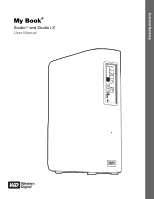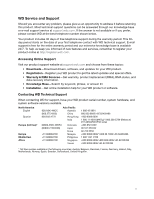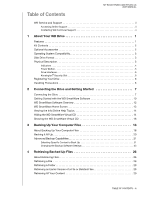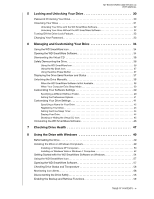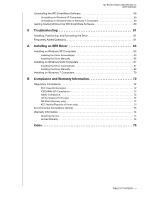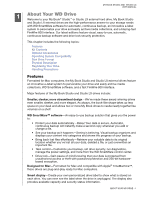Western Digital WDBAAH0015HCH User Manual
Western Digital WDBAAH0015HCH - My Book Elite Manual
 |
UPC - 718037751443
View all Western Digital WDBAAH0015HCH manuals
Add to My Manuals
Save this manual to your list of manuals |
Western Digital WDBAAH0015HCH manual content summary:
- Western Digital WDBAAH0015HCH | User Manual - Page 1
External Desktop My Book® Studio™ and Studio LX User Manual My Book Studio and Studio LX User Manual - Western Digital WDBAAH0015HCH | User Manual - Page 2
of new features and services, remember to register your product online at http://register.wdc.com. Accessing Online Support Visit our product support website at support.wdc.com and choose from these topics: • Downloads-Download drivers, software, and updates for your WD product. • Registration - Western Digital WDBAAH0015HCH | User Manual - Page 3
LX USER MANUAL WD Service and Support ii Accessing Online Support ii Contacting WD Technical Support ii 1 About Your WD Drive 1 Features 1 Kit Contents 2 Optional Accessories 2 Operating System Compatibility 3 Disk Drive Format 3 Physical Description 3 Indicators 4 Power Button 5 Drive - Western Digital WDBAAH0015HCH | User Manual - Page 4
SmartWare Icon 34 Opening the WD SmartWare Software 34 Dismounting the Virtual CD 36 Safely Dismounting the Drive 36 Using the WD SmartWare Icon 36 Using the My Book Icon 37 Using the Drive Power Button 37 Displaying the Drive Serial Number and Status 37 Unlocking the Drive Manually 38 When - Western Digital WDBAAH0015HCH | User Manual - Page 5
the WD SmartWare Software 60 9 Troubleshooting 61 Installing, Partitioning, and Formatting the Drive 61 Frequently Asked Questions 61 A Installing an SES Driver 63 Installing on Windows XP Computers 63 Installing the Driver Automatically 63 Installing the Driver Manually 65 Installing - Western Digital WDBAAH0015HCH | User Manual - Page 6
STUDIO AND STUDIO LX USER MANUAL 11 About Your WD Drive Welcome to your My Book® Studio™ or Studio LX external hard drive. My Book Studio and Studio LX external drives are the high-performance answer to your storage needs with WD SmartWare software for automatic, continuous backup, an innovative - Western Digital WDBAAH0015HCH | User Manual - Page 7
3, your My Book Studio or Studio LX disk drive kit includes the following: • External hard drive • USB cable • FireWire 400 cable • FireWire 800 cable • AC adapter (configuration may vary depending on region) • Quick Install Guide • WD SmartWare software (included on the drive) Optional Accessories - Western Digital WDBAAH0015HCH | User Manual - Page 8
LX USER MANUAL Quick Install Guide AC Adapter USB Cable My Book Studio or Studio LX Drive FireWire 400 Cable FireWire 800 Cable Figure 1. My Book Drive Kit Components Operating System Compatibility Your My Book Studio or Studio LX disk drive and the WD SmartWare software are compatible - Western Digital WDBAAH0015HCH | User Manual - Page 9
MANUAL Customizable Label Lock Indicator LED Power/Activity LED Figure 2. Front of My Book Studio and Studio LX Drive Power Button FireWire 800 USB 2.0 Kensington® Security Slot Power Connector Figure 3. Back of My Book Studio and Studio LX Drive Indicators My Book Studio and Studio LX drives - Western Digital WDBAAH0015HCH | User Manual - Page 10
approximately every 2.5 seconds) Description Idle Activity System standby Power Button The power button is used to safely power down the drive and avoid data loss or damage to the drive. The power button only works if the WD SmartWare software is installed on your computer. Note: If you disconnect - Western Digital WDBAAH0015HCH | User Manual - Page 11
products, visit www.kensington.com. Registering Your Drive Always register your My Book Studio or Studio LX drive to get the latest updates and special offers. You can easily register your drive using WD SmartWare software, as described in "Registering Your Drive" on page 43. Another way is to - Western Digital WDBAAH0015HCH | User Manual - Page 12
Help Topics Hiding the WD SmartWare Virtual CD Showing the WD SmartWare Virtual CD Connecting the Drive To connect your My Book Studio or Studio LX drive to your Mac OS X Tiger/Leopard/ Snow Leopard computer: 1. Depending on your region, if required, change the power adapter as follows: US/JA - Western Digital WDBAAH0015HCH | User Manual - Page 13
LX USER MANUAL 2 4 3 1 Figure 4. Connecting the My Book Drive 5. After you physically connect the drive as shown in Figure 4, the WD SmartWare virtual CD icon: • Displays on the desktop: • Is listed under Devices in Finder: The My Book icon also displays on the desktop: CONNECTING THE DRIVE AND - Western Digital WDBAAH0015HCH | User Manual - Page 14
STUDIO LX USER MANUAL 6. Double-click the WD SmartWare virtual CD, and then double-click the WD SmartWare icon on the VCD file listing: Note: Mac OS X Leopard and Snow Leopard only: A message asks whether you want to use the My Book drive to back up with Time Machine: WD SmartWare software is fully - Western Digital WDBAAH0015HCH | User Manual - Page 15
, Set Up Drive, or Retrieve a backup, the software guides you through a simple two-step WD SmartWare software installation process. If a newer version of software is available, the system will automatically alert you. WD highly recommends using the latest version of software, especially on a new - Western Digital WDBAAH0015HCH | User Manual - Page 16
MY BOOK STUDIO AND STUDIO LX USER MANUAL Figure 5. Initial Backup Screen Figure 6. Initial Drive Settings Screen CONNECTING THE DRIVE AND GETTING STARTED - 11 - Western Digital WDBAAH0015HCH | User Manual - Page 17
MY BOOK STUDIO AND STUDIO LX USER MANUAL Figure 7. Home Screen WD SmartWare Software Overview WD SmartWare software is an easy-to-use tool that gives you the power to: • Secure your drive-In drive settings, create a password to protect your encrypted drive from unauthorized access or data theft. • - Western Digital WDBAAH0015HCH | User Manual - Page 18
MY BOOK STUDIO AND STUDIO LX USER MANUAL WD SmartWare Home Screen The WD SmartWare Home screen (available after installation and the initial backup and security setup) provides four tab-selected options: • Home-Provides a Content Gauge that shows the capacity and content of each hard drive in or - Western Digital WDBAAH0015HCH | User Manual - Page 19
the utility back to the drive or download another copy of it. • You cannot run the WD SmartWare Virtual CD Manager utility directly from the drive-you must run it from a folder on your desktop. With those precautions in mind, if you have not installed the WD SmartWare software and want to hide the - Western Digital WDBAAH0015HCH | User Manual - Page 20
to take effect, you must power cycle your My Book drive: a. Disconnect the USB or FireWire cable from your drive. b. Disconnect the AC power adapter cable from your drive. c. Wait ten seconds. d. Reconnect the AC power adapter cable to your drive. e. Reconnect the USB or FireWire cable to your - Western Digital WDBAAH0015HCH | User Manual - Page 21
to your My Book drive at step 9 of "Hiding the WD SmartWare Virtual CD.") If you did not copy the Virtual CD Manager folder to your My Book drive when you hid the VCD, then use your Internet connection to download the utility Virtual CD (VCD) Manager for Mac from support.wdc.com. 2. Open the Virtual - Western Digital WDBAAH0015HCH | User Manual - Page 22
My Book drive: a. Disconnect the USB or FireWire cable from your drive. b. Disconnect the AC power adapter cable from your drive. c. Wait ten seconds. d. Reconnect the AC power adapter cable to your drive. e. Reconnect the USB or FireWire cable to your drive. 8. Click Exit to close the WD SmartWare - Western Digital WDBAAH0015HCH | User Manual - Page 23
will back all of them up. Advanced users can select specific types of content to back up. After performing a backup, the WD SmartWare software protects your files by backing up any: • New file that you create or copy to your hard drive • Existing file that you change in any way This protection - Western Digital WDBAAH0015HCH | User Manual - Page 24
MY BOOK STUDIO AND STUDIO LX USER MANUAL Figure 8. Backup Screen In the Content Gauges for your computer's disk drives, the categories of files that would be included in the backup if you click Run Backup are shown: • Light blue background in the Content Gauge for your computer's hard drive - Western Digital WDBAAH0015HCH | User Manual - Page 25
BOOK STUDIO AND STUDIO LX USER MANUAL /amber in the Content Gauge for your computer's hard drive and the WD SmartWare software displays a: • Caution message indicating the number of a. Saving and closing all of your open files. b. Closing all running applications-including your e-mail program and - Western Digital WDBAAH0015HCH | User Manual - Page 26
Online box to view the Western Digital Online Store website. c. Click External Hard Drives and select the best drive to suit your future requirements. 5. If you clicked Pause Backup at step 3, the Stop backup? confirmation prompt reminds you that the WD SmartWare software runs your backup job in the - Western Digital WDBAAH0015HCH | User Manual - Page 27
MY BOOK STUDIO AND STUDIO LX USER MANUAL 2. In the backup files content box: • Select the check boxes for the Revert buttons: 3. Click Apply to refresh the Content Gauge for your My Book drive. 4. Click Run Backup to back up the selected categories of files. BACKING UP YOUR COMPUTER FILES - 22 - Western Digital WDBAAH0015HCH | User Manual - Page 28
MY BOOK STUDIO AND STUDIO LX USER MANUAL Changing the Backup Software Settings To optimize your backup, you can: • Specify screen (see Figure 9). Figure 9. Settings Screen 2. Click Set Up Software to display the Software Settings screen (see Figure 10 on page 24). BACKING UP YOUR COMPUTER FILES - 23 - Western Digital WDBAAH0015HCH | User Manual - Page 29
MY BOOK STUDIO AND STUDIO LX USER MANUAL Figure 10. Software Settings Screen Specifying the Number of Backup Versions. The WD SmartWare software enables you to keep up to 25 older versions of each file. If you overwrite or delete a file by mistake, or want to see the - Western Digital WDBAAH0015HCH | User Manual - Page 30
. 3. Click Apply to save and implement the new number of backup versions. Pausing Backups Until Your Computer is Idle. A large backup can take a lot of time, and can consume a lot of your system processing resources. Even with the WD SmartWare software running in the background, a backup can reduce - Western Digital WDBAAH0015HCH | User Manual - Page 31
About Retrieving Files The WD SmartWare software makes it easy for you to retrieve files that have been backed up on your My Book drive and either: • and use the browse function to identify the new retrieve folder. c. Click Apply to save and implement the new retrieve folder. d. Click Select Files to - Western Digital WDBAAH0015HCH | User Manual - Page 32
MY BOOK STUDIO AND STUDIO LX USER MANUAL Figure 11. Retrieve Screen Figure 12. Select a Destination for Retrieved Files Screen RETRIEVING BACKED UP FILES - 27 - Western Digital WDBAAH0015HCH | User Manual - Page 33
MY BOOK STUDIO AND STUDIO LX USER MANUAL Figure 13. Select Content to Retrieve Screen 4. On the Select content to retrieve... screen, select Retrieve Some Files to display the retrieve files selection box (see Figure 14). Figure 14. Retrieve Files Selection Box RETRIEVING BACKED UP FILES - 28 - Western Digital WDBAAH0015HCH | User Manual - Page 34
MY BOOK STUDIO AND STUDIO LX USER MANUAL 5. Navigate through the folder structure to find the content sufficient disk space to complete the retrieve. Retrieving a Folder To retrieve a folder from your drive, and all the content within the folder, which may be across multiple categories, in the - Western Digital WDBAAH0015HCH | User Manual - Page 35
them to be able to access your content on the drive. CAUTION! The WD SmartWare software uses your password to electronically lock and unlock your drive. If you forget your password, you will not be able to access the data that is on your drive or write new data to it. You will have to erase the - Western Digital WDBAAH0015HCH | User Manual - Page 36
MY BOOK STUDIO AND STUDIO LX USER MANUAL Figure 15. Drive Settings Screen 4. Type your password in the WD SmartWare software: • Locks the drive when you shut down your computer, disconnect your drive, or your computer goes into the sleep mode • Requires you to type your password to unlock the drive - Western Digital WDBAAH0015HCH | User Manual - Page 37
MY BOOK STUDIO AND STUDIO LX USER MANUAL Unlocking Your Drive with the WD SmartWare Software Whenever you shut down and restart your computer, or disconnect and reconnect the drive to your computer, the WD SmartWare software displays the Please provide your password prompt: To unlock your drive: 1. - Western Digital WDBAAH0015HCH | User Manual - Page 38
be able to access the files on your drive. 4. At the Your drive is now unlocked prompt, click Exit to close the WD SmartWare Drive Unlock utility screen. Turning Off the Drive Lock Feature To remove password protection from your drive: 1. Click Security on the Drive Settings screen (see Figure 15 on - Western Digital WDBAAH0015HCH | User Manual - Page 39
MY BOOK STUDIO AND STUDIO LX USER MANUAL 16 Managing and Customizing Your Drive This chapter includes the following topics: Using the WD SmartWare Icon Opening the WD SmartWare Software Dismounting the Virtual CD Safely Dismounting the Drive Displaying the Drive Serial Number and Status Unlocking - Western Digital WDBAAH0015HCH | User Manual - Page 40
MY BOOK STUDIO AND STUDIO LX USER MANUAL • In Finder, double-click WD SmartWare in the Applications list: The WD SmartWare Home screen displays: MANAGING AND CUSTOMIZING YOUR DRIVE - 35 - Western Digital WDBAAH0015HCH | User Manual - Page 41
you have more than one My Book drive with the same software connected to your Mac, multiple My Book VCD icons display on your desktop. To clean up your desktop, you can dismount duplicate VCDs. 1. Click the WD SmartWare icon to display a list of drives. 2. Select the My Book whose VCD you want to - Western Digital WDBAAH0015HCH | User Manual - Page 42
BOOK STUDIO AND STUDIO LX USER MANUAL Using the My Book Icon To safely dismount the drive using the My Book icon: 1. Right-click the My Book icon on the desktop and select Eject "MY BACKUPS" where "MY BACKUPS" is the name you assigned to the volume: You might hear the drive power down as the Power - Western Digital WDBAAH0015HCH | User Manual - Page 43
MY BOOK STUDIO AND STUDIO LX USER MANUAL Unlocking the Drive Manually Two situations require you to unlock the drive manually: • The WD SmartWare software is not available • Your computer exits sleep mode When the WD SmartWare Software Is Not Available You will need to unlock the drive manually if: - Western Digital WDBAAH0015HCH | User Manual - Page 44
MY BOOK STUDIO AND STUDIO LX USER MANUAL When Your Computer Exits Sleep Mode If your computer goes into sleep mode, an unlock screen might not display when you reactivate it. To unlock the drive, you can either: • Use the VCD as described in "When the WD SmartWare Software Is Not Available" on page - Western Digital WDBAAH0015HCH | User Manual - Page 45
MY BOOK STUDIO AND STUDIO LX USER MANUAL To customize your WD SmartWare software settings for the best possible performance with your drive, on the Software Settings : 1. Either create a new folder or determine which existing folder you want to use. 2. On the Software Settings screen (see Figure - Western Digital WDBAAH0015HCH | User Manual - Page 46
MY BOOK STUDIO AND STUDIO LX USER MANUAL Setting the Preferences Options When enabled, the Preferences options: • Display the WD SmartWare Home screen whenever you reconnect your drive to your computer This is the default configuration of the WD SmartWare software, and it is recommended when you - Western Digital WDBAAH0015HCH | User Manual - Page 47
STUDIO LX USER MANUAL To customize your drive settings for the best possible performance with the WD SmartWare software, on the Drive Settings screen (see Figure 15 on page 31): IF you want to . . . Create a custom name (label) that appears in the "spine" area of your My Book drive, Use a password - Western Digital WDBAAH0015HCH | User Manual - Page 48
. 4. Click Save Label Settings to apply the label to your drive. Registering Your Drive The WD SmartWare software uses your computer's Internet connection to register your drive. Register your drive to be kept up-to-date on the latest WD products: 1. Make sure that your computer is connected to the - Western Digital WDBAAH0015HCH | User Manual - Page 49
MY BOOK STUDIO AND STUDIO LX USER MANUAL Setting the Drive Sleep Timer The drive sleep timer turns off the power to your drive after a certain period of inactivity to conserve power and minimize long-term wear on the drive. To specify the inactivity period for the sleep timer: 1. On the Drive - Western Digital WDBAAH0015HCH | User Manual - Page 50
cycle your My Book drive: a. Disconnect the USB or FireWire cable from your drive. b. Either disconnect the AC power adapter cable or press the drive power button to off (Figure 3 on page 4). c. Wait ten seconds. d. Either reconnect the AC power adapter cable or press the drive power button to on - Western Digital WDBAAH0015HCH | User Manual - Page 51
MY BOOK STUDIO AND STUDIO LX USER MANUAL Uninstalling the WD SmartWare Software Important: You can easily uninstall the software. However, you will need to restart the backup job manually after reinstalling the software as uninstalling deletes all existing backup job configurations. (See "Backing Up - Western Digital WDBAAH0015HCH | User Manual - Page 52
STUDIO AND STUDIO LX USER MANUAL 17 Checking Drive Health The data files on your My Book drive are important to you. The WD SmartWare software has several built-in diagnostic tools to help make sure that your drive is performing well. Run one of the following tests if you are concerned that your - Western Digital WDBAAH0015HCH | User Manual - Page 53
2. Click the button for the test that you want to run: • Quick SMART Status • Quick Drive Test • Complete Drive Test MY BOOK STUDIO AND STUDIO LX USER MANUAL CHECKING DRIVE HEALTH - 48 - Western Digital WDBAAH0015HCH | User Manual - Page 54
them up before reformatting it. Go to support.wdc.com and refer to the appropriate Knowledge Base Answer ID for information about reformatting a Mac drive: • 3645 for Windows XP • 3647 for Windows Vista • 3322 for Windows 7 See "Troubleshooting" on page 61 for more information about reformatting - Western Digital WDBAAH0015HCH | User Manual - Page 55
LX USER MANUAL Installing on Windows XP Computers To install your My Book Studio or Studio LX drive on a Windows XP computer: 1. After physically connecting the drive as shown in Figure 4 on page 8, click Cancel to close the Found New Hardware Wizard: Note: WD SmartWare will install the driver for - Western Digital WDBAAH0015HCH | User Manual - Page 56
LX USER MANUAL 5. AutoRun (AutoPlay) disabled-Open Computer. 6. Double-click the WD SmartWare virtual CD that is listed under Devices with Removable Storage: Note: WD SmartWare software is provided in the form of a virtual CD (VCD) drive on your My Book drive. The VCD displays on your desktop and - Western Digital WDBAAH0015HCH | User Manual - Page 57
your My Book Studio or Studio LX drive on a Windows Vista or Windows 7 computer: 1. After physically connecting the drive as shown in Figure 4 on page 8, click Cancel to close the Found New Hardware screen: Note: The WD SmartWare software will install the appropriate driver for the drive. 2. Two - Western Digital WDBAAH0015HCH | User Manual - Page 58
5. AutoRun (AutoPlay) disabled-Open Computer. 6. Double-click the WD SmartWare virtual CD that is listed under Devices with Removable Storage: Note: WD SmartWare software is provided in the form of a virtual CD (VCD) drive on your My Book drive. The VCD displays on your desktop and behaves just like - Western Digital WDBAAH0015HCH | User Manual - Page 59
drive lock password protection and drive maintenance features, and: • Create a drive label, • Password protect or register your drive, Install Drive Settings. The full version of the WD SmartWare software and retrieve Retrieve a backup. files that you have already backed up to your My Book drive - Western Digital WDBAAH0015HCH | User Manual - Page 60
MY BOOK STUDIO AND STUDIO LX USER MANUAL 3. Wait for the software installation to complete. This could take several minutes. 4. After the software installation completes: IF you clicked . . . at step 1, THEN the WD SmartWare software displays . . . Install WD SmartWare The initial Backup screen - Western Digital WDBAAH0015HCH | User Manual - Page 61
MY BOOK STUDIO AND STUDIO LX USER MANUAL Figure 16. Drive Maintenance Home Screen Figure 17. Drive Maintenance Drive Settings Screen USING THE DRIVE WITH WINDOWS - 56 - Western Digital WDBAAH0015HCH | User Manual - Page 62
sections describe how to use the icon and other ways to do these things, as well as how to unlock the drive using the virtual CD on the desktop. Opening the WD SmartWare Software If the WD SmartWare software does not start automatically, you can restart it by: • Clicking Start > (All) Programs - Western Digital WDBAAH0015HCH | User Manual - Page 63
drive might be . . . Locked or in a format that the WD SmartWare software does not understand (non-Windows format in a Windows environment). Overheated. Power down the drive and let it cool for 60 minutes. Power it back on, and if the problem persists, contact WD Support. Disconnecting the Drive - Western Digital WDBAAH0015HCH | User Manual - Page 64
screen • Remove the Preferences option from the Drive Settings screen Uninstalling the WD SmartWare Software Important: You can easily uninstall the software. However, you will need to restart the backup job manually after reinstalling the software as uninstalling deletes all existing backup job - Western Digital WDBAAH0015HCH | User Manual - Page 65
MANUAL Getting Started Without the WD SmartWare Software If you do not install the WD SmartWare software, you can still use your My Book as an external hard drive drive and all of the files on it with a password (see "Locking and Unlocking Your Drive" on page 30) • Customize your software and drive - Western Digital WDBAAH0015HCH | User Manual - Page 66
USER MANUAL 19 Troubleshooting This chapter includes the following topics: Installing, Partitioning, and Formatting the Drive Frequently Asked Questions If you have problems when installing or using this product, refer to this troubleshooting section or visit our support website at support.wdc - Western Digital WDBAAH0015HCH | User Manual - Page 67
WD Technical Support in your region. Q: Why is the drive not recognized under My Computer or on the computer desktop? A: If your system has a USB 2.0 PCI adapter card, be sure that its drivers are installed before connecting your WD USB 2.0 external storage product. The drive is not recognized - Western Digital WDBAAH0015HCH | User Manual - Page 68
MANUAL 1A Installing an SES Driver If you do not install the WD SmartWare software, you must have an SES driver installed on computers running Windows to keep the hardware popup wizard from displaying every time you connect your My Book drive drive as shown in Figure 4 on page 8, the Found New - Western Digital WDBAAH0015HCH | User Manual - Page 69
MY BOOK STUDIO AND STUDIO LX USER MANUAL 4. Select Install the software automatically and click Next: 5. When the installation completes, click Finish: INSTALLING AN SES DRIVER - 64 - Western Digital WDBAAH0015HCH | User Manual - Page 70
manually: 1. On the Found New Hardware Wizard screen, select No, not this time to inhibit a connection attempt to Windows Update: 2. Click Next to continue. 3. Select Install from a list or specific location and click Next: 4. Browse to My Computer and: a. Double-click the WD SmartWare VCD drive - Western Digital WDBAAH0015HCH | User Manual - Page 71
d. Click Next: MY BOOK STUDIO AND STUDIO LX USER MANUAL 5. When the installation completes, click Finish: INSTALLING AN SES DRIVER - 66 - Western Digital WDBAAH0015HCH | User Manual - Page 72
, click Locate and install driver software: 3. On the Found New Hardware - WD SES Device wizard screen, click Yes, search online this time only to allow Windows Vista to connect to Windows Update: Windows Vista automatically: • Connects to Windows Update • Finds, downloads, and installs the SES - Western Digital WDBAAH0015HCH | User Manual - Page 73
MY BOOK STUDIO AND STUDIO LX USER MANUAL Installing the Driver Manually If your computer is not connected to the Internet, install the driver manually: 1. On the Found New Hardware wizard screen, click Locate and install driver software: 2. On the Found New Hardware - WD SES Device wizard screen, - Western Digital WDBAAH0015HCH | User Manual - Page 74
4. Browse to Computer and: a. Double-click the WD SmartWare VCD drive. b. Double-click the extras folder. c. Select WD SES Device Driver. d. Click Next: MY BOOK STUDIO AND STUDIO LX USER MANUAL 5. When the installation completes, click Close: INSTALLING AN SES DRIVER - 69 - Western Digital WDBAAH0015HCH | User Manual - Page 75
MY BOOK STUDIO AND STUDIO LX USER MANUAL Installing on Windows 7 Computers After you physically connect the drive as shown in Figure 4 on page 8, use the Windows 7 Computer Management utility to install the SES driver: 1. Open All Programs and click Computer > Manage: 2. Under Computer Management ( - Western Digital WDBAAH0015HCH | User Manual - Page 76
3. Click Browse my computer for driver software. MY BOOK STUDIO AND STUDIO LX USER MANUAL 4. Browse to Computer, double-click the WD SmartWare VCD drive, double-click the extras folder, and select WD SES Device Driver: 5. Click Next. 6. When the installation completes, click Close: INSTALLING AN - Western Digital WDBAAH0015HCH | User Manual - Page 77
BOOK STUDIO AND STUDIO LX USER MANUAL 1B Compliance and Warranty Information This appendix includes the following topics: Regulatory Compliance Environmental Compliance (China) Warranty Information Regulatory Compliance FCC Class B Information This device has been tested Western Digital Europe - Western Digital WDBAAH0015HCH | User Manual - Page 78
KCC Notice (Republic of Korea only) MY BOOK STUDIO AND STUDIO LX USER MANUAL Class B Device 1 Please note that this device has been approved for non-business purposes and may be used in any environment, including residential areas. Environmental - Western Digital WDBAAH0015HCH | User Manual - Page 79
product is on the list of limited user-serviceable products and the specific alteration is within the scope of the applicable instructions, as found at support.wdc.com), accident or mishandling while in the possession of someone other than WD. Subject to the limitations specified above, your sole - Western Digital WDBAAH0015HCH | User Manual - Page 80
30 Physical description 3 Pictures file category, defined 57 Power button 5, 37 Precautions for handling the drive 6 Preferences options, setting 41 Preferences software setting 40 Product features 1 Product registration 6 Q Quick Diagnostic Self-test 47 R Reformatting the drive 49, 61 INDEX - 75 - Western Digital WDBAAH0015HCH | User Manual - Page 81
the drive manually from sleep mode 39 when SmartWare software is not avail- able 38 USB drive interface 5 V Virtual CD definition 7 dismounting 36 icon, showing and hiding 42, 45 unlocking drive from 32 W warranty 74 WD service 74 WD SmartWare icon Windows 34 WD SmartWare software 7 Windows - Western Digital WDBAAH0015HCH | User Manual - Page 82
patent or patent rights of WD. WD reserves the right to change specifications at any time without notice. Western Digital, WD, the WD logo, and My Book are registered trademarks and My Book Studio, WD SmartWare, and Data Lifeguard are trademarks of Western Digital Technologies, Inc. Other marks may
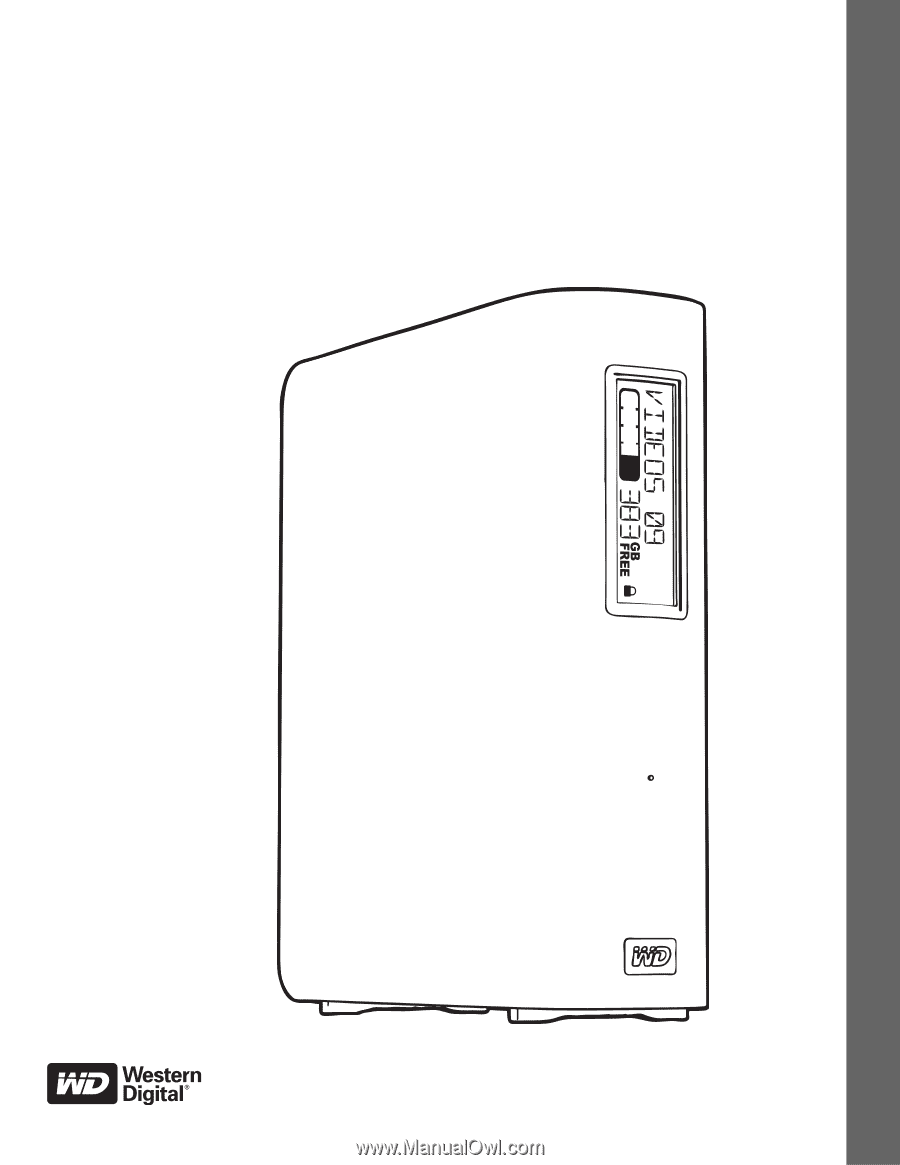
External Desktop
My Book
®
Studio
™
and Studio LX
User Manual
My Book Studio and Studio LX User Manual