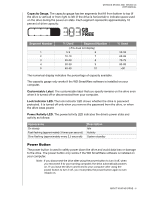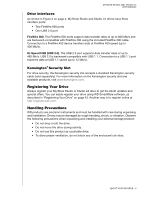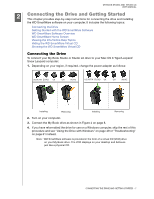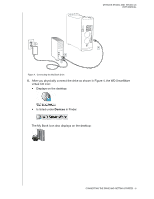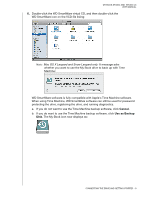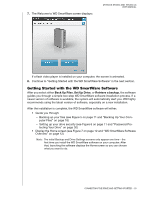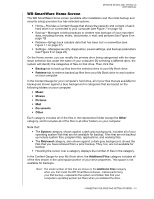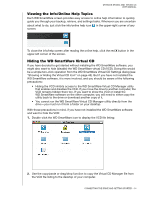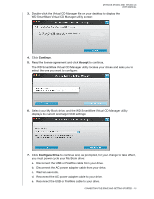Western Digital WDBAAH0015HCH User Manual - Page 15
Getting Started with the WD SmartWare Software, The Welcome to WD SmartWare screen displays
 |
UPC - 718037751443
View all Western Digital WDBAAH0015HCH manuals
Add to My Manuals
Save this manual to your list of manuals |
Page 15 highlights
7. The Welcome to WD SmartWare screen displays: MY BOOK STUDIO AND STUDIO LX USER MANUAL If a flash video player is installed on your computer, the screen is animated. 8. Continue to "Getting Started with the WD SmartWare Software" in the next section. Getting Started with the WD SmartWare Software After you select either Back Up Files, Set Up Drive, or Retrieve a backup, the software guides you through a simple two-step WD SmartWare software installation process. If a newer version of software is available, the system will automatically alert you. WD highly recommends using the latest version of software, especially on a new installation. After the installation is complete, the WD SmartWare software will either: • Guide you through: - Backing up your files (see Figure 5 on page 11 and "Backing Up Your Com- puter Files" on page 18) - Setting up your drive security (see Figure 6 on page 11 and "Password Pro- tecting Your Drive" on page 30) • Display the Home screen (see Figure 7 on page 12 and "WD SmartWare Software Overview" on page 12) Note: The initial Backup and Drive Settings screens only appear one time-the first time you install the WD SmartWare software on your computer. After that, launching the software displays the Home screen so you can choose what you want to do. CONNECTING THE DRIVE AND GETTING STARTED - 10