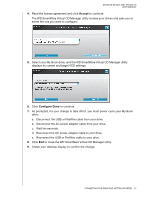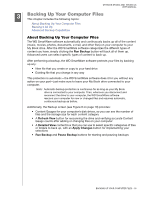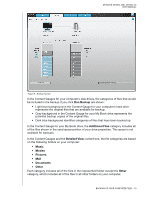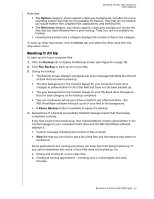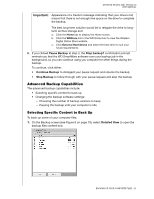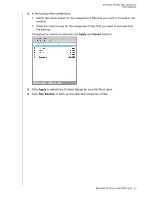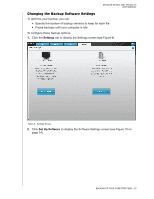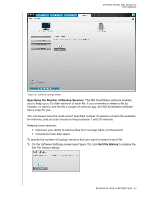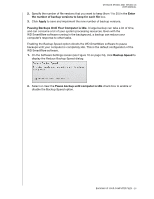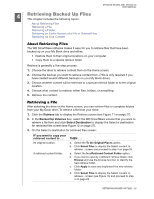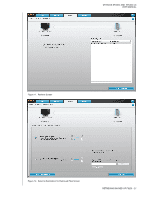Western Digital WDBAAH0015HCH User Manual - Page 27
Apply, Revert, Run Backup, Changing the selections activates
 |
UPC - 718037751443
View all Western Digital WDBAAH0015HCH manuals
Add to My Manuals
Save this manual to your list of manuals |
Page 27 highlights
MY BOOK STUDIO AND STUDIO LX USER MANUAL 2. In the backup files content box: • Select the check boxes for the categories of files that you want to include in the backup • Clear the check boxes for the categories of files that you want to exclude from the backup Changing the selections activates the Apply and Revert buttons: 3. Click Apply to refresh the Content Gauge for your My Book drive. 4. Click Run Backup to back up the selected categories of files. BACKING UP YOUR COMPUTER FILES - 22

MY BOOK STUDIO AND
STUDIO LX
USER MANUAL
BACKING UP YOUR COMPUTER FILES
– 22
2.
In the backup files content box:
•
Select the check boxes for the categories of files that you want to include in the
backup
•
Clear the check boxes for the categories of files that you want to exclude from
the backup
Changing the selections activates the
Apply
and
Revert
buttons:
3.
Click
Apply
to refresh the Content Gauge for your My Book drive.
4.
Click
Run Backup
to back up the selected categories of files.