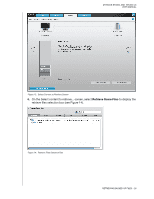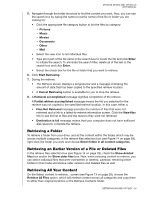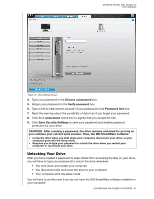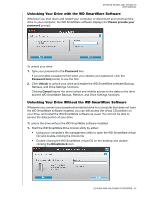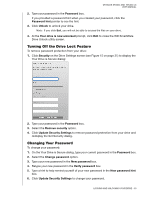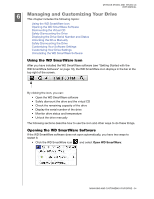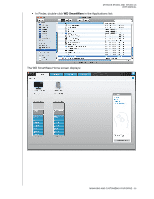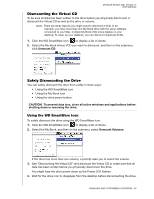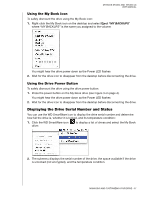Western Digital WDBAAH0015HCH User Manual - Page 38
Turning Off the Drive Lock Feature, Changing Your Password, Update Security Settings
 |
UPC - 718037751443
View all Western Digital WDBAAH0015HCH manuals
Add to My Manuals
Save this manual to your list of manuals |
Page 38 highlights
MY BOOK STUDIO AND STUDIO LX USER MANUAL 2. Type your password in the Password box. If you provided a password hint when you created your password, click the Password hint pointer to see the hint. 3. Click Unlock to unlock your drive. Note: If you click Exit, you will not be able to access the files on your drive. 4. At the Your drive is now unlocked prompt, click Exit to close the WD SmartWare Drive Unlock utility screen. Turning Off the Drive Lock Feature To remove password protection from your drive: 1. Click Security on the Drive Settings screen (see Figure 15 on page 31) to display the Your Drive is Secure dialog: 2. Type your password in the Password box. 3. Select the Remove security option. 4. Click Update Security Settings to remove password protection from your drive and redisplay the Set Security dialog. Changing Your Password To change your password: 1. On the Your Drive is Secure dialog, type your current password in the Password box. 2. Select the Change password option. 3. Type your new password in the New password box. 4. Retype your new password in the Verify password box. 5. Type a hint to help remind yourself of your new password in the New password hint box. 6. Click Update Security Settings to change your password. LOCKING AND UNLOCKING YOUR DRIVE - 33