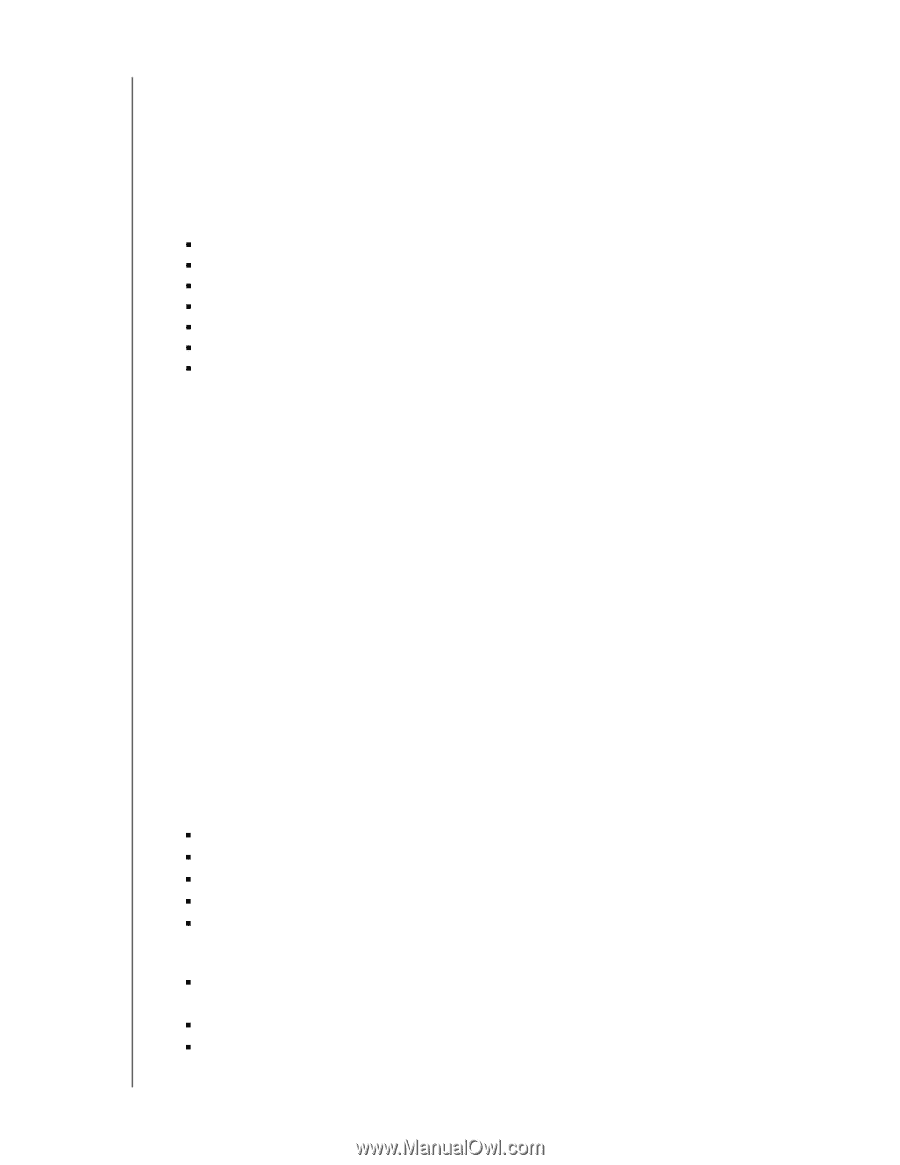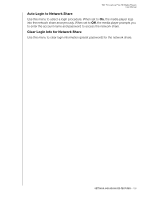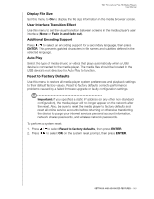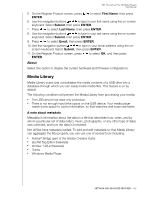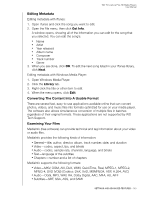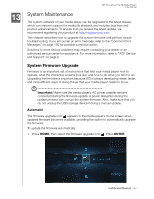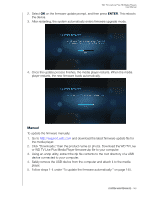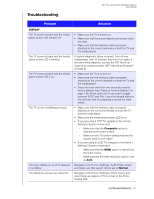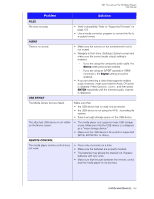Western Digital WDBABX0000NBK User Manual - Page 147
Editing Metadata, Converting The Content Into A Usable Format, Examining Your Files, Get Info, Library
 |
UPC - 718037764542
View all Western Digital WDBABX0000NBK manuals
Add to My Manuals
Save this manual to your list of manuals |
Page 147 highlights
WD TV Live/Live Plus HD Media Players User Manual Editing Metadata Editing metadata with iTunes: 1. Open iTunes and click the song you want to edit. 2. Open the File menu, then click Get Info. A window opens, showing all of the information you can edit for the song that you selected. You can edit the song's: „ Name „ Artist „ Year released „ Album name „ Composer „ Track number „ Genre 3. When you are done, click OK. To edit the next song listed in your iTunes library, click Next. Editing metadata with Windows Media Player: 1. Open Windows Media Player. 2. Click the Library tab. 3. Right-click the title or other item to edit. 4. When the menu opens, click Edit. Converting The Content Into A Usable Format There are several fast, easy-to-use applications available online that can convert photos, videos, and music files into formats optimized for use on your media player. The software also allows simultaneous conversion of multiple files in batches regardless of their original formats. These applications are not supported by WD Tech Support. Examining Your Files MediaInfo (free software) can provide technical and tag information about your video or audio files. MediaInfo provides the following kinds of information: „ General-title, author, director, album, track number, date, and duration „ Video-codec, aspect, fps, and bitrate „ Audio-codec, sample rate, channels, language, and bitrate „ Text-language of the subtitles „ Chapters-number and a list of chapters MediaInfo supports the following formats: „ Video-MKV, OGM, AVI, DivX, WMV, QuickTime, Real, MPEG-1, MPEG-2, MPEG-4, DVD (VOB) (Codecs: DivX, XviD, MSMPEG4, ASP, H.264, AVC) „ Audio-OGG, MP3, WAV, RA, Dolby Digital, AAC, M4A, AU, AIFF „ Subtitles-SRT, SSA, ASS, and SAMI SETTINGS AND ADVANCED FEATURES - 143