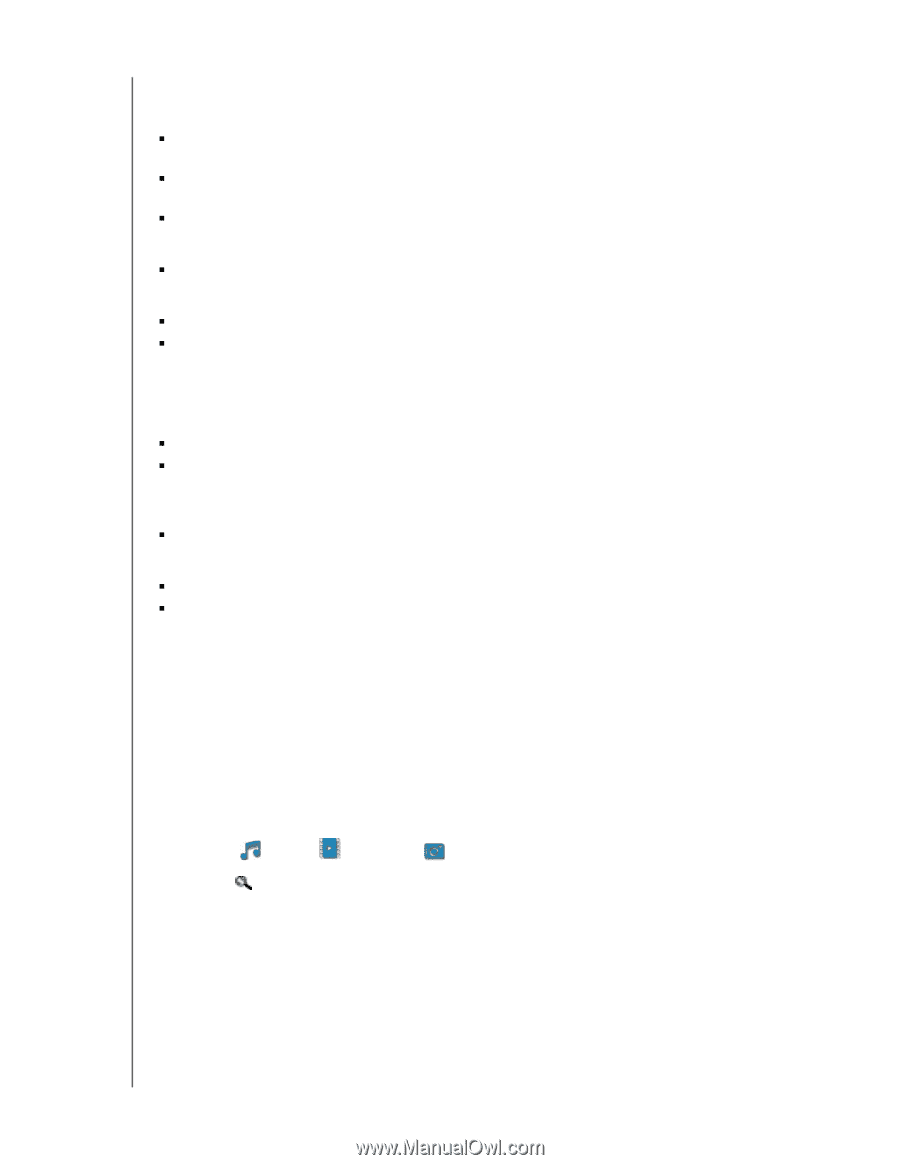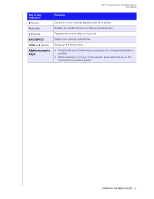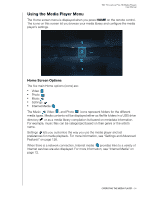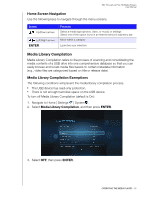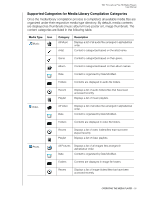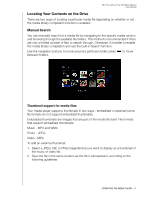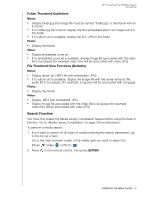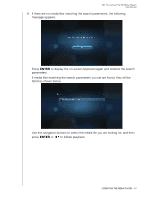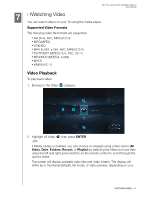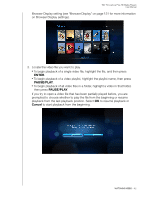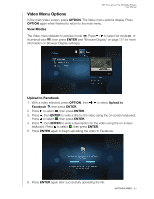Western Digital WDBABX0000NBK User Manual - Page 42
Search Function, Folder Thumbnail Guidelines, File Thumbnail View Functions Defaults, ENTER
 |
UPC - 718037764542
View all Western Digital WDBABX0000NBK manuals
Add to My Manuals
Save this manual to your list of manuals |
Page 42 highlights
WD TV Live/Live Plus HD Media Players User Manual Folder Thumbnail Guidelines Music: „ Display folder.jpg (the image file must be named "folder.jpg" or thumbnail will not function) „ If no folder.jpg file is found, display the first embedded album art image found in the folder „ If no album art is available, display the first .JPG in the folder Photo: „ Display thumbnail Video: „ Display embedded cover art „ If no embedded cover art is available, display image file associated with the video file to be played (for example video.mkv will be associated with video.JPG) File Thumbnail View Functions (Defaults) Music: „ Display album art (.MP3 file with embedded .JPG) „ If no album art is available, display the image file with the same name as the audio file to be played. (for example, song.wav will be associated with song.jpg) Photo: „ Display thumbnail Video: „ Display .MP4 with embedded .JPG „ Display image file associated with the video file to be played (for example video.mkv will be associated with video.JPG) Search Function You must first enable the Media Library Compilation feature before using the Search function. Go to "Media Library Compilation" on page 35 for instructions. To perform a media search: 1. If you want to search for all types of media matching the search parameters, go to the Home screen. Go to the main browser screen of the media type you want to search for: (Music , Video , or Photo ). 2. Press on the remote control, then press ENTER. OPERATING THE MEDIA PLAYER - 38