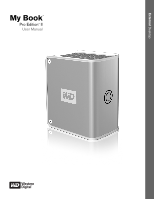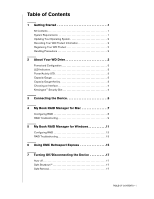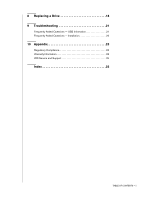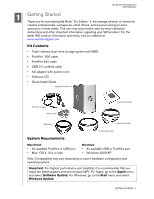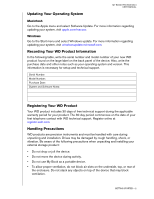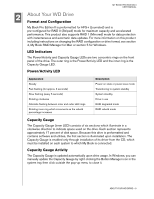Western Digital WDG2TP10000N User Manual (pdf)
Western Digital WDG2TP10000N - My Book Pro Edition II Hard Drive Array Manual
 |
UPC - 718037119137
View all Western Digital WDG2TP10000N manuals
Add to My Manuals
Save this manual to your list of manuals |
Western Digital WDG2TP10000N manual content summary:
- Western Digital WDG2TP10000N | User Manual (pdf) - Page 1
External Desktop My Book™ Pro Edition™ II User Manual - Western Digital WDG2TP10000N | User Manual (pdf) - Page 2
WD Drive 3 Format and Configuration 3 LED Indicators 3 Power/Activity LED 3 Capacity Gauge 3 Capacity Gauge Activity 3 Choosing an Interface 4 Kensington® Security Slot 4 3 Connecting the Device 5 4 My Book RAID Manager for Mac 7 Configuring RAID 8 RAID Troubleshooting 9 5 My Book RAID - Western Digital WDG2TP10000N | User Manual (pdf) - Page 3
8 Replacing a Drive 18 9 Troubleshooting 21 Frequently Asked Questions - USB Information 21 Frequently Asked Questions - Installation 22 10 Appendix 23 Regulatory Compliance 23 Warranty Information 23 WD Service and Support 25 Index 22 TABLE OF CONTENTS - ii - Western Digital WDG2TP10000N | User Manual (pdf) - Page 4
of data safety. This user manual provides step-by-step installation instructions and other important information regarding your WD product. For the latest WD product information and news, visit our website at www.westerndigital.com. Kit Contents • Triple interface dual-drive storage system with RAID - Western Digital WDG2TP10000N | User Manual (pdf) - Page 5
free technical support during the Drives may be damaged by rough handling, shock, or vibration. Be aware of the following precautions when unpacking and installing your external storage product: • Do not drop or jolt the device. • Do not move the device during activity. • Do not use My Book - Western Digital WDG2TP10000N | User Manual (pdf) - Page 6
accelerated performance. This product also supports RAID 1 (Mirrored) mode for data protection with instantaneous and automatic data updates. For more information on this product including instructions on changing the RAID configuration or drive format, see section 4, My Book RAID Manager for Mac or - Western Digital WDG2TP10000N | User Manual (pdf) - Page 7
PRO EDITION II USER MANUAL Choosing an Interface My Book Pro Edition II is equipped with three interface E F G H Kensington® Security Slot For drive security, My Book Pro Edition II is equipped with a Kensington Security Slot, which supports a standard Kensington security cable (sold separately). - Western Digital WDG2TP10000N | User Manual (pdf) - Page 8
BOOK PRO EDITION II USER MANUAL Macintosh® 1. Turn on your computer. 2. Insert the software CD into the CD-ROM drive. 3. Double-click the CD-ROM drive icon, the My Book drive icon, then the Mac folder, which contains the software for this device. 4. Double-click My Book the instructions as prompted - Western Digital WDG2TP10000N | User Manual (pdf) - Page 9
, after which the unit mounts to the system. Note: If Windows prompts for additional drivers, allow it to perform its search My Book is now ready for use. To format My Book to Windows NTFS, search our knowledge base for answer ID 287 at support.wdc.com for instructions. CONNECTING THE DEVICE - 6 - Western Digital WDG2TP10000N | User Manual (pdf) - Page 10
MY BOOK PRO EDITION II USER MANUAL 4 My Book RAID Manager for Mac My Book RAID Manager is a tool designed to help you easily manage your RAID system, including changing the RAID configuration and formatting the device. To install My Book RAID Manager, double-click the CD-ROM icon, the My Book drive - Western Digital WDG2TP10000N | User Manual (pdf) - Page 11
EDITION II USER MANUAL Configuring RAID My Book Pro Edition II is preformatted for HFS+ (Journaled) and is preconfigured for RAID 0 (Striped) mode for maximum capacity and accelerated performance. This product also supports RAID 1 (Mirrored) mode for data protection which dedicates half the capacity - Western Digital WDG2TP10000N | User Manual (pdf) - Page 12
format you specified RAID Troubleshooting My Book RAID Manager monitors the activity of the drives in the RAID system, so at anytime, you can view the status of each drive and take the appropriate action. To view the device status as well as the status of each internal hard drive, click on a device - Western Digital WDG2TP10000N | User Manual (pdf) - Page 13
but the drive in either slot A or B may have a problem. Refer to section 7 of this manual for information on how to replace a drive. Your device . The driver for My Book interface device may not be installed properly. Turn off the device, re-install My Book RAID Manager and/or drivers from the - Western Digital WDG2TP10000N | User Manual (pdf) - Page 14
Book RAID Manager, run the software CD to display the menu below, click Install My Book RAID Manager, and follow the instructions manually. Go to the desktop. Double-click My Computer, My Book folder, WD_Windows_Tools folder, and Setup.exe. Then run the CD which installs the drivers. Launch My Book - Western Digital WDG2TP10000N | User Manual (pdf) - Page 15
EDITION II USER MANUAL Configuring RAID My Book Pro Edition II is preformatted for HFS+ (Journaled) and is pre-configured for RAID 0 (Striped) mode for maximum capacity and accelerated performance. This product also supports RAID 1 (Mirrored) mode for data protection with instantaneous and automatic - Western Digital WDG2TP10000N | User Manual (pdf) - Page 16
Tool, perform NTFS quick format, or change the RAID configuration. Right-click on a device in the My Book RAID Manager main screen to view options. RAID Troubleshooting My Book RAID Manager monitors the activity of the drives in the RAID system, so at anytime, you can view the status of each - Western Digital WDG2TP10000N | User Manual (pdf) - Page 17
but the drive in either slot A or B may have a problem. Refer to section 7 of this manual for information on how to replace a drive. Your device . The driver for My Book interface device may not be installed properly. Turn off the device, re-install My Book RAID Manager and/or drivers from the - Western Digital WDG2TP10000N | User Manual (pdf) - Page 18
BOOK PRO EDITION II USER MANUAL games, applications, operating systems, device drivers-everything. Store backups and use government-certified delete files or lose data because of a computer problem, simply choose a previous point in time, select software, including hard-to-locate internet downloads. USING - Western Digital WDG2TP10000N | User Manual (pdf) - Page 19
MY BOOK PRO EDITION II USER MANUAL Whether you need to recover a file or folder, take a computer back the instructions as prompted. Launch Retrospect Express by double-clicking its icon on the desktop or system dock. Note: This version of EMC Retrospect Express does not support server applications - Western Digital WDG2TP10000N | User Manual (pdf) - Page 20
PRO EDITION II USER MANUAL 7 Turning Off/Disconnecting the Device Auto-off My Book turns off automatically when you shut enabled only through installation of its driver, which must be installed on each system to which My Book is connected. Safe Removal Mac Drag the My Book icon to the Trash icon for - Western Digital WDG2TP10000N | User Manual (pdf) - Page 21
USER MANUAL 8 Replacing a Drive My Book Premium Edition II is a limited user-serviceable product which allows for servicing of one or both internal hard drives in the enclosure. In the event a fault occurs and you would like to service the device yourself, visit WD Technical Support at support.wdc - Western Digital WDG2TP10000N | User Manual (pdf) - Page 22
MY BOOK PRO EDITION II USER MANUAL 8. Pull the drive bracket tabs towards each other and gently slide the bracket and drive assembly up and out of the unit. Note: Each drive is designated A or B by a color coded decal. The components (bracket assembly, cables, connectors) for each drive match the - Western Digital WDG2TP10000N | User Manual (pdf) - Page 23
MY BOOK PRO EDITION II USER MANUAL 13. Reconnect the cables and power on the unit. 14. Return the replacement drive following the instructions provided in the WD knowledge base article 1464. Important: Do not disassemble the drive and slider bracket assembly components. Return the entire assembly - Western Digital WDG2TP10000N | User Manual (pdf) - Page 24
on the following topics, search our support website for their answer ID as listed below. How to • install My Book Pro Edition II on a Windows or Macintosh computer • service My Book Pro Edition II to replace a hard drive • change the RAID setting of a WD My Book Pro II • specifications for the My - Western Digital WDG2TP10000N | User Manual (pdf) - Page 25
system has a USB 2.0 PCI adapter card, be sure that its drivers are installed before connecting your WD USB 2.0 external storage product. The drive is not recognized correctly unless USB 2.0 root hub and host controller drivers are installed. Contact the adapter card manufacturer for installation - Western Digital WDG2TP10000N | User Manual (pdf) - Page 26
BOOK PRO EDITION II USER MANUAL Appendix Regulatory Compliance FCC Class B Information This device has been tested and found to comply with the limits of a Class B digital the instructions, TV Interference Problems. This support Web site at support.wdc.com for information on how to obtain service - Western Digital WDG2TP10000N | User Manual (pdf) - Page 27
MY BOOK PRO EDITION II USER MANUAL given an RMA number and instructions for Product return. An unauthorized external enclosures, unless the product is on the list of limited user-serviceable products and the specific alteration is within the scope of the applicable instructions, as found at support - Western Digital WDG2TP10000N | User Manual (pdf) - Page 28
, system hardware, and system software versions available. support.wdc.com www.westerndigital.com 800.ASK.4WDC 949.672.7199 +800.6008.6008 +31.20.4467651 North America Spanish Asia Pacific EMEA Western Digital 20511 Lake Forest Drive Lake Forest, California 92630 U.S.A. Information furnished by - Western Digital WDG2TP10000N | User Manual (pdf) - Page 29
, product 2 Regulatory compliance 23 Replacing a drive 18 Requirements, system 1 S Safe removal 17 Safe Shutdown 17 Service packs 2 Service, WD 23, 25 Software My Book RAID Manager 7, 11 Software, backup 15 Support, WD 25 System requirements 1 T Troubleshooting 21 Turning off the device 17 U UL

External
Desktop
My Book
Pro Edition
™
II
User Manual
™