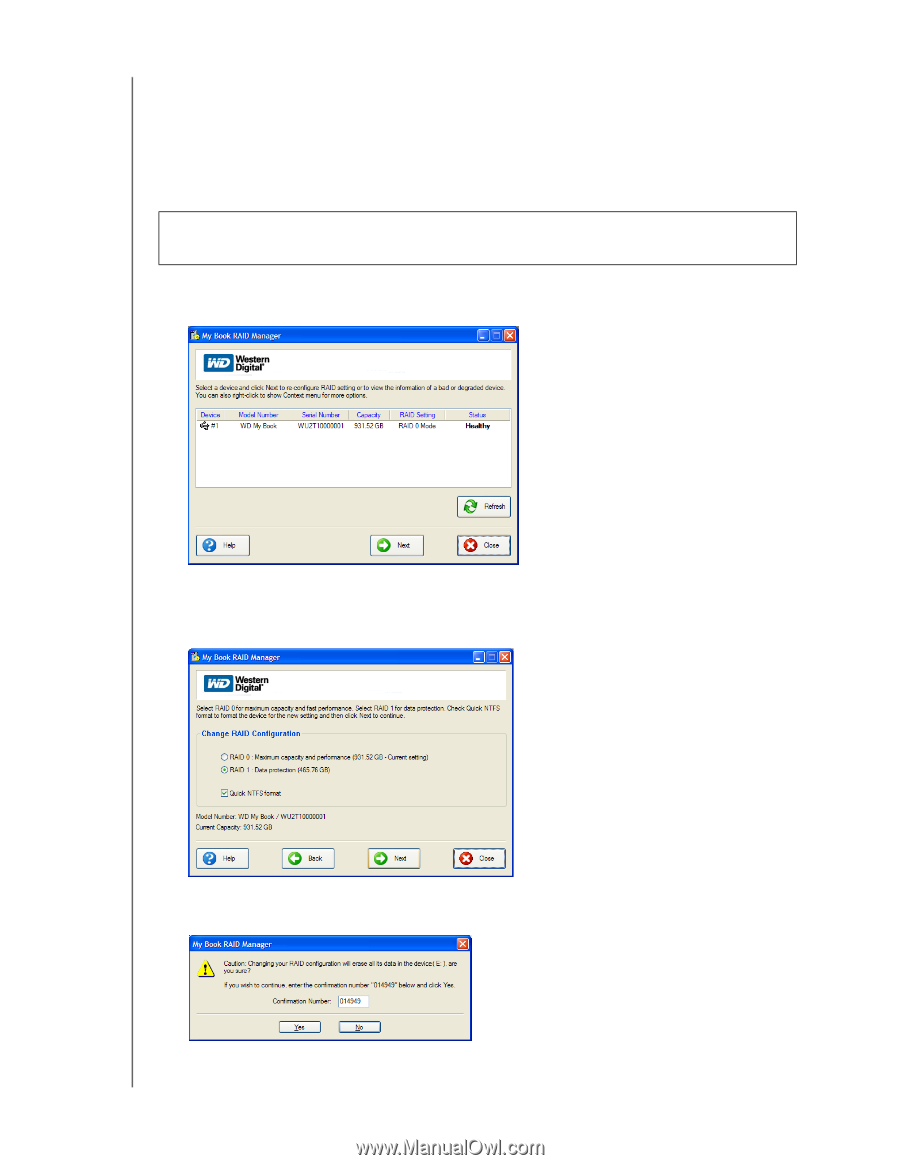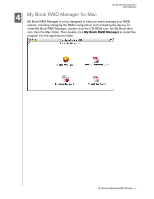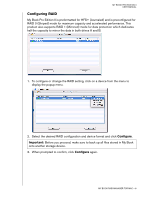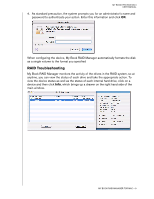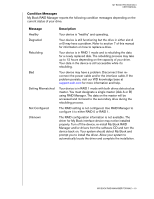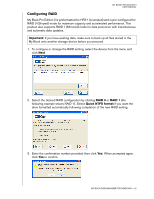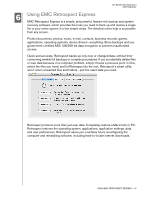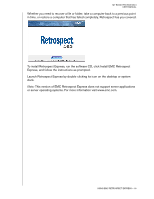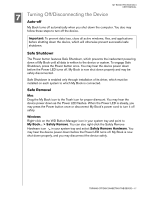Western Digital WDG2TP10000N User Manual (pdf) - Page 15
RAID 0, Quick NTFS format, Important, My Book onto another storage device before you proceed.
 |
UPC - 718037119137
View all Western Digital WDG2TP10000N manuals
Add to My Manuals
Save this manual to your list of manuals |
Page 15 highlights
MY BOOK PRO EDITION II USER MANUAL Configuring RAID My Book Pro Edition II is preformatted for HFS+ (Journaled) and is pre-configured for RAID 0 (Striped) mode for maximum capacity and accelerated performance. This product also supports RAID 1 (Mirrored) mode for data protection with instantaneous and automatic data updates. Important: If you have existing data, make sure to back up all files stored in the My Book onto another storage device before you proceed. 1. To configure or change the RAID setting, select the device from the menu and click Next. 2. Select the desired RAID configuration by clicking RAID 0 or RAID 1 (the following example shows RAID 1). Select Quick NTFS format if you want the drive formatted automatically following completion of the new RAID setting. 3. Enter the confirmation number provided, then click Yes. When prompted again, click Yes to confirm. MY BOOK RAID MANAGER FOR WINDOWS - 12