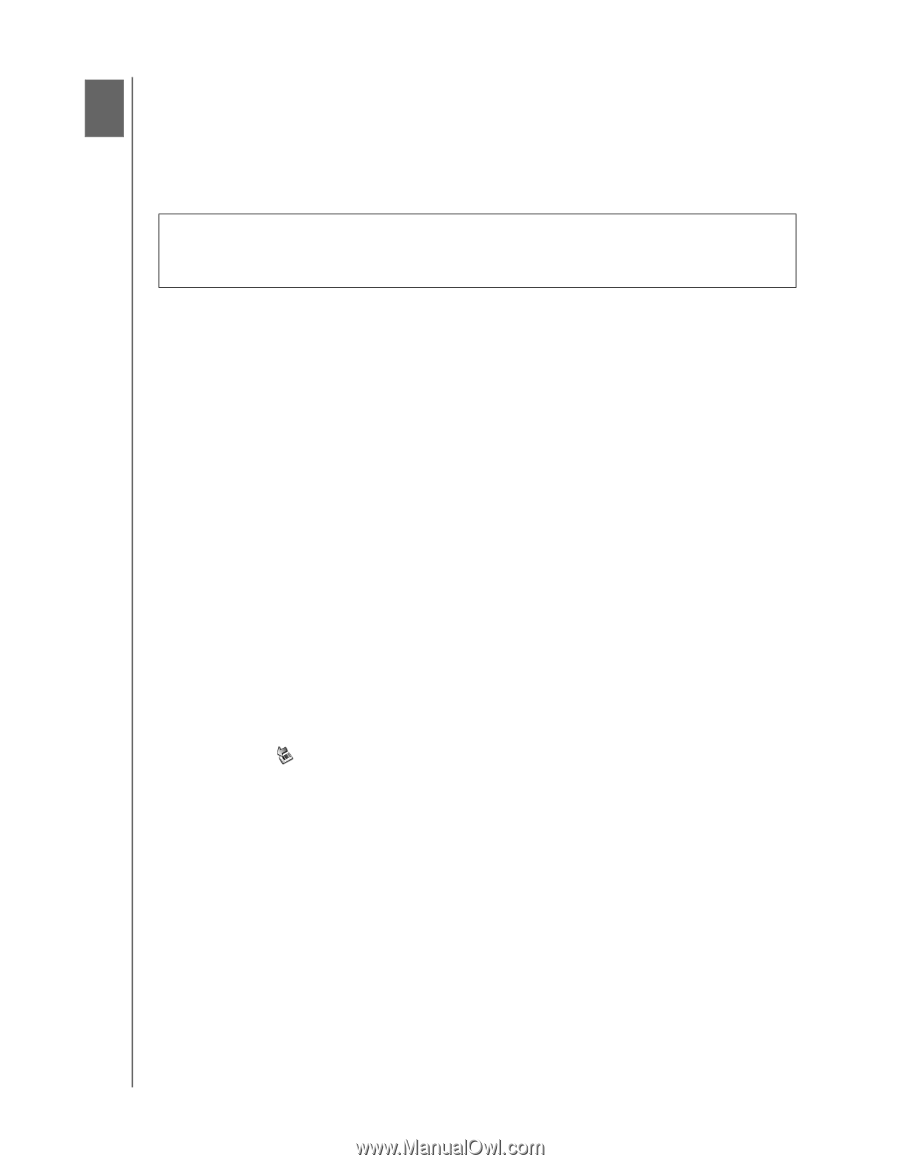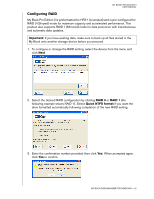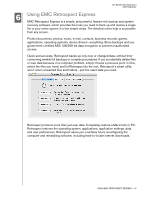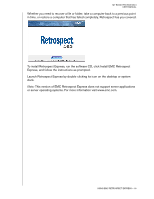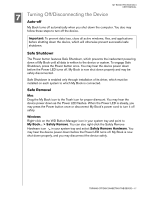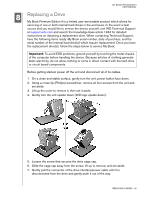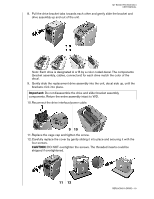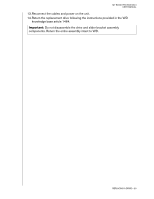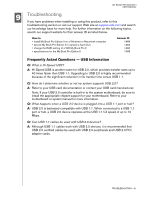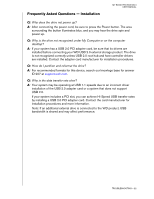Western Digital WDG2TP10000N User Manual (pdf) - Page 20
Turning Off/Disconnecting the Device, Auto-off, Safe Shutdown™, Safe Removal, Mac, Windows
 |
UPC - 718037119137
View all Western Digital WDG2TP10000N manuals
Add to My Manuals
Save this manual to your list of manuals |
Page 20 highlights
MY BOOK PRO EDITION II USER MANUAL 7 Turning Off/Disconnecting the Device Auto-off My Book turns off automatically when you shut down the computer. You also may follow these steps to turn off the device. Important: To prevent data loss, close all active windows, files, and applications before shutting down the device, which will otherwise prevent successful safe shutdown. Safe Shutdown™ The Power button features Safe Shutdown, which prevents the inadvertent powering down of My Book until all data is written to the device or system. To engage Safe Shutdown, press the Power button once. You may hear the device power down before the Power LED turns off. My Book is now shut down properly and may be safely disconnected. Safe Shutdown is enabled only through installation of its driver, which must be installed on each system to which My Book is connected. Safe Removal Mac Drag the My Book icon to the Trash icon for proper dismount. You may hear the device power down as the Power LED flashes. When the Power LED is steady, you may press the Power button once or disconnect My Book's power cord to turn it off safely. Windows Right-click on the WD Button Manager icon in your system tray and point to My Book... > Safely Remove. You can also right-click the Safely Remove Hardware icon in your system tray and select Safely Remove Hardware. You may hear the device power down before the Power LED turns off. My Book is now shut down properly, and you may disconnect the device safely. TURNING OFF/DISCONNECTING THE DEVICE - 17